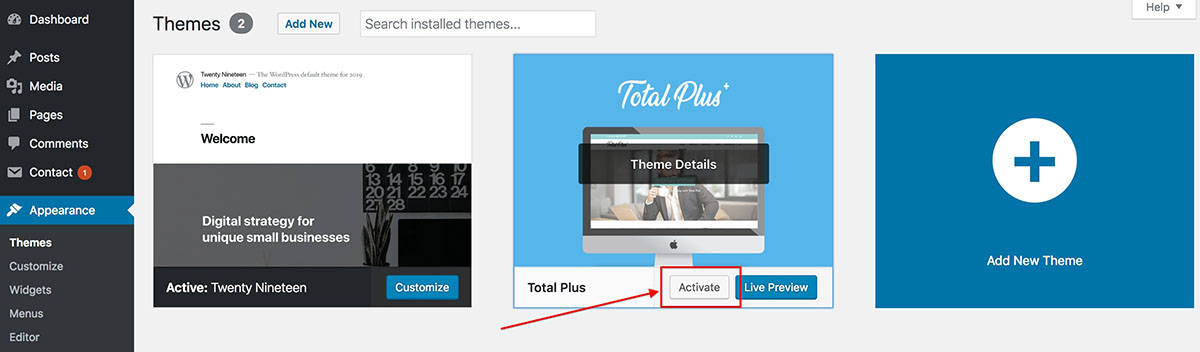To install a WordPress Theme is easy. Yes, it is. But remember, there are many beginners who might face difficulties installing a WordPress theme. Keeping that in mind, we have prepared this step-by-step tutorial that includes 3 different ways to install a WordPress Theme on your website. They are:
Install a WordPress Theme Directly from the Theme Repository
This is the easiest way of installing a new free WordPress theme on your website if that theme is available in the WordPress repository.
Step 1:
Login to your WordPress dashboard. Then go to Appearance>>Themes on the left menu.
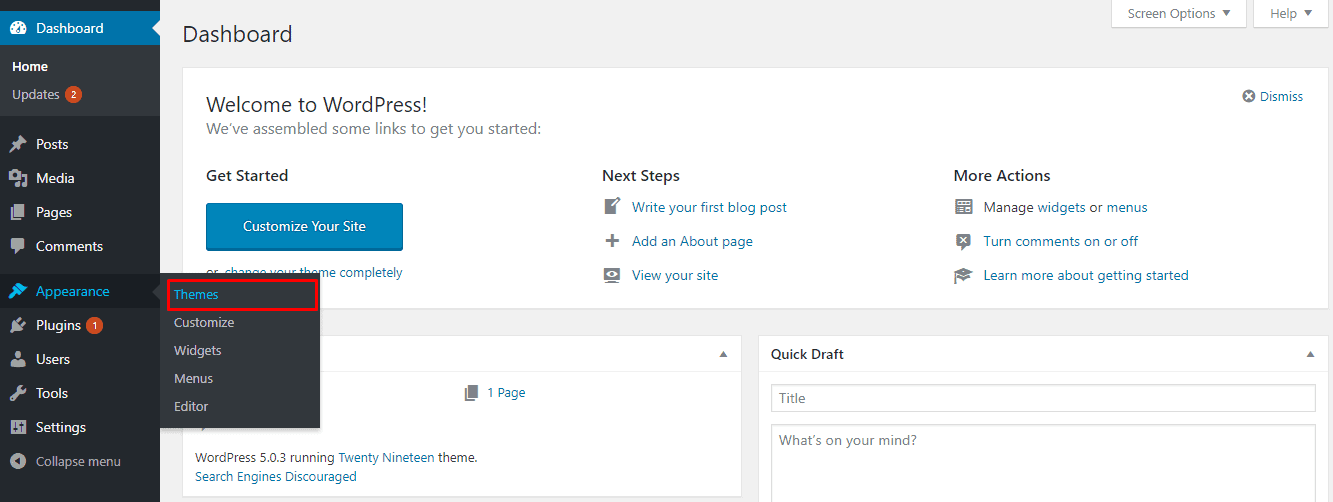
Step 2:
You will land on the Theme page where you can see the pre-installed themes. To add a new theme on your WordPress website, click on the “Add New” button.
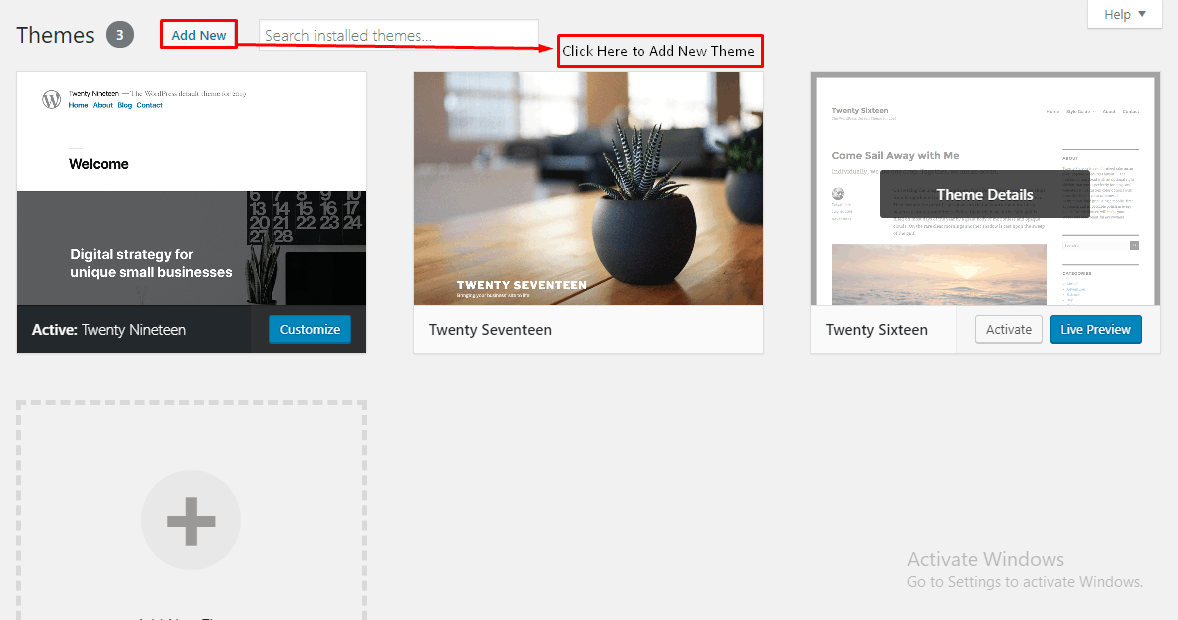
Step 3:
You will land on Add Themes page. There, search for the theme you want to install with the related keyword or theme name.
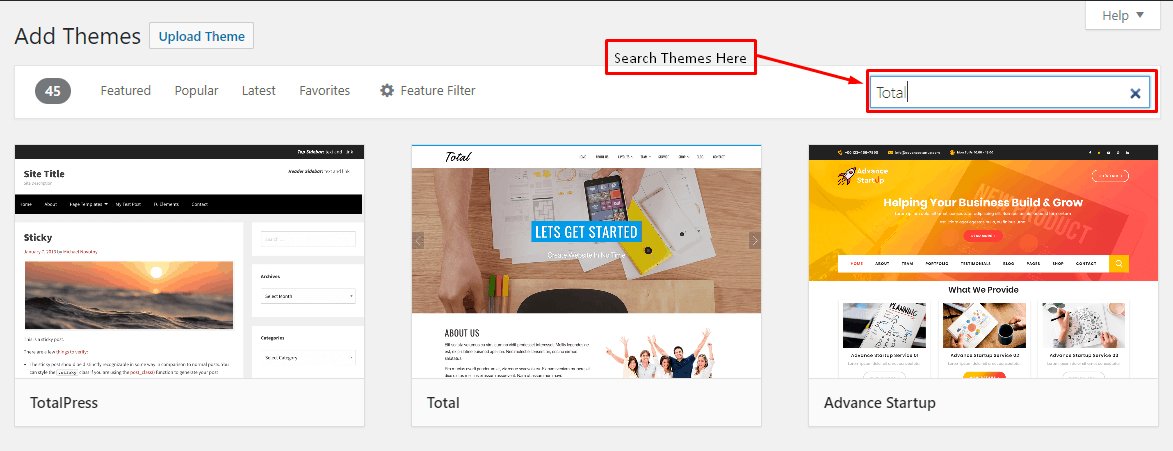
Step 4:
After you have found the right theme, click on the “Install” button.
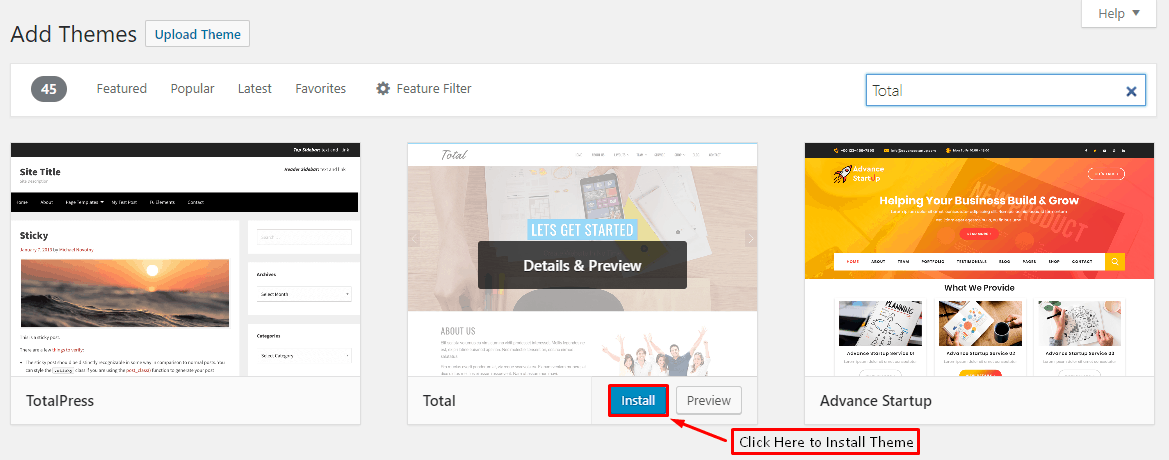
Step 5:
Your chosen theme will get installed on your website. Then, you will see the “Activate” button instead of the “Install button. Click it to activate your theme on your WordPress website.
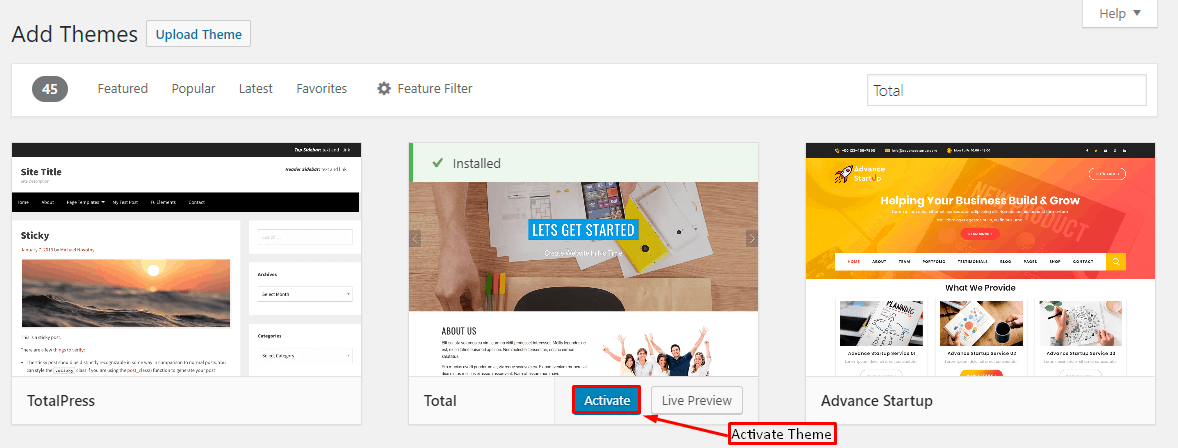
Upload and Install a WordPress Theme from your Computer
If you want to install a premium WordPress theme or a theme that is not present in the WordPress repository then, you can use these steps.
Step 1:
Click on Appearance>>Themes from the left menu of your WordPress backend.
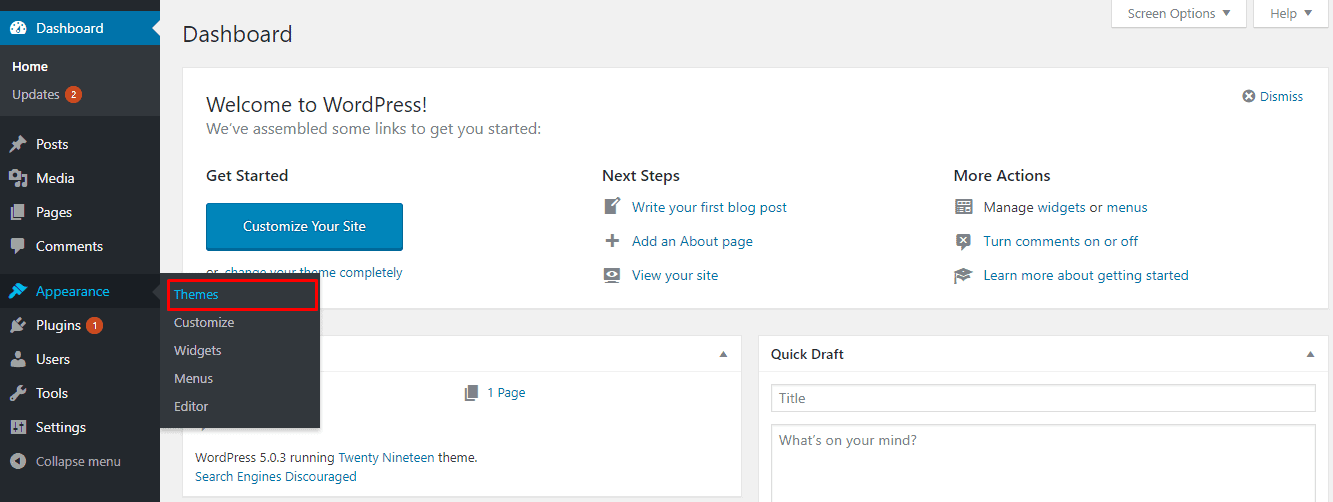
Step 2:
You will land to Themes page. Click on “Add New” button.
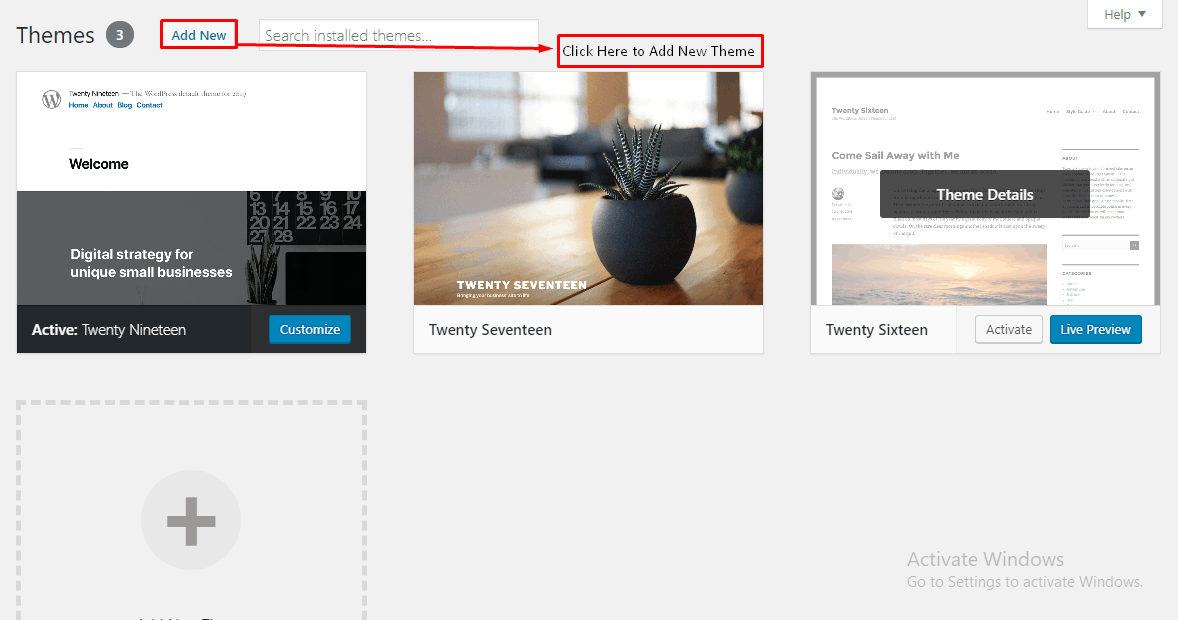
Step 3:
You will land on Add Themes page. There, click on “Upload Theme” button.
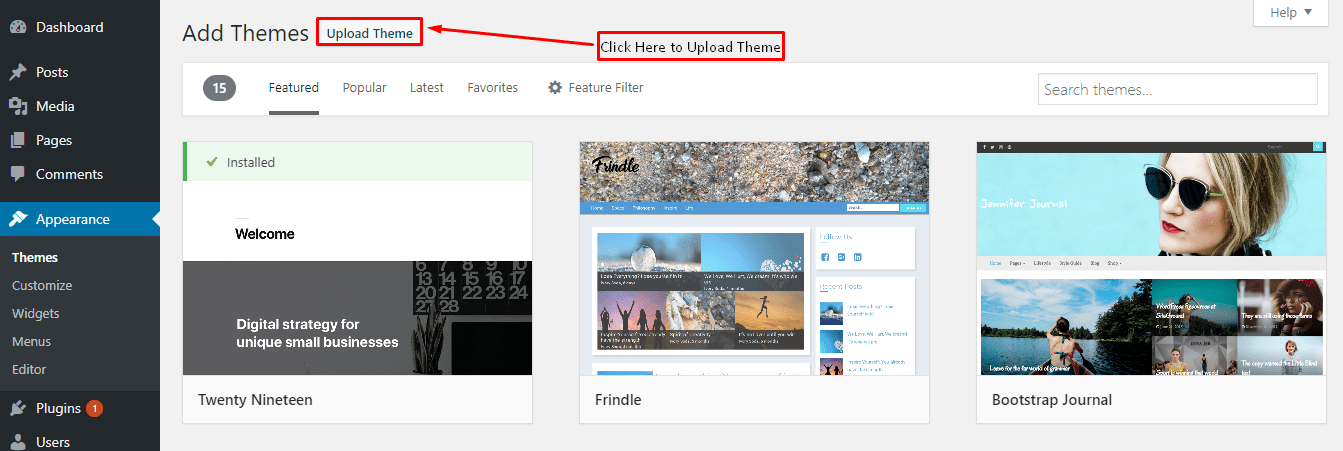
Step 4:
Then, choose the theme file downloaded on your desktop and click on “Install Now” button.
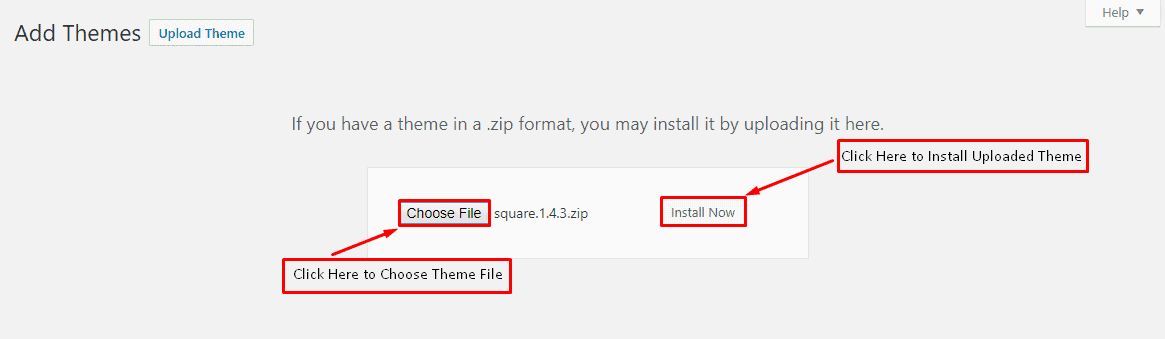
Step 5:
After your theme is uploaded and installed, click on “Activate” button to activate the theme on your WordPress website.
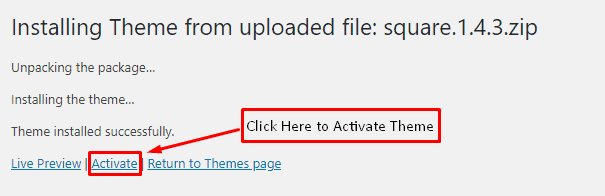
Upload and Install a WordPress Theme Using FTP
Uploading the theme using FTP is mostly done by advanced users. You need to have FTP credential of your website in order to upload themes from this method.
Step 1:
Open FTP clients like FileZilla.
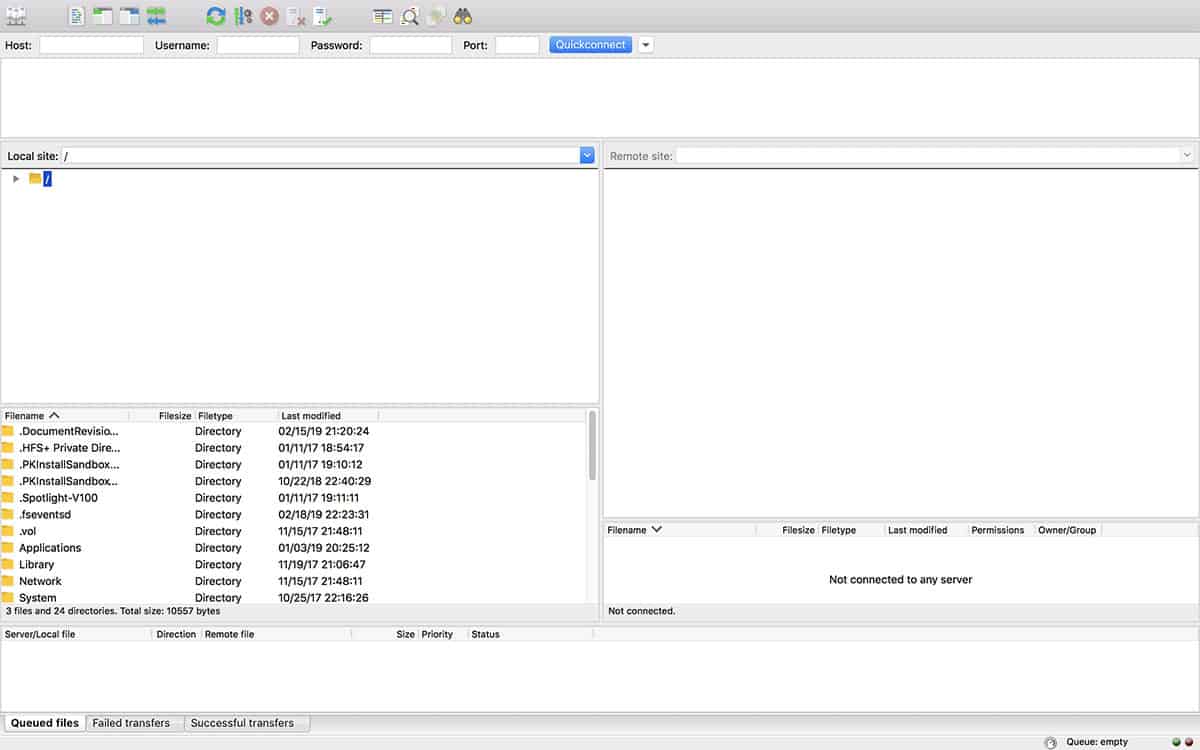
Step 2:
Enter your Host, Username, Password, and Port (mostly 21) and click on “Quickconnect” button.
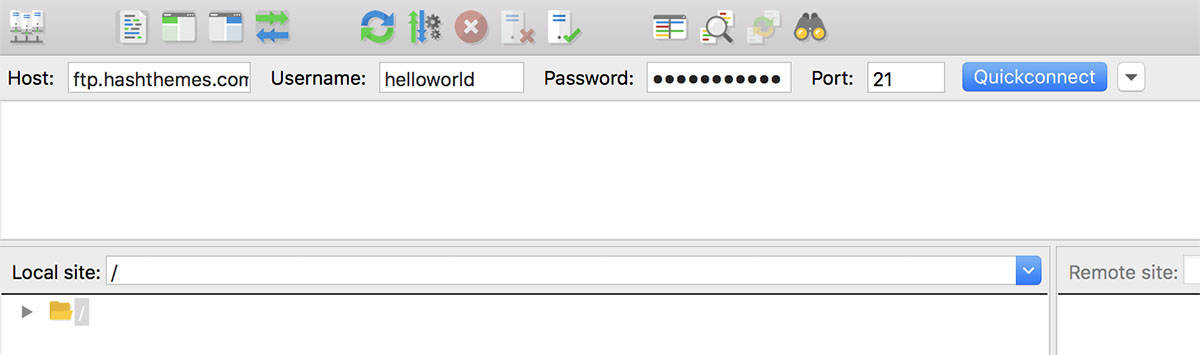
Step 3:
Extract the .zip file of the theme you want to install on your website. Then, locate the extracted folder.
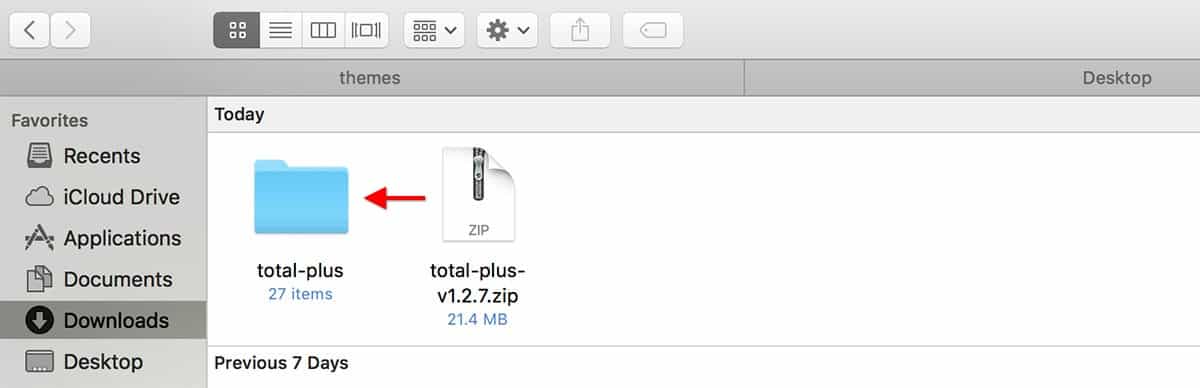
Step 4:
Locate to wp-content >> Themes directory in your remote website
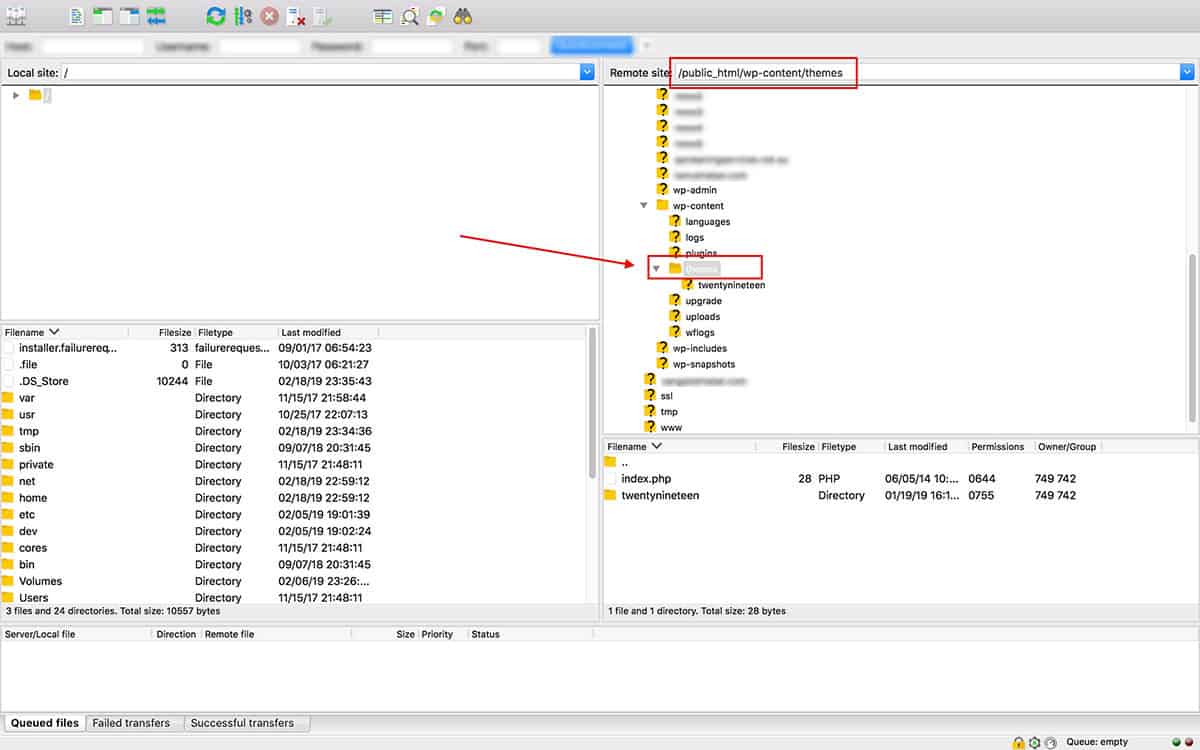
Step 5:
Drag and Drop the theme folder from the local site to the theme folder in the remote site.
Step 6:
Then, go to WordPress dashboard and click Appearance >> Themes menu. You will see your uploaded theme there. Now, click on the “Activate” button to activate the uploaded theme.