Demo Import is one of the most trending features for WordPress Themes. It lets you import a fully functioning website with just one click or with a few steps. By doing so, you can save a lot of time that would be consumed if you start building your website from scratch.
Demo Import, being a popular feature of WordPress theme can be run with the help of a WordPress plugin recommended by the theme. This plugin will allow you to install the demo content in a few minutes.
However, most of the theme provides a one-click demo import option from where the user can import the fully functioning website with just a click of a button. Isn’t that easy?
Saying that sometimes the demo import may not work as properly and swiftly as intended. If the demo installation takes a long time without the end result then, it may be because of the demo import failure.
Common Causes for Demo Import Failure
- If the PHP memory, file upload size/execution limits are set too low.
- If your web host uses process watching software that prevents bulking processing of the web servers.
Recommendations PHP configuration limits for Successful Demo Import
If the demo import fails then, you will receive a simple error message like “Import Failed” or sometimes the demo imports process keeps loading forever without end result. This may be due to the PHP configuration limits that are set too low to complete the process. In that case, you should contact your web host and ask them to increase those PHP configuration limits to the minimum as follow:
| max_execution_time | 300 |
| memory_limit | 256M |
| post_max_size | 32M |
| upload_max_filesize | 32M |
| max_input_vars | 3000 |
Verification of PHP Limits
So you must be wondering on how to check these PHP values. Some WordPress theme includes a System Status Page in their dashboard. If you do not find it in the dashboard then you can use a WordPress Plugin called WP-ServerInfo. There are lots of other similar plugins. You can use any one of them.
Once you see the PHP limits are below the recommended values, contact your hosting provider and ask them to adjust it as per recommended values. There are cheap shared hosting that may not allow you to increase the PHP configuration limits to the recommended values and thus resulting in the demo import not to work. You might need to change your hosting to be able to import demo data.
If you are using one of our premium WordPress themes, you can directly check the System Status of your website by going to TotalPlus Panel / SquarePlus Panel / Viral Pro Panel > System Status.
Make sure that there are no any red remarks.
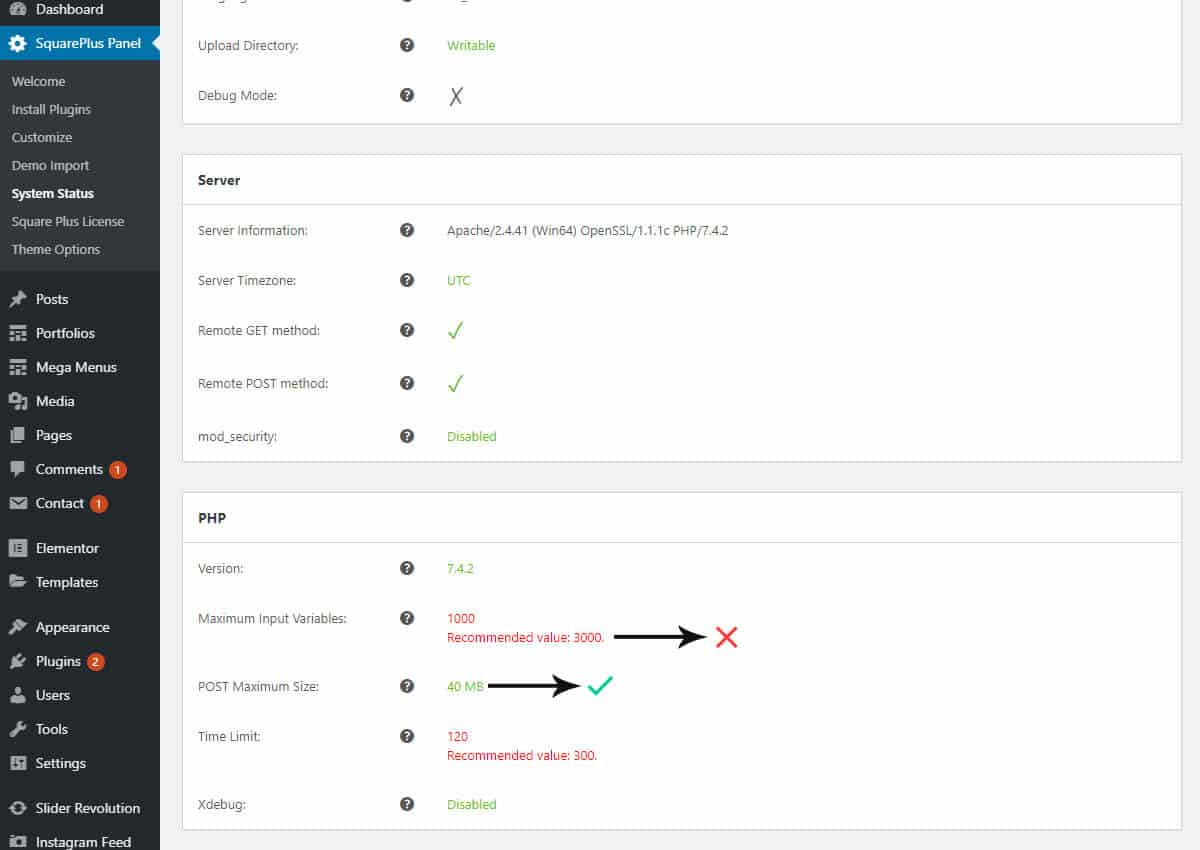
If there are any red remarks like the one above, contact your hosting provider and ask them to increase it.

