Security is a top priority for anyone managing valuable content online. With the rise in social media account breaches, it’s clear that no platform is entirely safe, including WordPress accounts.
Setting up two-factor authentication (2FA) is crucial for enhancing your website’s security. The process is straightforward, but before diving in, here are some key points to understand about how 2FA helps prevent cyber security breaches.
What is Two-Factor Authentication
Two-Factor Authentication (2FA) in WordPress is a safety feature that asks users to give two different types of proof to log in. It adds an extra step to secure your WordPress site, making it much tougher for hackers or unwanted people to get in.
Here’s how it works:
- Initial Login: You start by entering your username and password as usual on the WordPress login page.
- Secondary Verification: After your password is accepted, you’ll need to confirm your identity using a second method. This often involves a device or service you own, such as a smartphone, where you’ll either enter a code sent to you or approve the login request directly.
The word “two” in two-factor authentication (2FA) means you need to confirm your identity two times before you can access an account or website. This double-check can be done in different ways. Here are some common methods for 2FA:
- SMS Code: A special code sent to your phone as a text message.
- Authenticator Apps: Apps like Google Authenticator or Authy create codes that change quickly for logging in.
- Email Verification: A code or link sent to your email address.
- Push Notifications: A message on your phone that you approve to confirm the login.
- Hardware Tokens: Physical devices like USB keys or smart cards that create codes or confirm your identity when plugged in.
- Biometric Authentication: Using things like your fingerprint, face, or voice to verify who you are.
By using these methods together, 2FA makes your accounts much more secure.
Why is Two-Factor Authentication Needed?
Two-factor authentication (2FA) is very important for making your accounts safer. It adds an extra step to your login process, which makes it much harder for hackers to break in. Even if someone steals your password, they would still need the second step—something only you have, like a code sent to your phone.
This added security is really important because online attacks are getting smarter, and sometimes even people you trust might misuse their access. By turning on 2FA, you greatly lower the chance of being hacked and keep your private information safe.
Step by Step Process to Set Up Two Factor Authentication
The processing of setting up two factor authentication firstly requires to activate 2FA plugin on your WordPress. Here are a few options that are available for you:
- Two-Factor (80K+ active installations)
- WP 2FA – Two-factor authentication for WordPress (60K+ active installations)
- Two Factor Authentication (20K+ active installations)
- miniOrange’s Google Authenticator (10K+ active installations)
Next we are going to guide you through step by step process of how to install the plugin and setup the two factor authentication:
Step 1: Install the 2FA Plugin
The initial step of the process requires the installation of the plugin itself. For demonstration purpose, we are using the WP 2FA plugin which has more active installations and has some great features as well. You can choose your own preferred plugin in this case.
Begin by installing and activating the plugin through your WordPress admin dashboard.
- Navigate to the Plugins > Add New section to get started.
- Search for the keyword WP 2FA.
- Install and activate the plugin

Step 2: Choose an Authentication Method for Your Users
After activating the plugin, a setup wizard will appear on your screen. Simply click the blue “Let’s get started” button to begin.
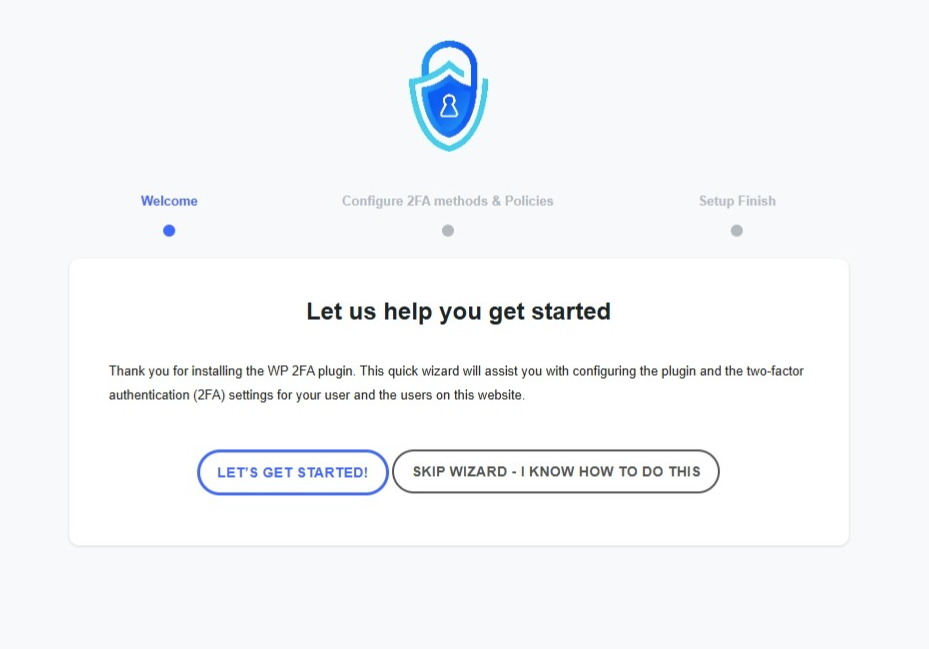
When prompted, you’ll need to select which 2FA methods will be available to your users. Keep in mind:
Unchecking a method means it won’t be available to users. However, you can always modify this later through the plugin’s settings.
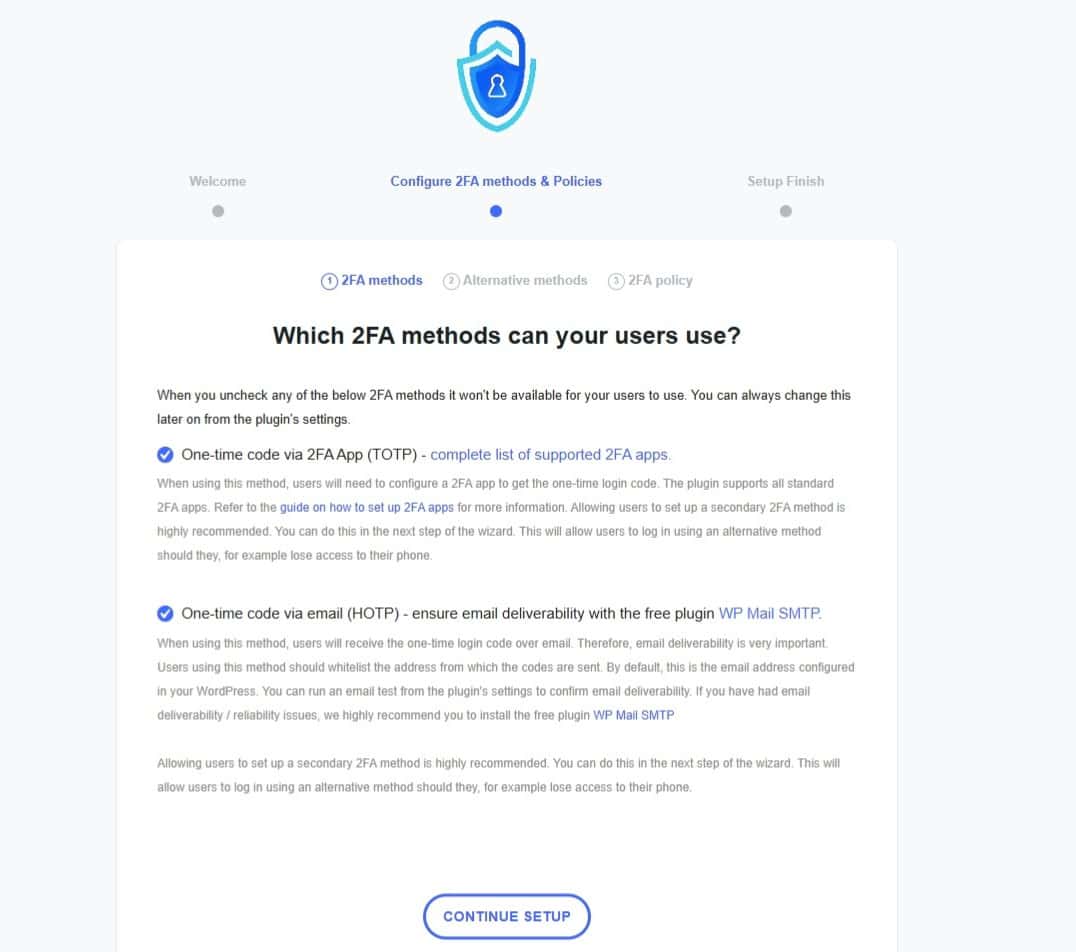
Available 2FA Methods:
i) One-time code via 2FA App (TOTP):
Users must configure a 2FA app like Google Authenticator, Authy, or any other standard TOTP app to generate one-time login codes.
Offering users the ability to set up a secondary 2FA method (e.g., email) is highly recommended. This provides a backup in case users lose access to their primary method, like their phone.
ii) One-time code via email (HOTP):
Users will receive their one-time login code through email.
To ensure reliability, install the free WP Mail SMTP plugin, which improves email deliverability.
Remind users to whitelist the email address used to send codes (typically the address configured in WordPress). Test your email deliverability in the plugin’s settings to confirm it works correctly.
Once you’ve decided which methods to offer, check or uncheck the corresponding boxes and proceed by clicking Continue Setup.
Step 3: Configure Secondary 2FA Methods
In the next step of the setup wizard, enable users to configure a secondary 2FA method. This step is crucial for providing an alternative login option should users lose access to their primary method.
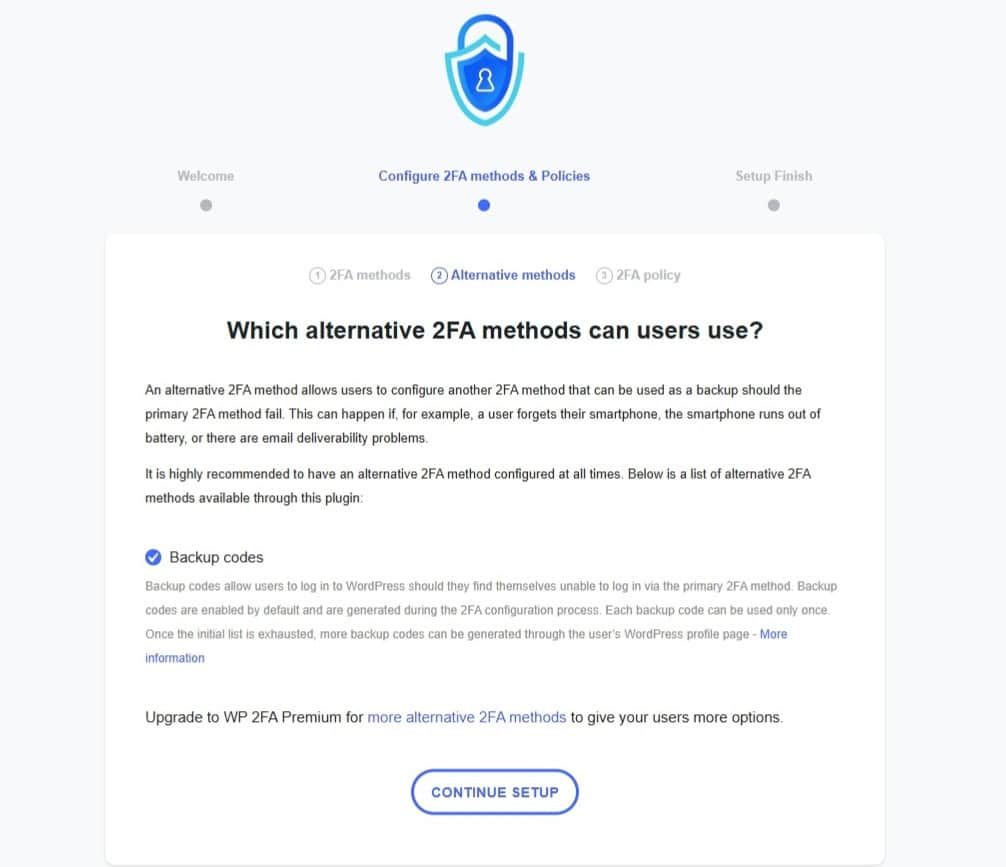
Step 4: Specify the User Roles Required to Use Two-Factor Authentication on WordPress
In the plugin settings, determine how 2FA will be applied to your blog users. You can choose from the following options:
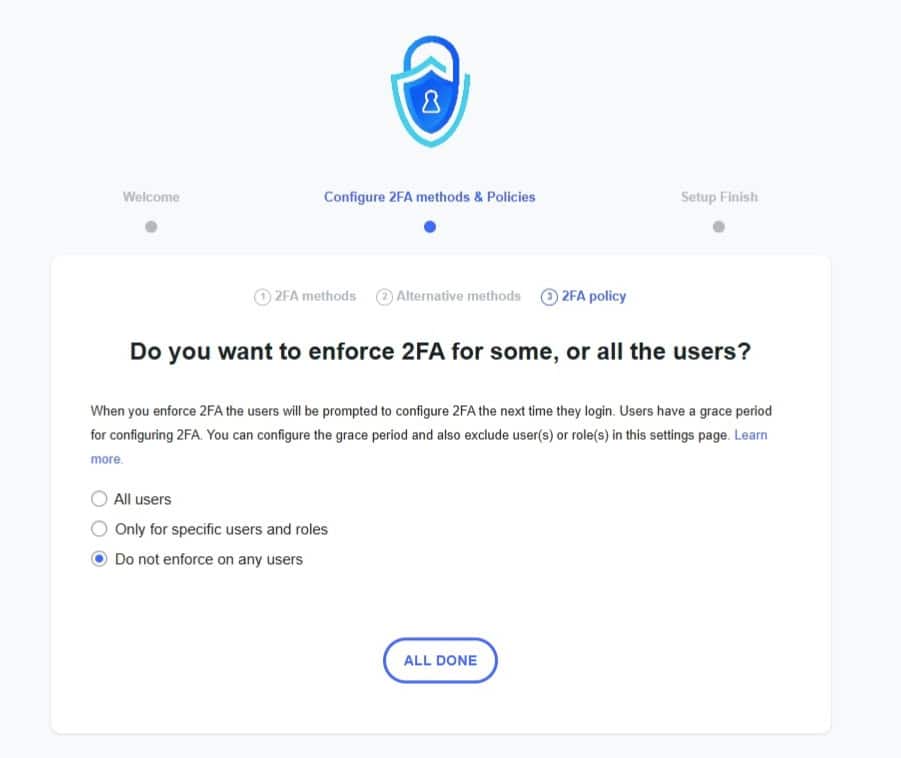
- Apply to All Users: Require 2FA for every user on your blog. This provides the highest level of security by ensuring all users set up and use 2FA.
- Apply to Specific Users or Roles: Restrict 2FA requirements to specific user roles (e.g., administrators, editors) or individual accounts. This option is ideal for securing high-access roles while allowing flexibility for others.
- Optional for All Users: Allow users to set up 2FA on their own without making it mandatory for login. This is a good choice if you want to encourage but not enforce 2FA usage.
Setp 5: Select a Two-Factor Authentication Method for Your WordPress Account
The final step is to enable two-factor authentication for your account. Simply click the Set Up 2FA Now button to begin the configuration process.
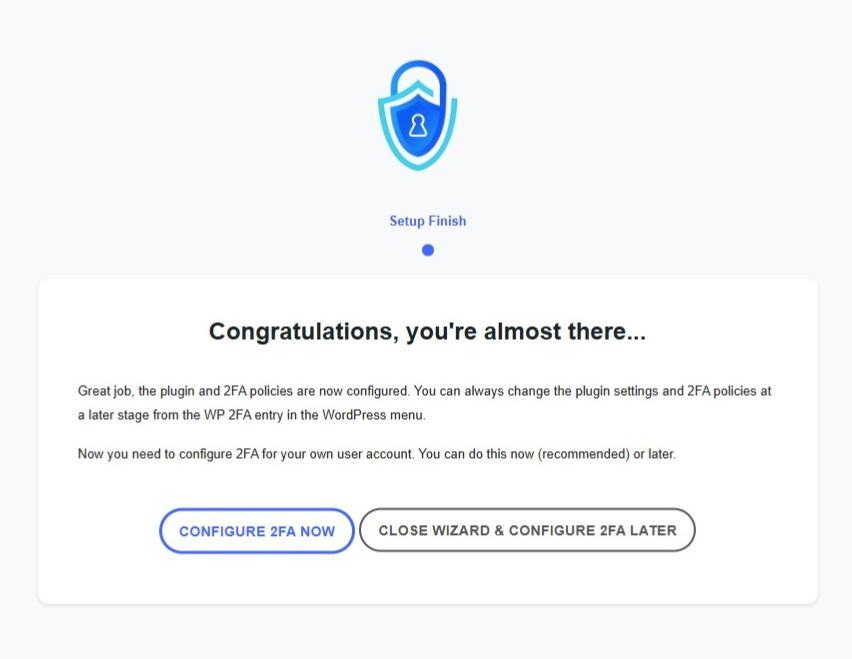
A pop-up window will appear, prompting you to select your preferred authentication method:
- App-Based Authentication (“One-time code via 2FA app”): This is the option we’ll use for this setup.
- Email-Based Authentication (“One-time code via email”).
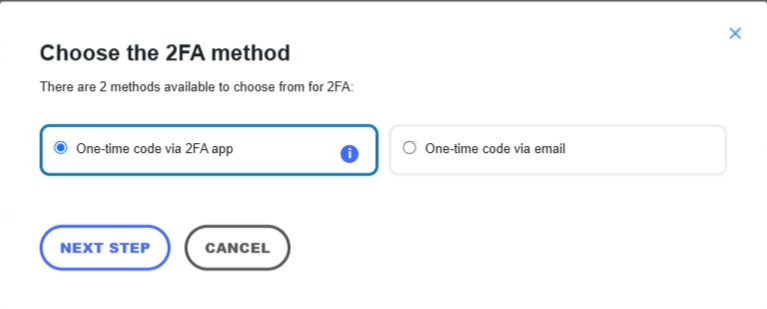
Step 6: Set Up an Authentication Code Using a Two-Factor Authentication App
To enable app-based authentication, you’ll need to select a compatible application. WP 2FA supports the following apps:
- Google Authenticator
- Authy
- Microsoft Authenticator
- Duo
- LastPass
- FreeOTP
- Okta
For this example, we’ll use Google Authenticator, one of the most popular choices.
- Install the App:
Download and install Google Authenticator on your smartphone if it’s not already installed. - Scan the QR Code:
Launch the app, then use its scan feature to capture the QR code displayed by the WP 2FA plugin in your WordPress dashboard. - Complete the Setup:
After successfully scanning the QR code and generating your first code, click the “I’m Ready” button to finalize the process.
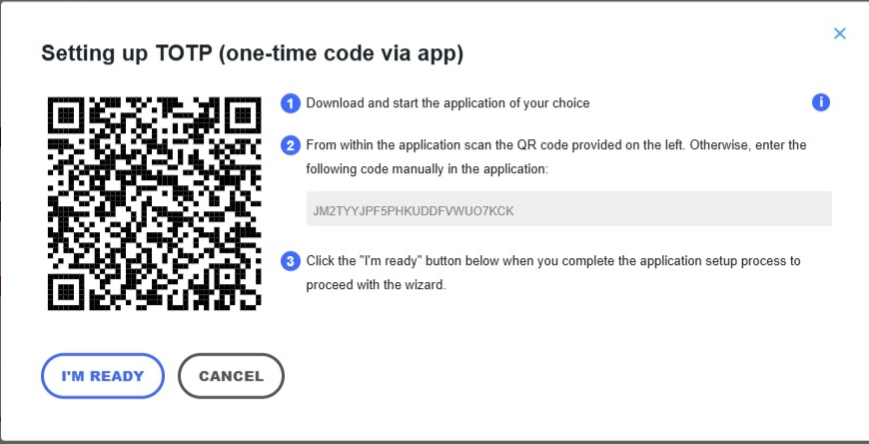
Next, input the code generated by the Google Authenticator app and confirm by clicking the corresponding button, “Verify & Save.”
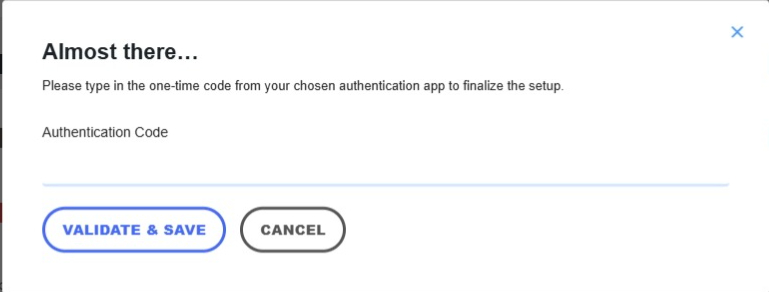
Step 7: Connect to WordPress
To verify that everything is working properly, log out of your WordPress administration interface.
On the admin login page, enter your username and password as usual. If all is well, you will then be asked to enter a one-time code generated by the application you will be using.
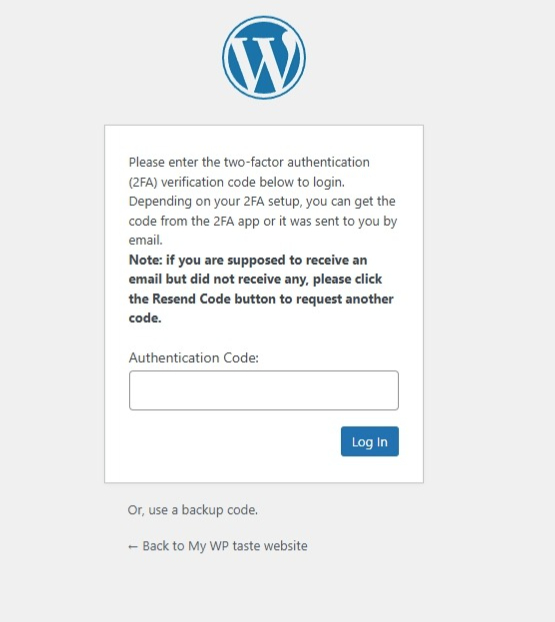
For Google Authenticator, this will be a 6-digit code that refreshes every 30 seconds.
And that’s it—your site is now significantly more secure. Congratulations!
Additionally, if you’ve chosen email-based authentication, you can personalize the text of the email containing the authentication code by navigating to WP 2FA > Settings > Emails & Templates. You can also modify the message displayed on the login page when users are prompted to enter their authentication code.
Conclusion
Enabling two-factor authentication (2FA) on your WordPress site is a powerful step in protecting your online content and user data from unauthorized access. By adding an extra layer of security, 2FA significantly reduces the likelihood of cyber-attacks, even if your password is compromised. Whether you choose app-based authentication, email-based codes, or a combination of both, you are ensuring that only authorized users can access your site.
With the simple steps outlined above, you can easily set up 2FA for your WordPress site, providing stronger protection against potential security breaches. Remember, in today’s increasingly connected world, safeguarding your website is more important than ever, and 2FA is an essential tool in achieving this goal. By enabling this feature, you are taking proactive measures to ensure your WordPress site remains secure and your content stays protected.



This is such a well-balanced and thoughtful post.
I’m always impressed with the quality of your posts—great job!