By default, WordPress uses several default image sizes. Each time you upload an image on your website, WordPress will automatically generate a thumbnail by using the specific resolution. However, there are lots of WordPress themes that alter the default WordPress size especially when it comes to older images.
If you encounter this problem while changing your WordPress theme, you will need to rebuild or regenerate your media library. This way, all your old images will look good as the thumbnail alongside your new theme. It can all be done by using the Regenerate Thumbnails plugin.
In this article, we will discuss how easily you can regenerate the thumbnail of your WordPress website. So, if you ever encounter the problem regarding the image thumbnail while changing your WordPress theme, you can follow the tutorial below:
Regenerate Thumbnails in WordPress Website
The first thing you need to do is download a copy of Regenerate Thumbnails from WordPress.org repository. Then, install and activate it on your WordPress website.
Upon activating the plugin of your WordPress website, go to Tools > Regenerate Thumbnails.
Now click on the “Regenerate Thumbnails” button to regenerate the thumbnail of your WordPress website.
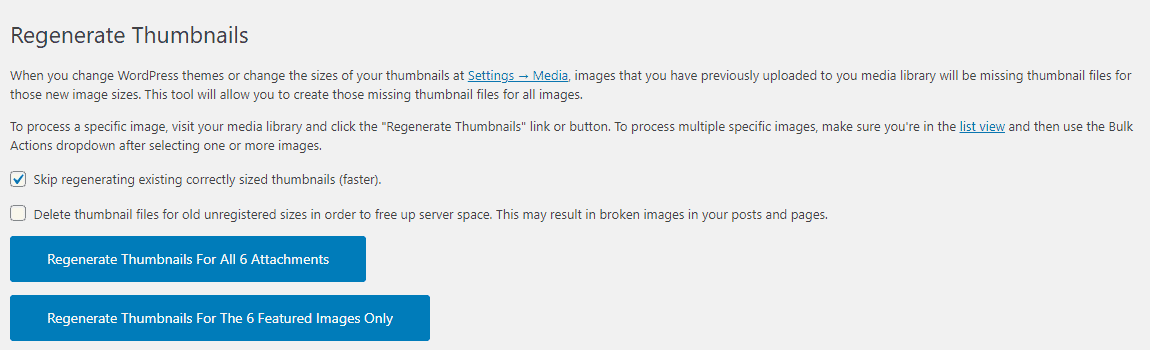
You can check the button to skip the regeneration of an already correctly sized image. Also, you check the option to delete the thumbnail files of old unregistered size to free up the space of your server.
You can also regenerate only the featured images of your WordPress website by clicking on the “Regenerate Thumbnails for Featured Image Only”.
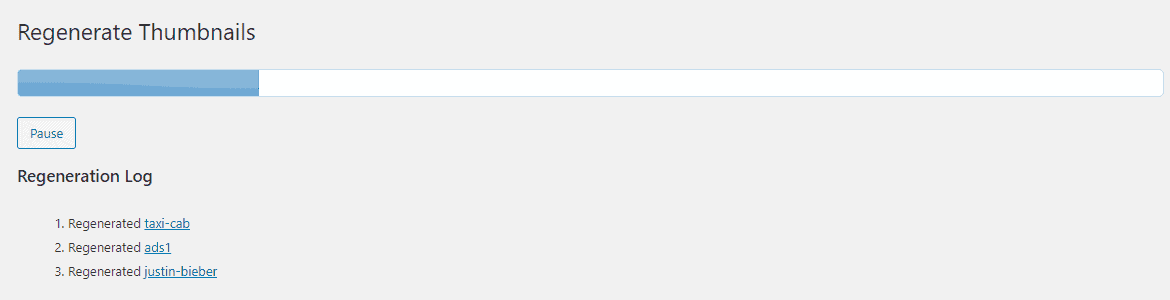
Once you have clicked on any of the buttons, it will take some time to regenerate the thumbnail of all images.
Regenerating Single Image
Sometimes you may have the resolution issue coming from a single image of your WordPress website. In that time, regenerating all the images of your website can turn out to be time consuming and instead opt to regenerate a single image.
To regenerate the size of a single image, go to Media > Library from your WordPress dashboard.
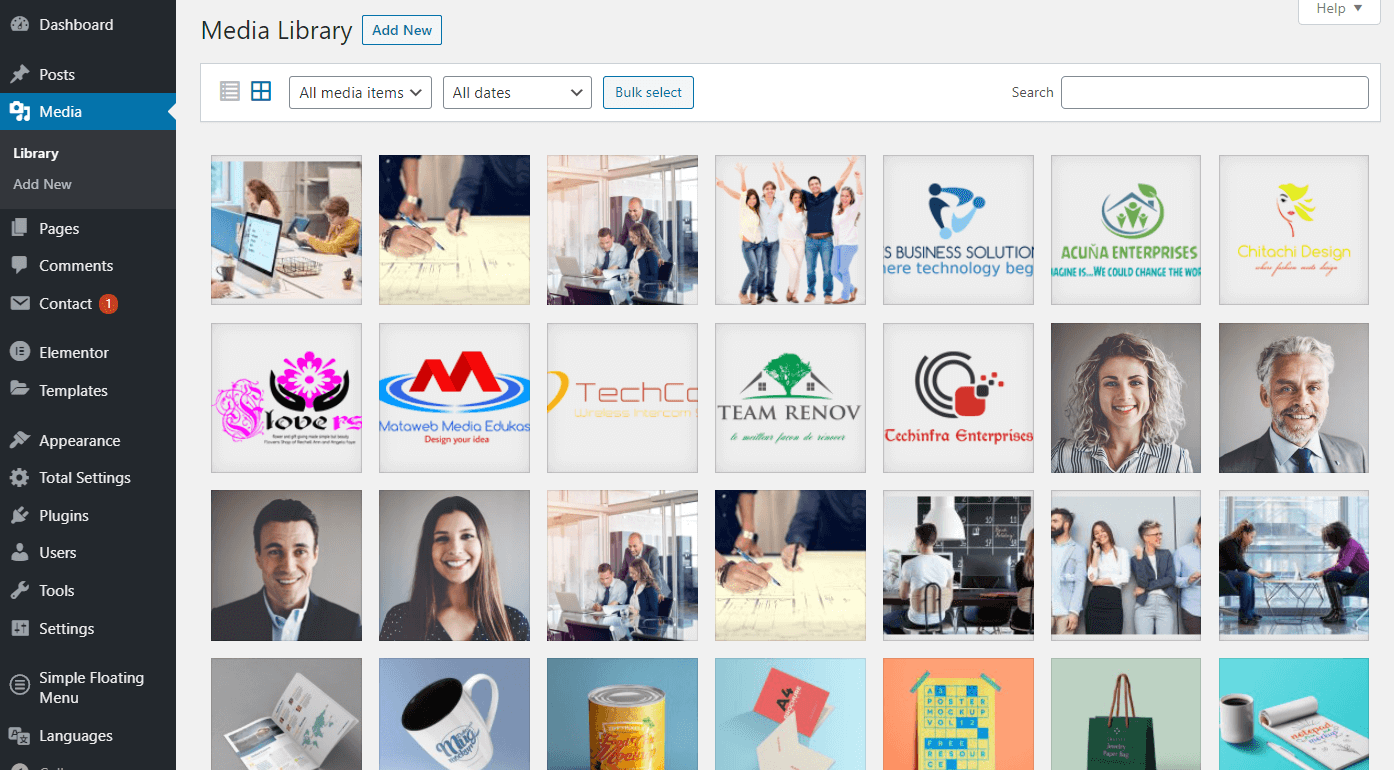
Now click on the image that you want to regenerate.
You will land to the detail page of the images. There, click on the “Regenerate Thumbnails” button.
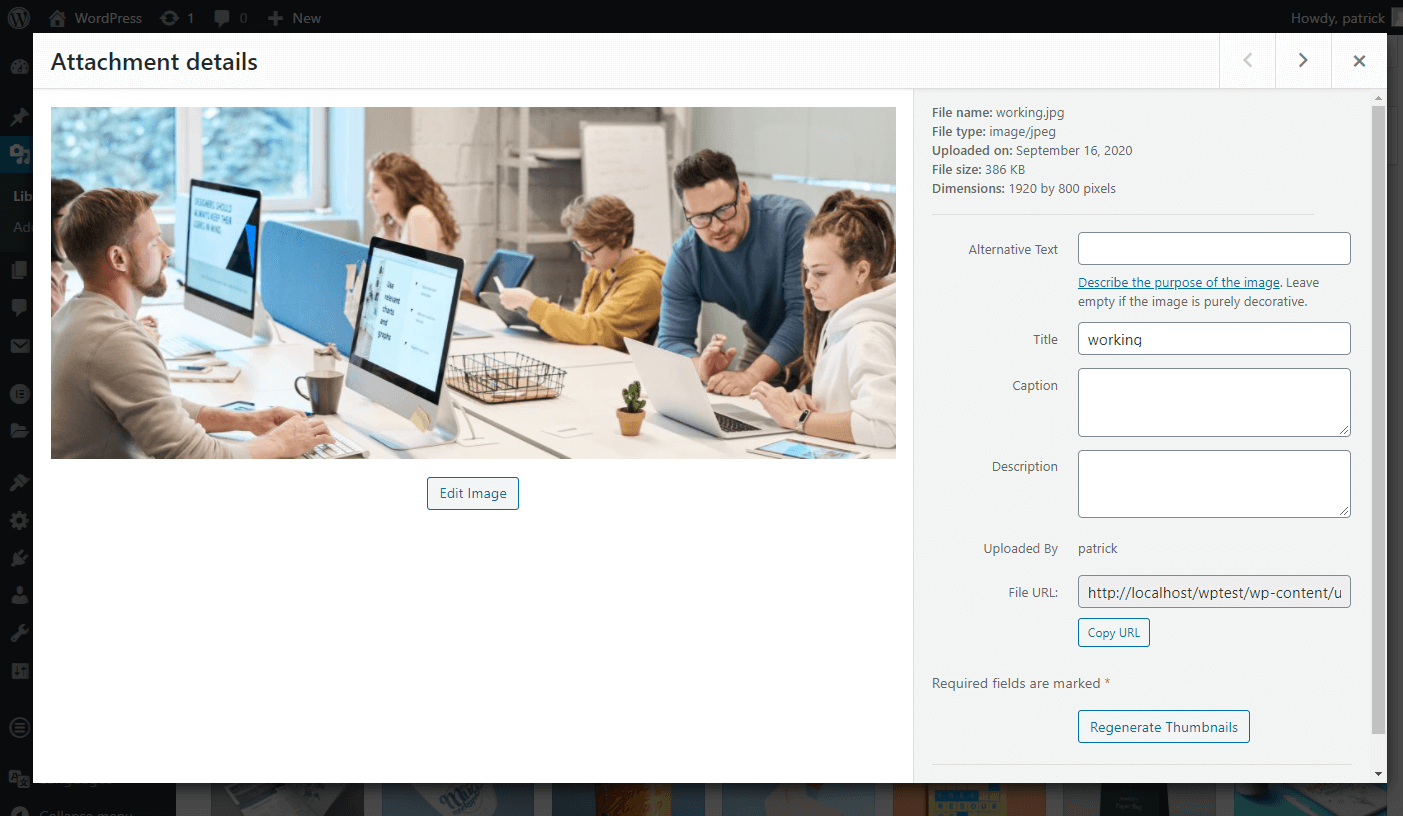
Now, checkmark the option to delete the old unregistered image size. It will free up space in the server. However, doing this may result in the broken image on the page and post of your WordPress website.
Then, click on Regenerate Thumbnails button.
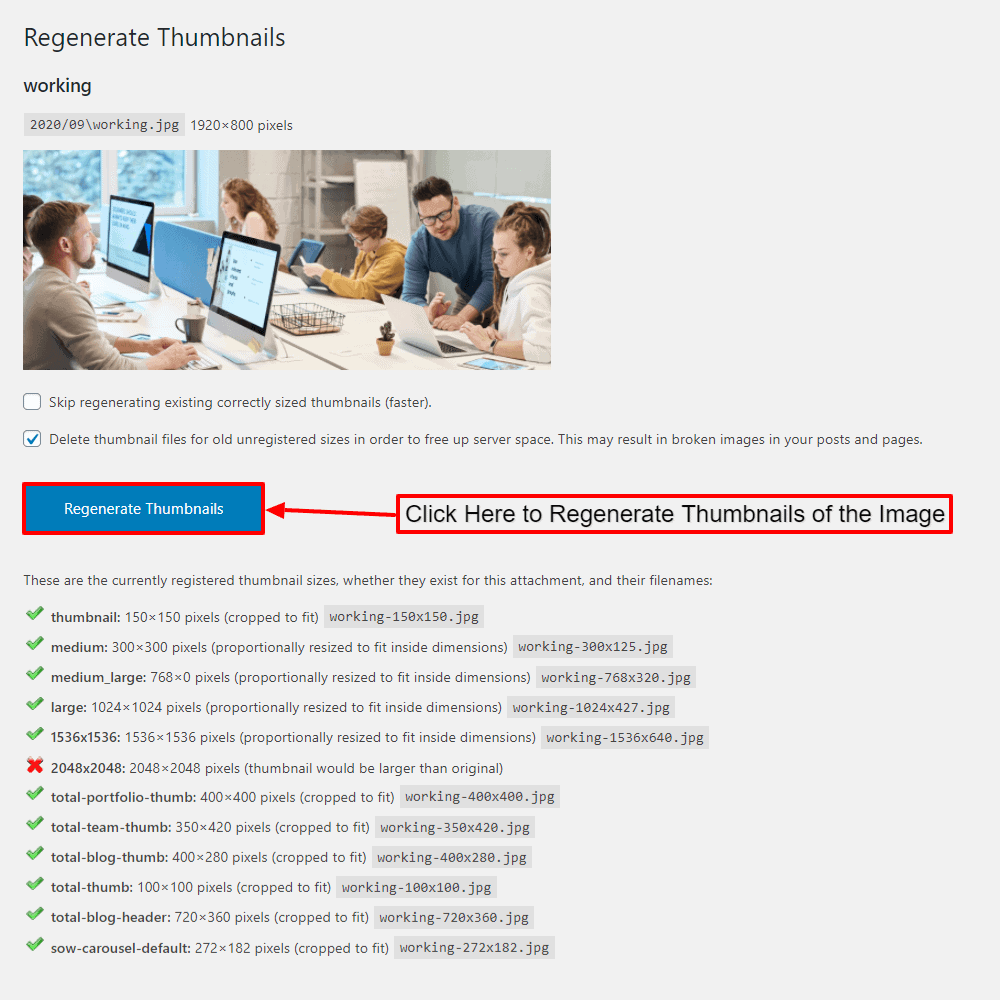
Once done, your button text will be changed to “Done ! Click here to go back.“
Alternative of Regenerate Thumbnails plugin
Now let’s talk about some other plugins that will let you regenerate the thumbnails of your WordPress website.
reGenerate Thumbnails Advanced
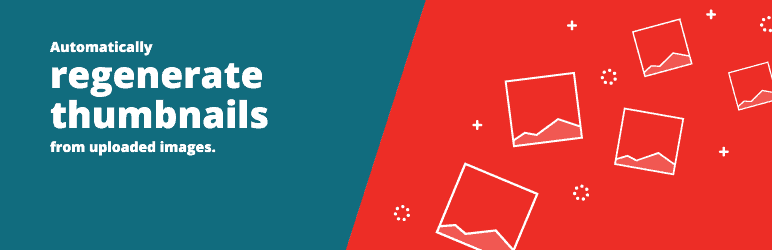
reGenerate Thumbnails Advanced is a free, fast, and easy to use regenerate thumbnails WordPress plugin supported by Shortpixel. It comes handy when you install a WordPress theme that has a different image size. The plugin will automatically crop and resize the old thumbnail to fit on the new theme. You can either keep your old thumbnail or delete them in one click. Besides, the plugin also comes with the option to choose the quality of your regenerated thumbnails.
Download reGenerate Thumbnails Advanced
Conclusion
In this way, you can regenerate the thumbnails of your WordPress website. It is a handy option to solve the image resolution issue while changing your WordPress theme.


