Keeping your WordPress themes and plugins up to date is an essential thing. It is really important for the security and performance of your website. Apart from that, many theme and plugin developers may also introduce new features or bug fixing on their products as an update. So, in order to enjoy them, you need to regularly update your WordPress themes and plugins.
If you are using free WordPress themes or plugins downloaded from WordPress.org repository, you must be familiar with the auto update feature via the dashboard. It was introduced after the release of WordPress 5.5 that will allow web owners to enable automatic updates for individual free WordPress themes and plugins. This will automatically install the update of the selected individual product as soon as the update is released. Easy right? However, the same cannot be said about the premium WordPress themes and plugins. You need to follow the manual process i.e download the updated product, remove the older version of the product and replace it with the latest version.
If you are using WordPress themes and plugins from Envato Marketplace, you can skip the above manual process by using the Envato Market plugin. The plugin will allow you to connect your Envato account to provide the installation and updates for all the premium WordPress themes and plugins that you have purchased from Themeforest and CodeCanyon marketplace. This way, you will be able to auto update Envato WordPress themes and plugins directly from your WordPress dashboard.
Envato Market Plugin Installation:
The first thing that you need to do is download a copy of the Envato Market plugin. You can download the Envato Market Plugin by clicking the button below or visiting the website by clicking here.
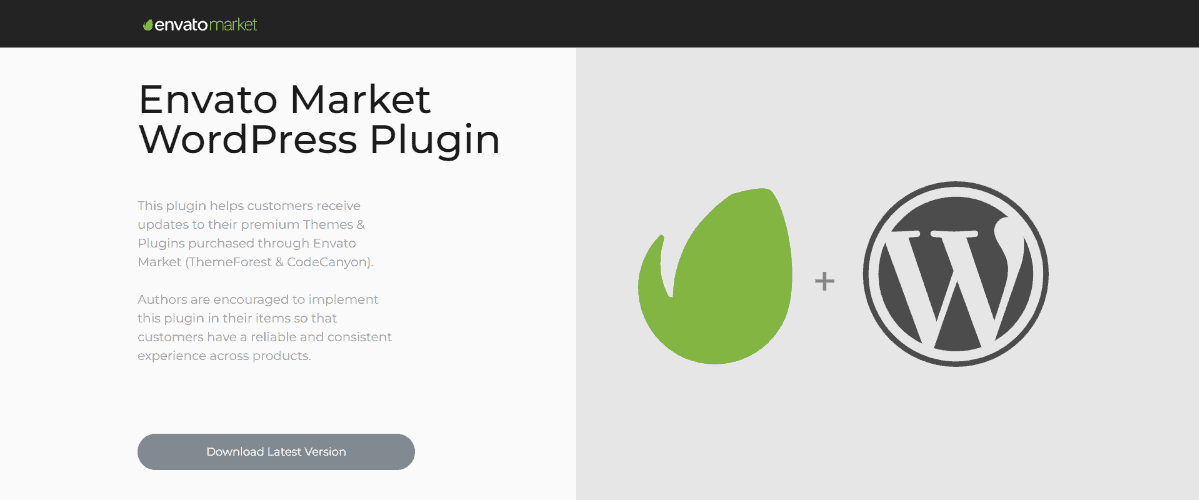
Now, install and activate it on your WordPress website similar to the way you install other WordPress plugins.
Setting Up Envato Market Plugin:
Once you have activated the plugin, you will be able to see “Envato Market” on the left menu on your WordPress dashboard. Click on it to continue.
Here, you will have to sync the Envato Market plugin with the Envato account to have access to all the marketplace purchases and items update.
To sync the plugin with your Envato account, you need to generate an Envato API Personal Token. The API token can be generated by clicking the link given on the plugin page.
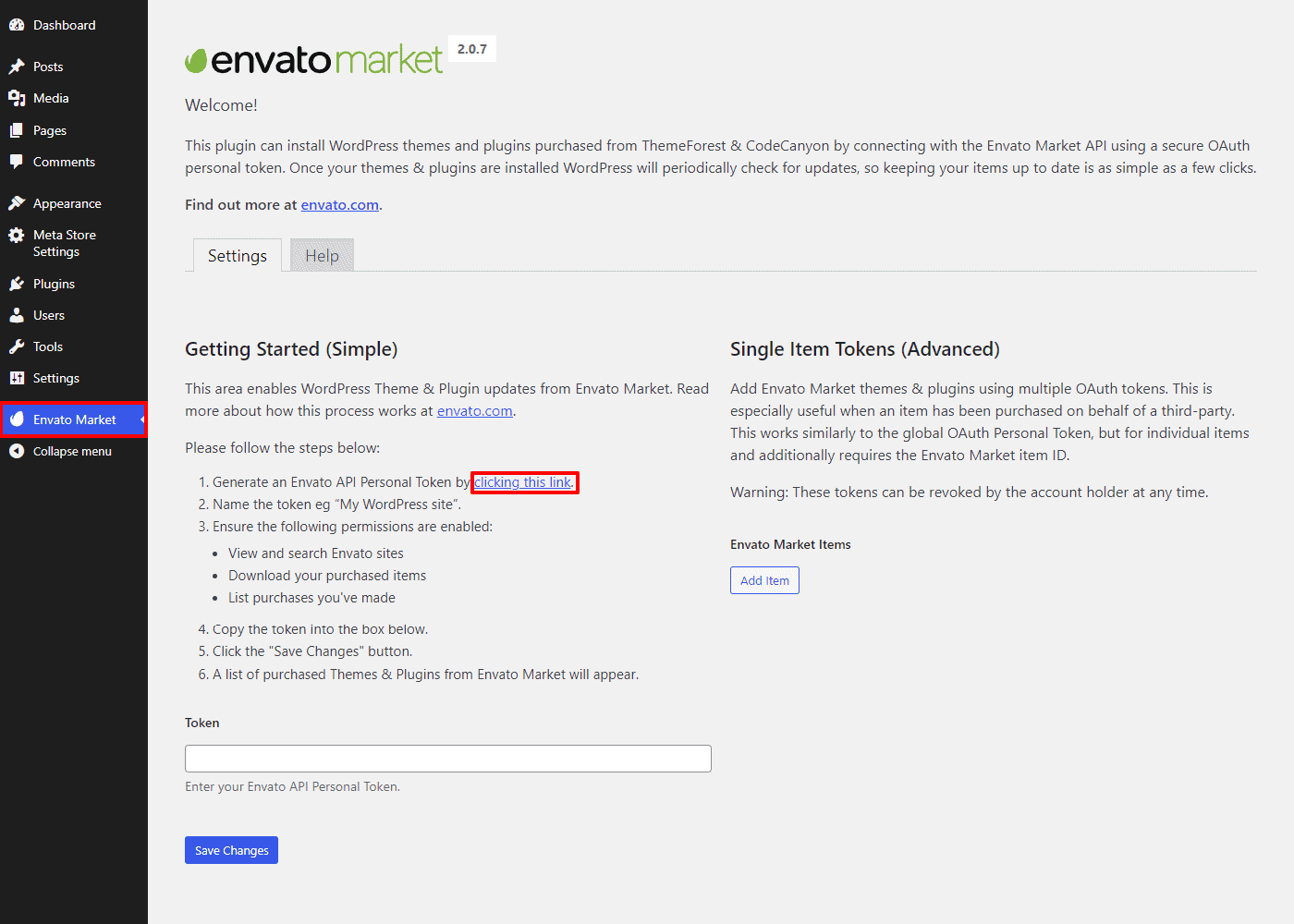
You will be redirected to the Envato token page where you need to give the token name. Likewise, you need to enable the permission for “View and search Envato sites”, “Download your purchased items” and “List purchases you’ve made”.
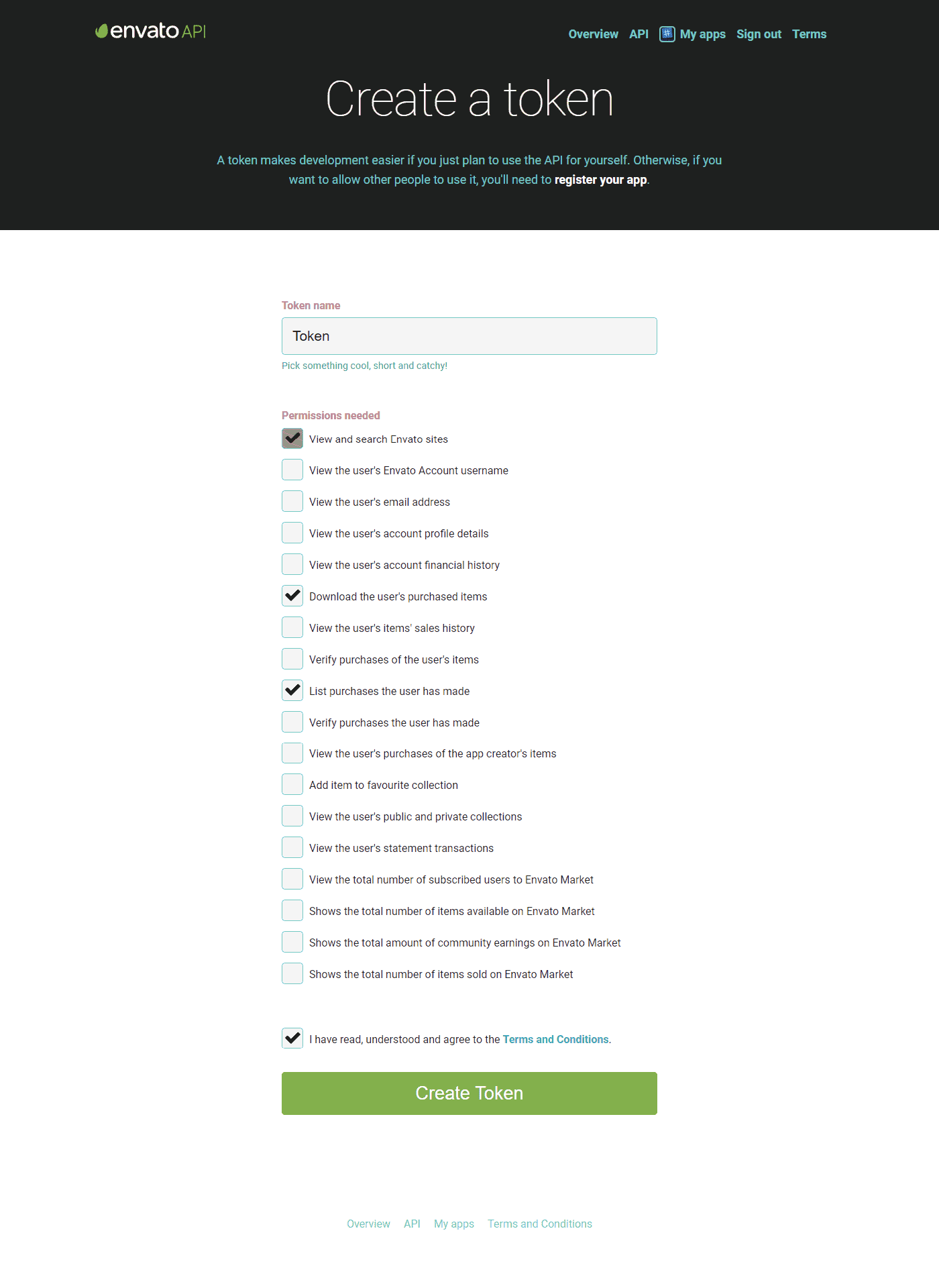
Now click on the terms and conditions and click on the “Create Token” button.
Once the token is created, you will see a green screen with the token key.
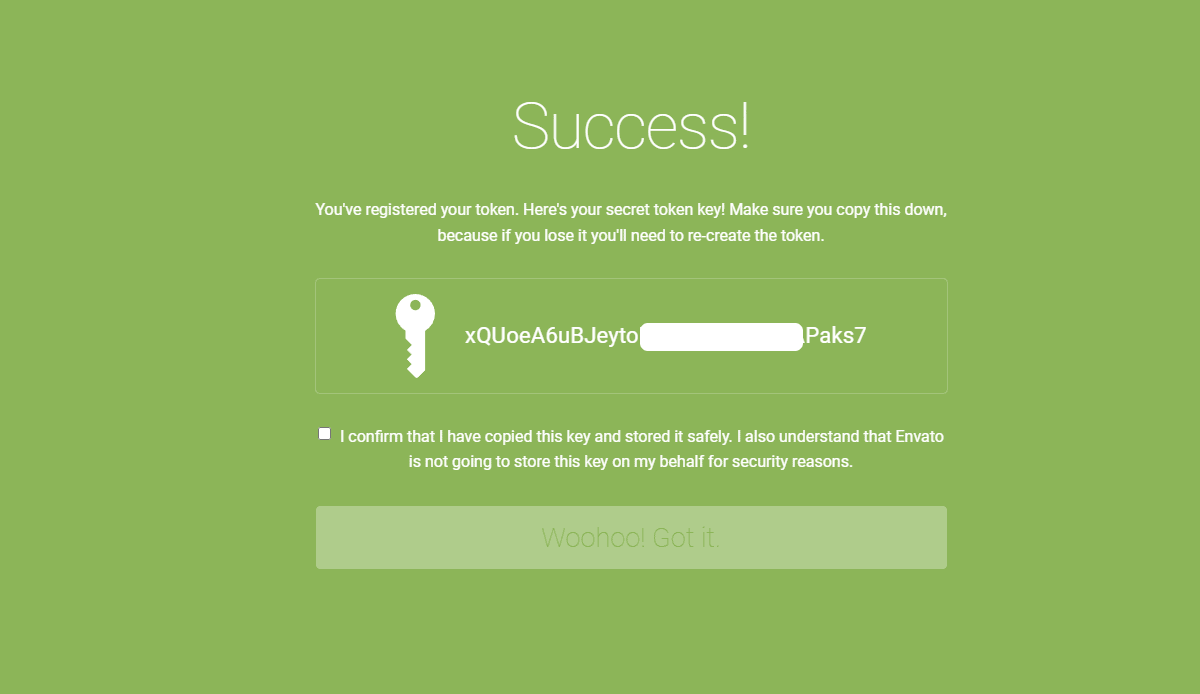
Copy the token key and store it safely since Envato does not store a copy of the token for you. Once done, white button to close down the green screen.
Verifying the Token in Envato Market Plugin
Once you have got the token key, go back to the Envato Market plugin page to verify the key.
Paste the token key that you have previously copied and click on the save change button.
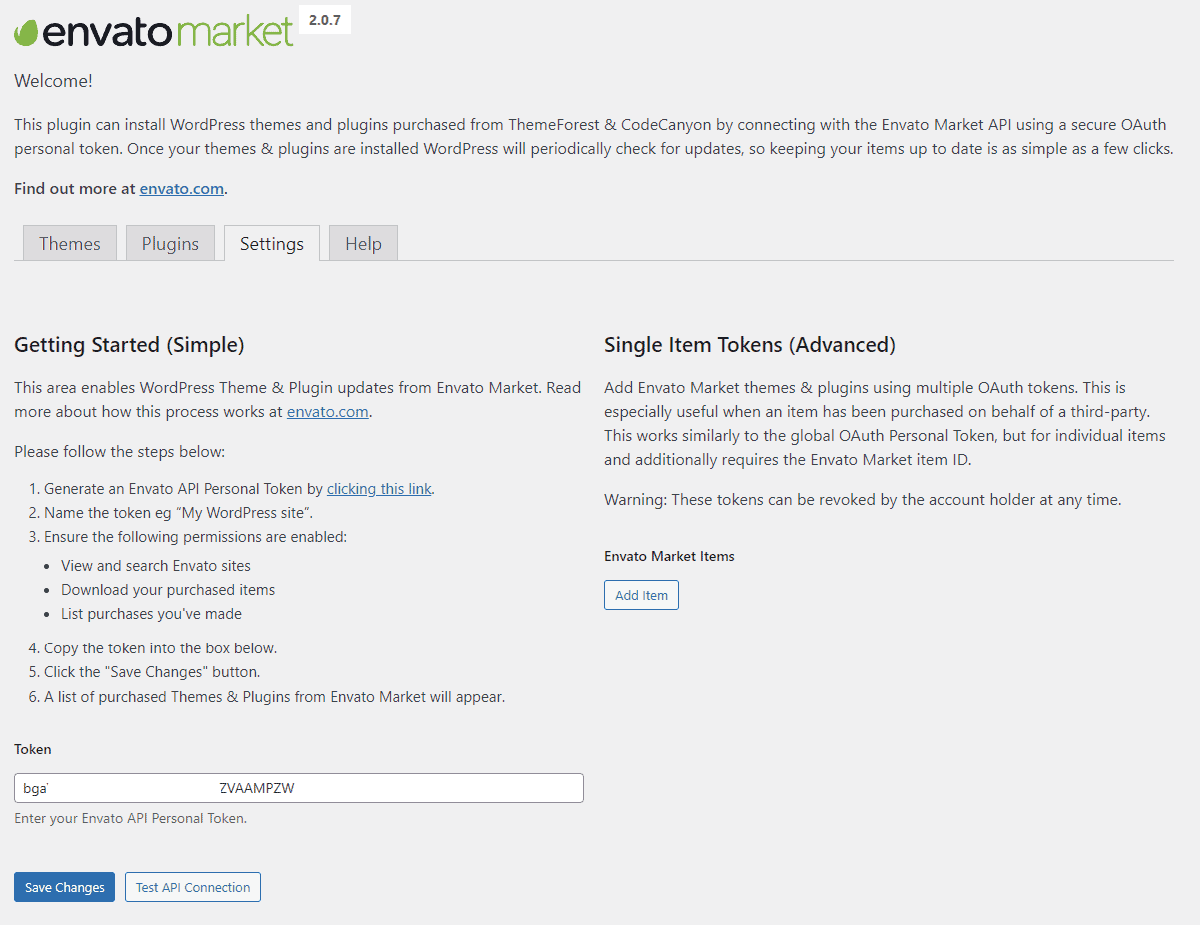
If the token is verified successfully, new tabs – themes and plugins will appear. You can check out the tabs to see if all your WordPress themes and plugins are present there or not.
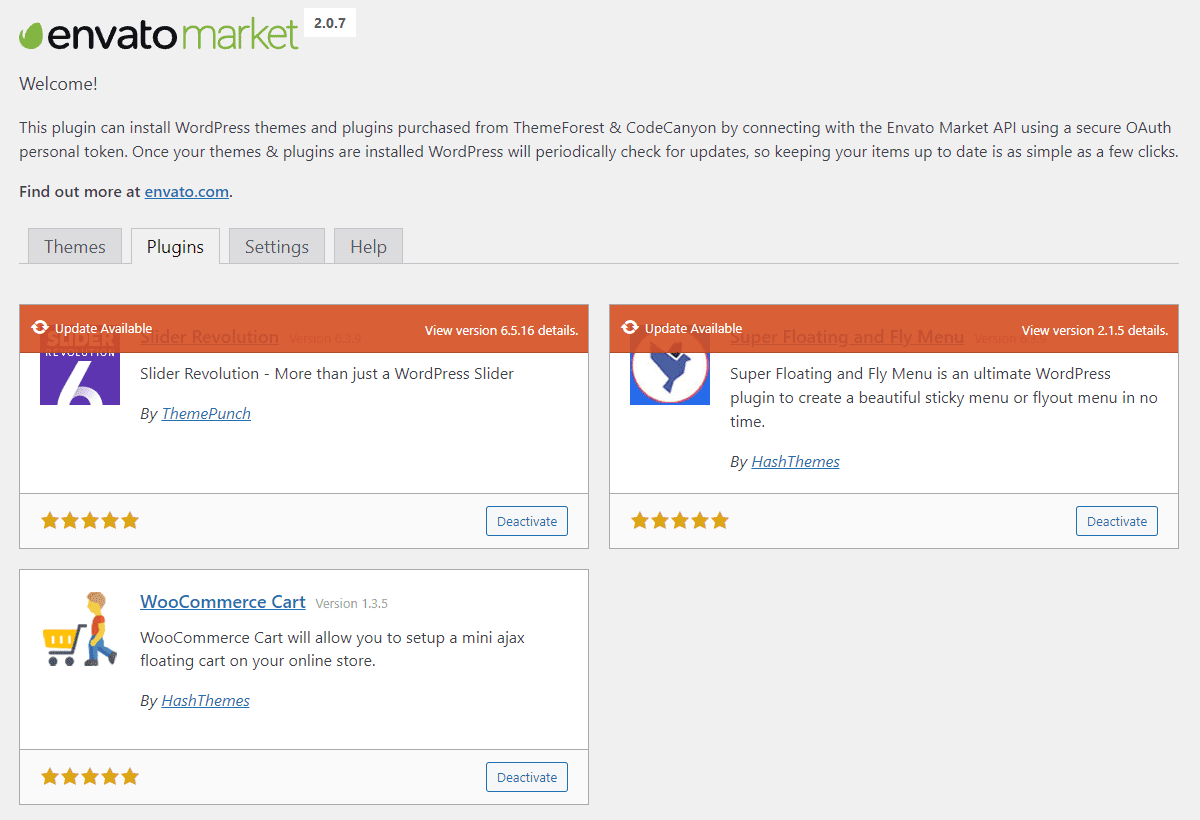
From here, you will receive the update notification of all the WordPress themes and plugins that you have purchased from Themeforest and CodeCanyon respectively.
How to Auto Update Envato WordPress Themes and Plugins in Your Client’s Website?
No freelance web designer would want to give their clients access to all their purchases. So, in order to keep the themes and plugins up to date on your client’s website, you can use the single item token section.
This section will place a single item for each token generated which enables you to provide the access to only the selected purchased items to your clients.
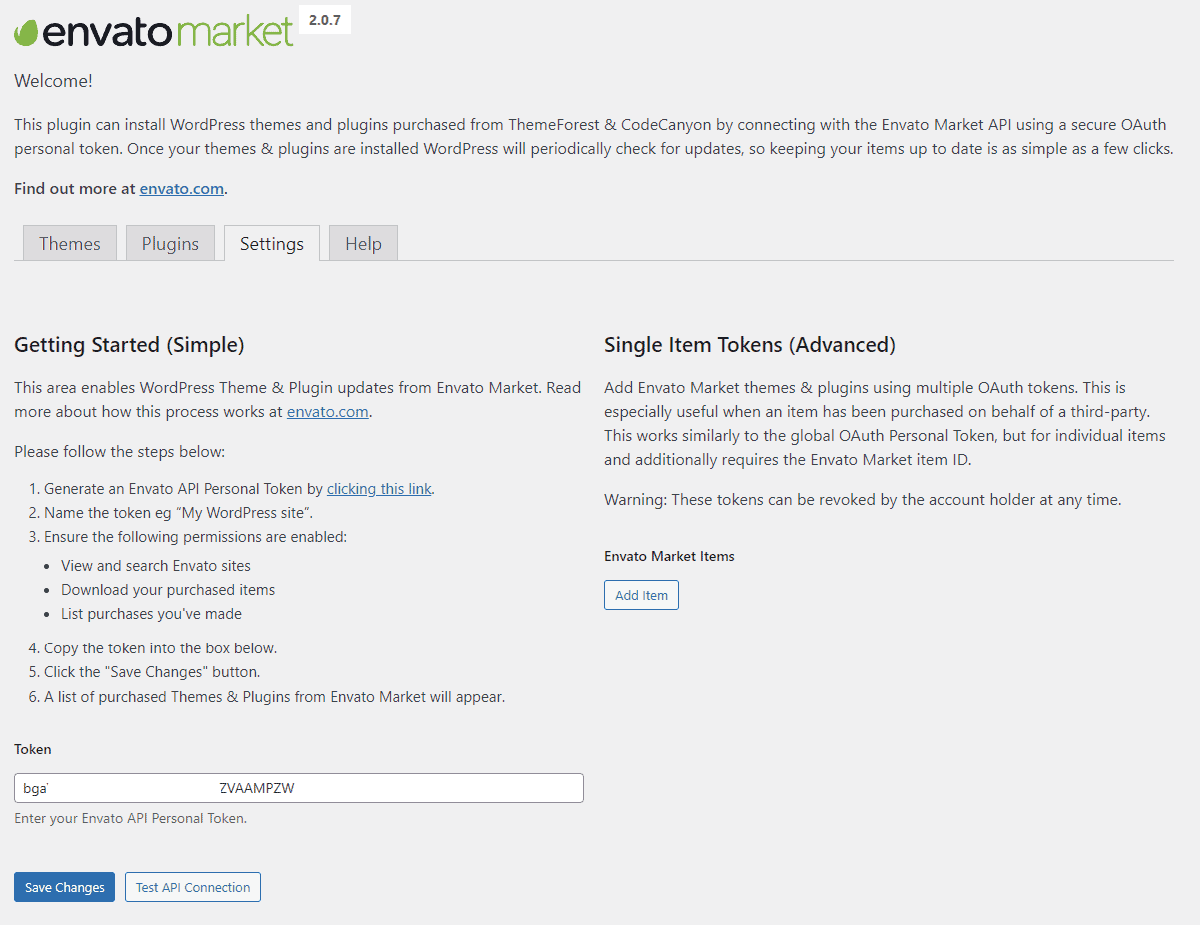
To add Envato Market Items in the Single Item Token section, click on Add Item and paste the Envato API Personal Token.
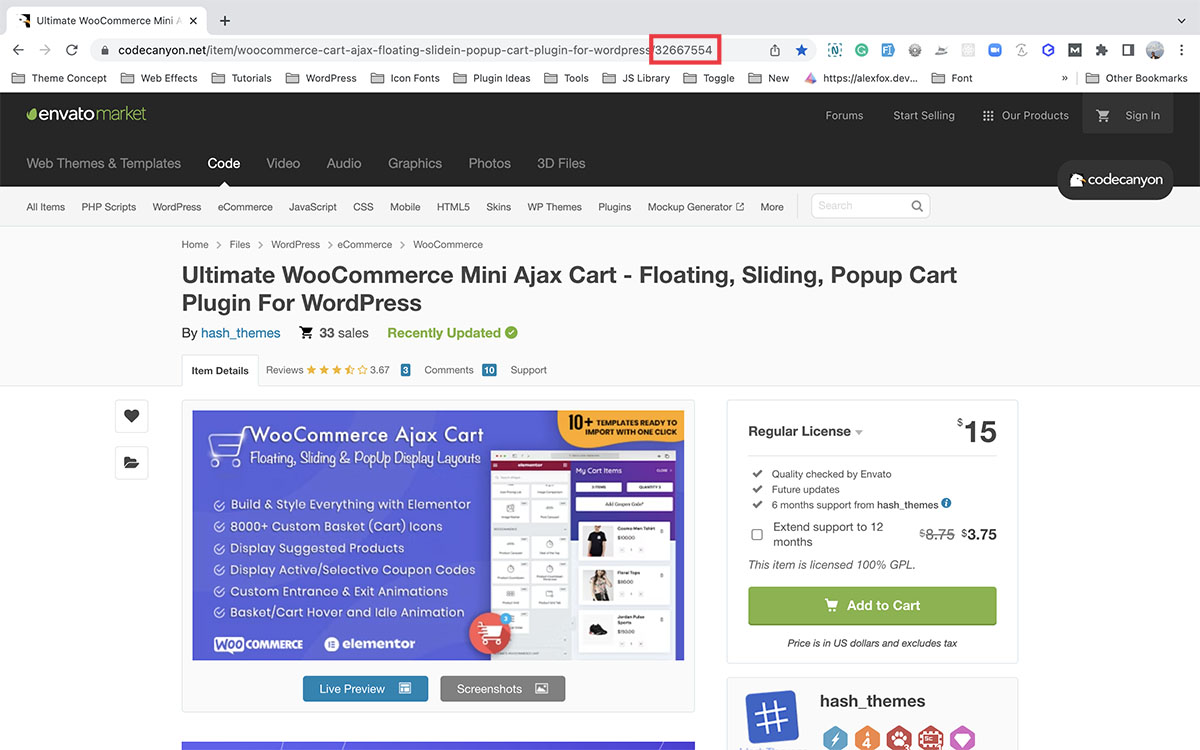
Then, paste the Envato Item ID. You can get the Envato Item ID from the URL of the item page from Themeforest and CodeCanyon. Copy the numeric value in the end of the URL as it is the Item ID.
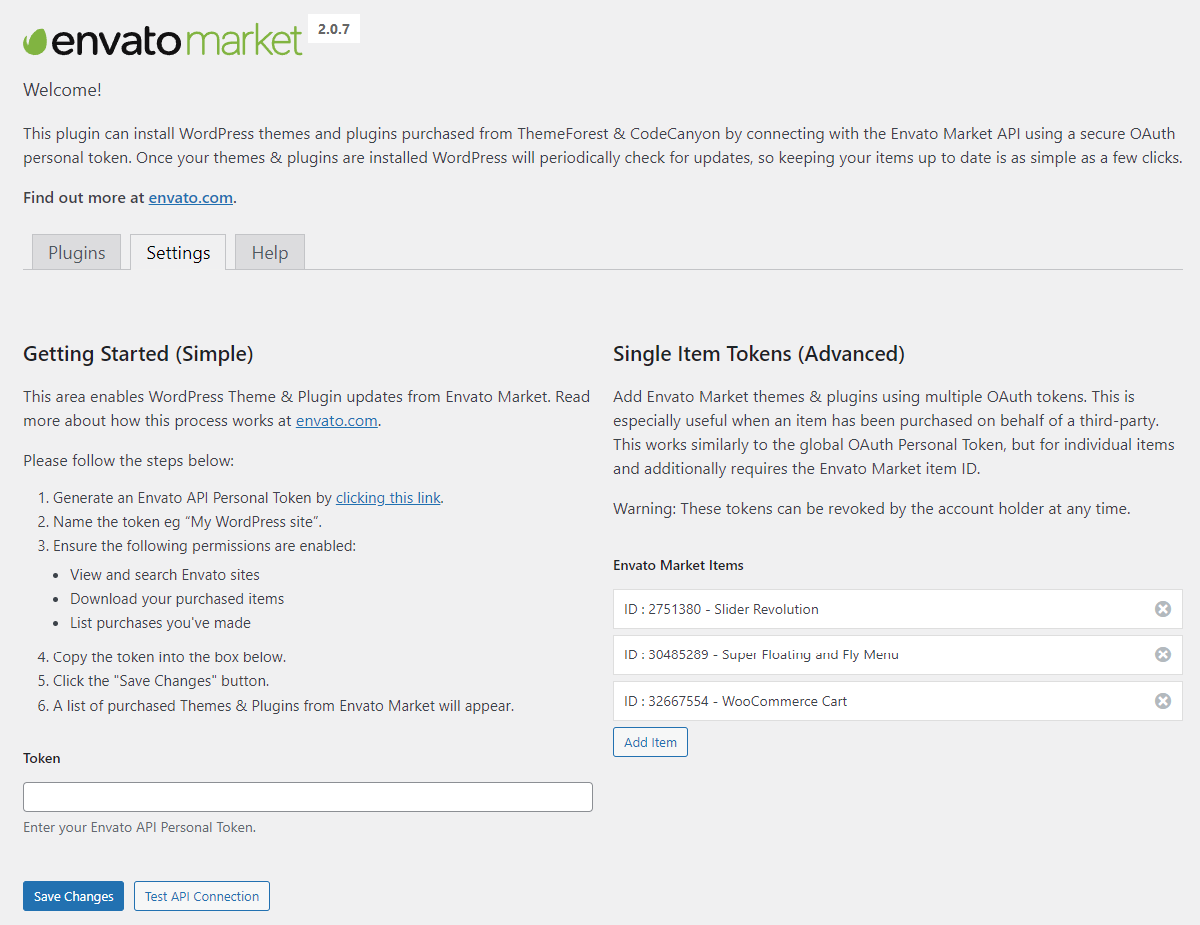
Once done, your item will be placed in the list. You can use the same process to add more items.
When to Manually Update Themes and Plugins?
If automatic updates for your WordPress themes and plugins are failing, a quick solution is to manually update them. Download the latest ZIP file from the official repository, then log in to your WordPress admin panel, go to “Themes” or “Plugins,” and choose “Upload Theme” or “Upload Plugin.” Select the downloaded ZIP file, click “Install Now,” and activate the updated theme or plugin. If you need more detailed steps, check out this guide on Updating Premium WordPress Themes and Plugins Manually

