A contact form plugin is required for websites so that the users can contact them and make sure that not a single opportunity is missed.
There are many plugins that you can choose from which have various features like AI responsive that can make your website more lively.
Comparing one of the most popular forms Contact 7 and HashForm will shed light on which plugin is better for your website.
Let’s start with the description of each of these plugins.
HashForm vs Contact Form 7
HashForm is a simple contact form tool that lets you easily create different forms for your website by dragging and dropping elements. This plugin offers various field options to help you build the contact form you want.
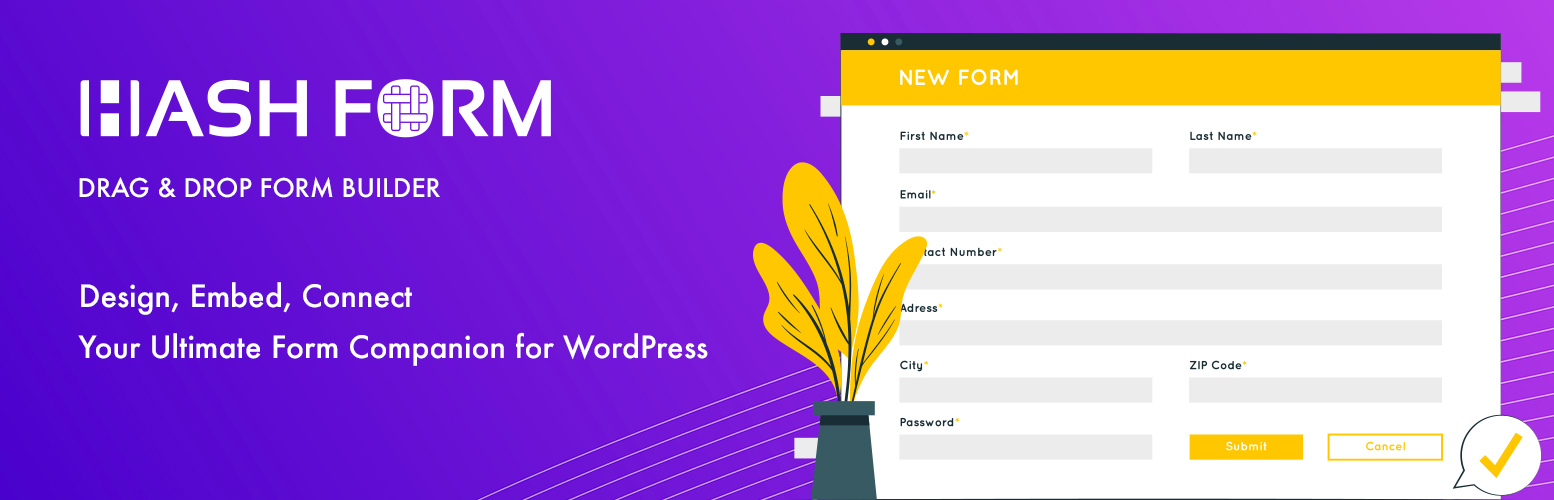
With the user experience in mind, this plugin is developed in a way that even non-coders or even people with less knowledge of coding can easily navigate through the settings and create an appealing form for their websites.
Key features of HashForm:
- Make different forms that you can change later if you want.
- Simple drag and drop feature.
- There are many types of fields to pick from.
- Simple to use even if you don’t know how to code.
- You can bring import or export forms as needed.
- Simple user interface
Contact Form 7 is a widely used plugin that lets users create various contact forms and customize them. Using straightforward code, they can also adjust the email content. The form works with Ajax and includes many other features.

Key features of Contact Form 7:
- Form Customization
- Spam Protection
- Email Notifications
- File Uploads
- Multi-Step Forms
- Styling and CSS Control
It isn’t simple to just pick the best out of one without any comparison. We have tried to compare the two contact forms under the following criteria:
- Ease of Use
- Customization Options
- Security
Do you have no time to read the whole blog? We have summarized the top features and compiled a table representation so that you can make the decision promptly.
| Comparison Criteria | Hash Form | Contact Form 7 |
|---|---|---|
| Suitable For | Users who want to create all sorts of contact forms quickly and easily | People who have HTML knowledge and want to create a simple contact form |
| Ease of Use | Beginner-friendly with a visual editor and drag and drop functionality | Uses text editor to create contact forms and also has a steeper learning curve |
| Customization Options | Minimal options available | Uses a text editor to create contact forms and also has a steeper learning curve |
| Security Protocols | The Plugin offers ReCaptcha protection, safeguarding important data on websites. | Has built in spam protection Askimet, reCAPTCHA |
User Interface
A Form Builder User Interface (UI) allows users to create, customize, and manage forms through an interactive interface without requiring coding skills. It is typically designed to be intuitive and user-friendly, often using drag-and-drop functionality and real-time previews.
HashForm
HashForm is a visual form builder with a user friendly drag and drop interface. You can simply select from a set of predefined field options and drag them into the desired positions to create custom forms effortlessly.
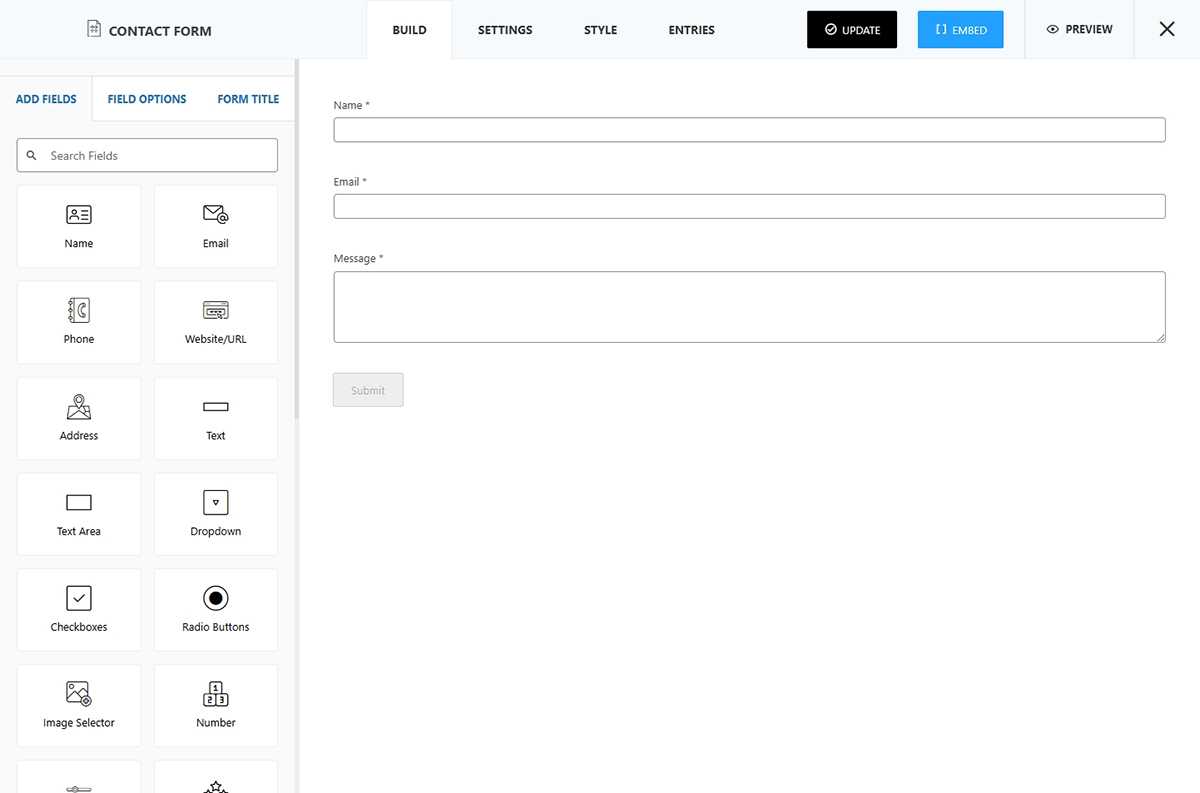
The plugin splits the screen into two sections: two-thirds of the screen displays the form creation area, where users build their contact form, while the remaining one-third of the screen shows available form elements to use.
It has a total of 27 elements, which helps in making the contact form more efficient. Specifically, these parts are;
- Name
- Phone
- Website/URL
- Address
- Text
- Text Area
- Dropdown
- Checkbox
- Radio button
- Image Selector
- Number
- Range Slider
- Star
- Spinner
- Date
- Time
- Upload
- User ID
- Hidden
- Heading
- Paragraph
- Separator
- Spacer
- Image
- HTML
- reCAPTCHA
Let’s make a simple contact form with some necessary elements and see what changes we can make in the contact form.
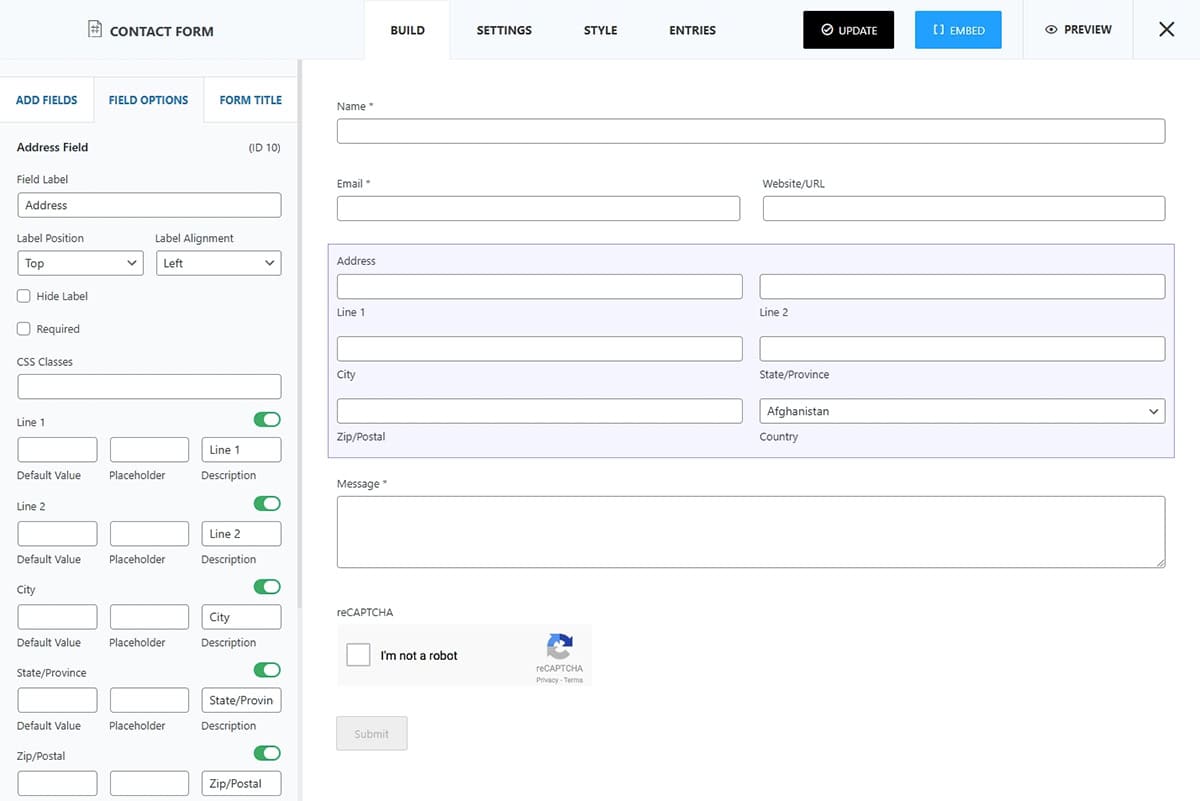
After adding the elements, users can make more changes by clicking on the field options. In this section, they can adjust the field’s label, position, alignment, typography, and other settings.
HashForm is ideal for users without coding knowledge, providing an accessible choice for form creation. Additionally, it allows users to customize each section with specific adjustments to meet their needs.
Contact Form 7
Contact Form 7 is a text-based form builder plugin designed with developers in mind, emphasizing a code-centric approach.
Contact Form 7 is designed with developers in mind, emphasizing a code-centric approach to building forms. This setup gives coders a unique opportunity to fully customize and structure a contact form for a website, adding a bit of challenge and creativity to the process.
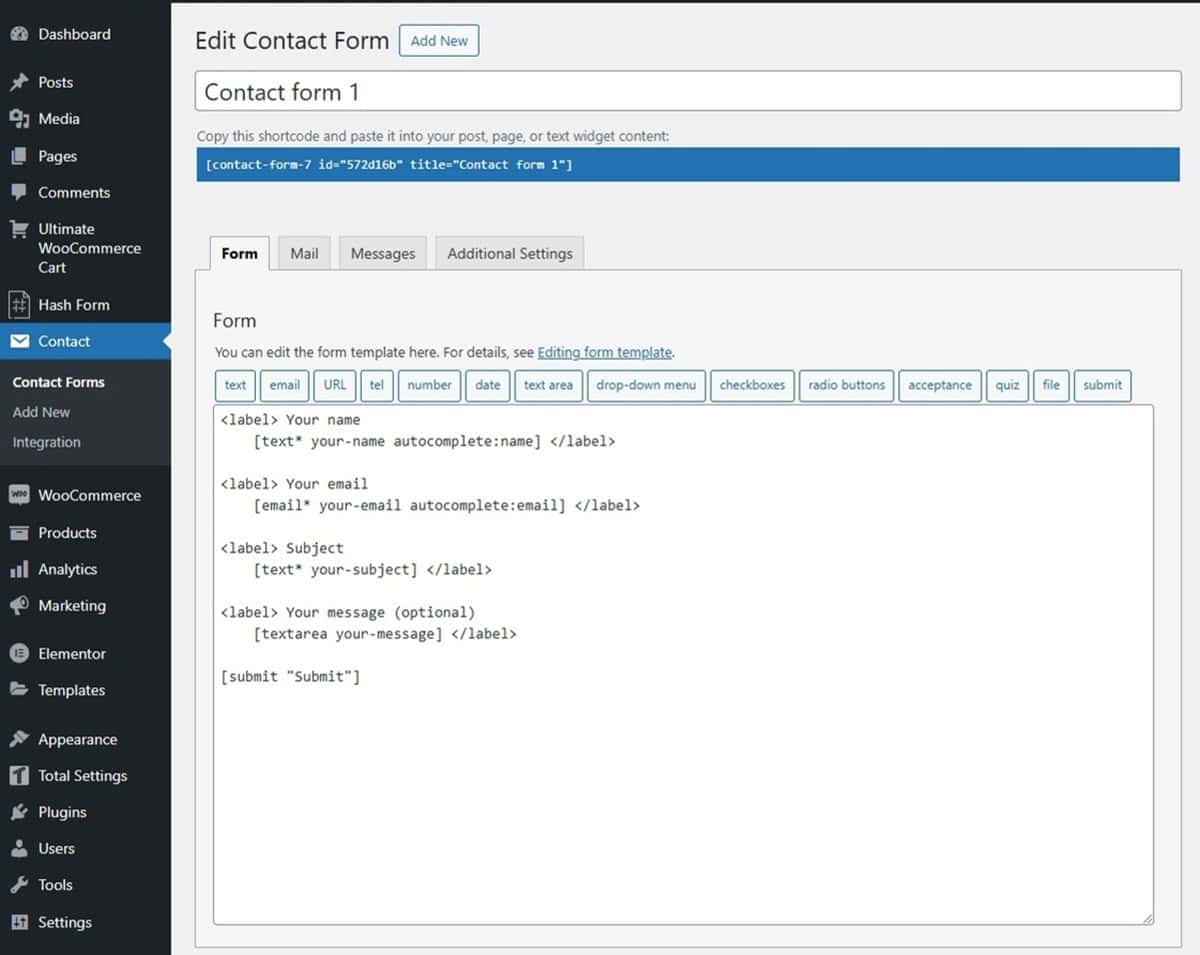
The form elements in Contact Form 7 are limited to only 14. Here are the elements;
- Text
- URL
- Tel
- Number
- Date
- Text Area
- Drop-down menu
- Checkboxes
- Radio Buttons
- Acceptance
- Quiz
- File
- Submit
These elements have pre-defined HTML codes, but since there is no visual block editor users might find it difficult to configure it.
For non-coders, however, the interface may not feel very beginner-friendly. While it does offer a basic pre-coded template, allowing users to add essential fields by simply entering required data, customizing the form beyond that can be complex without coding knowledge.
Which one is a better choice for you?
If ease of use is a priority, HashForm is the better choice, as it allows you to create forms effortlessly. In comparison, Contact Form 7 has a steeper learning curve, making HashForm a more user-friendly option for quick and straightforward form creation.
Customization Options
The form customization includes email settings, autoresponder, conditional logic, submission confirmation, and so on.
Let’s see what each of the plugins has to offer for the customizer options.
HashForm
HashForm has a wide variety of customization options to offer. Let’s see what each customization setting this plugin has to offer.
The settings tab includes options like email settings, auto-responder, conditional logic, and import/export features.
By default HashForm has this section sorted out for you. But, if you choose to tweak the settings you can choose to do that as well.
1. Email Settings
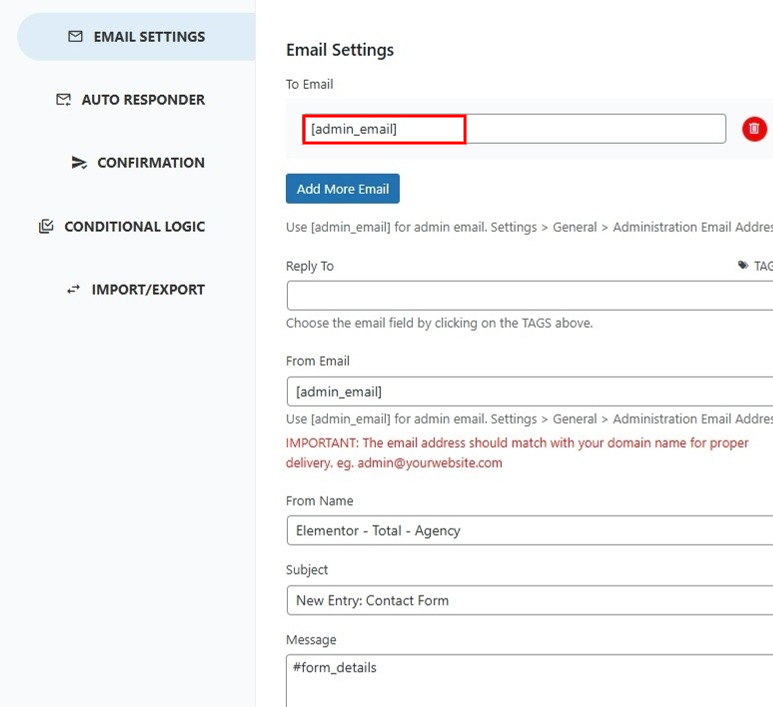
The sections are well separated for each section, to email, reply to, from email and company details as well.
2. Auto Responder
The auto-responder feature sends immediate replies to users when the designated contacts are unavailable, ensuring that queries receive a prompt acknowledgment.
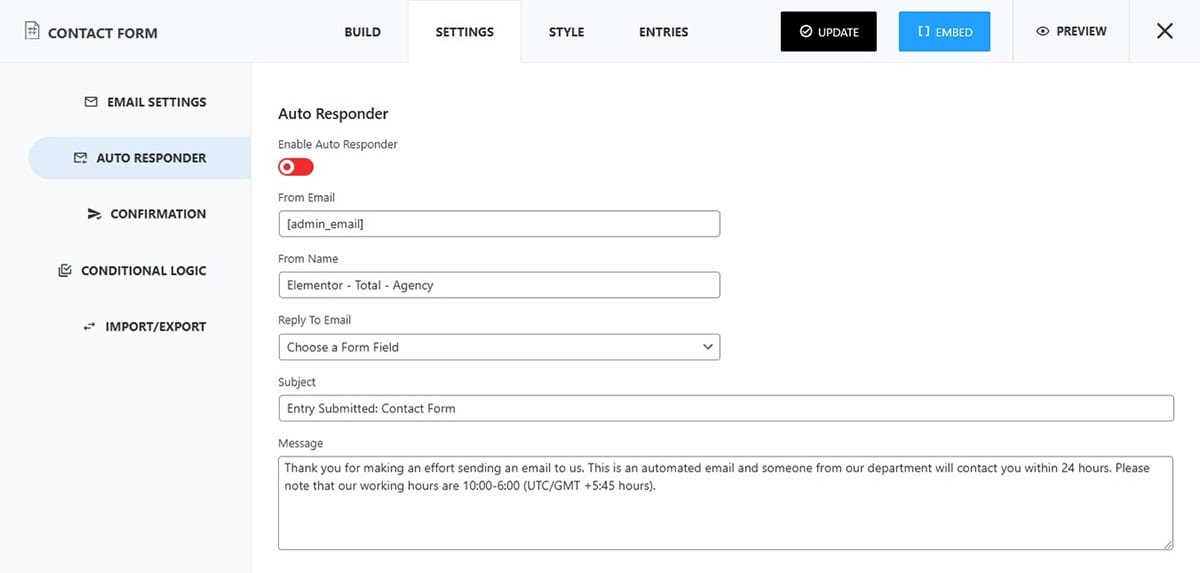
In the settings section, you can either choose to enable/disable the feature. Furthermore, change the message in your own style and tone. Let’s see how it appears on the front:
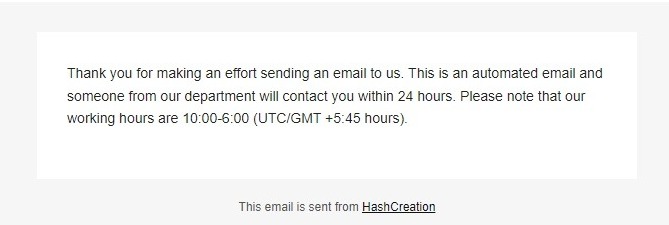
3. Conditional Logic
A key feature of this plugin is conditional logic, which lets users control the visibility of form fields. With conditional logic, you can choose to show or hide specific fields based on users’ selections, displaying only the relevant fields based on their choices. This allows for a more streamlined and customized form experience.
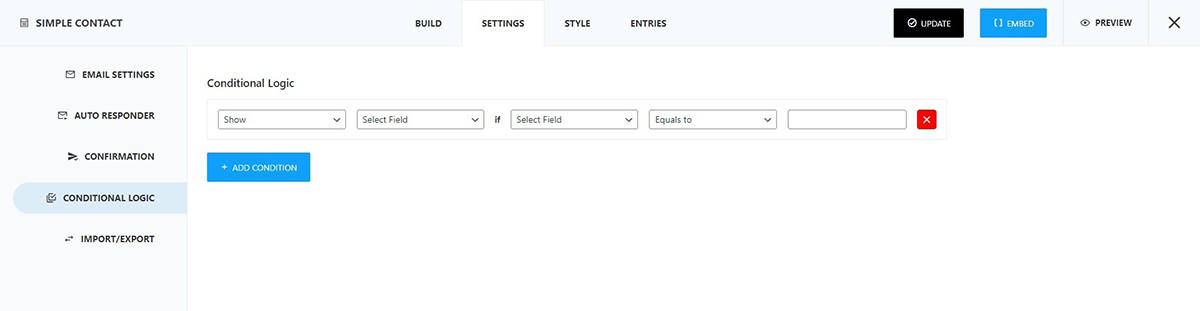
4. Import/ Export
The import/export settings allow users to transfer pre-built forms to other platforms and to bring in needed forms from external sources.
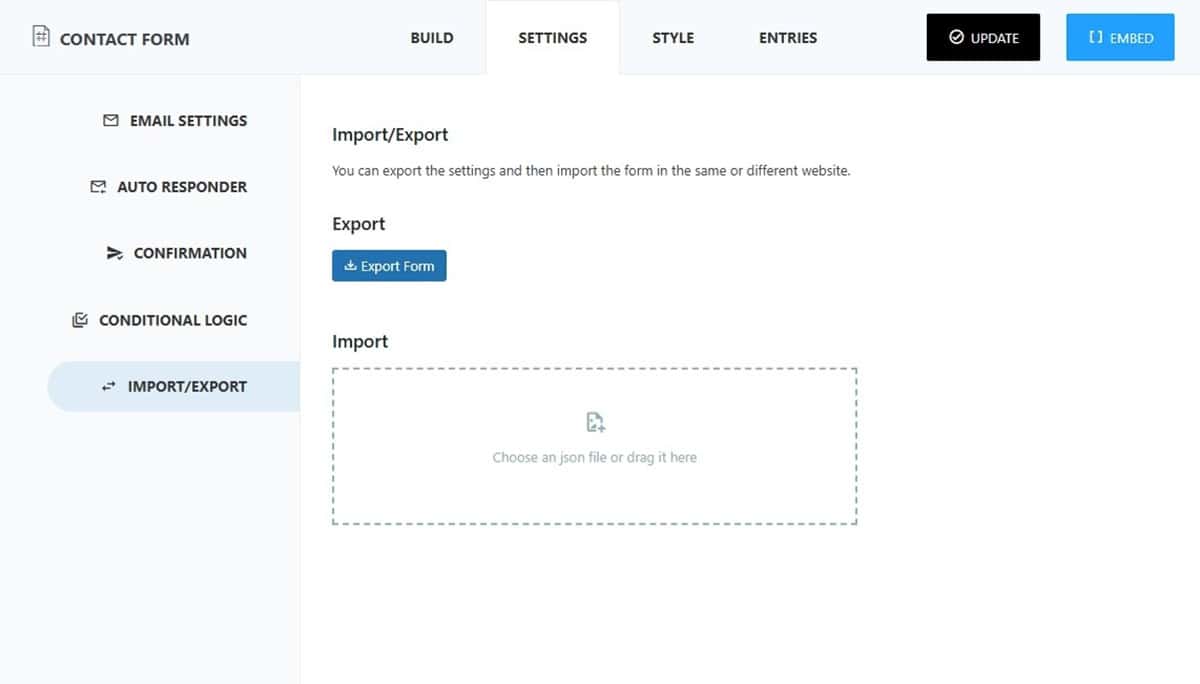
5. Styling
If you don’t like the default contact form style, you can further choose to tweak the typography, border color options, line/ row spacing, and much more.
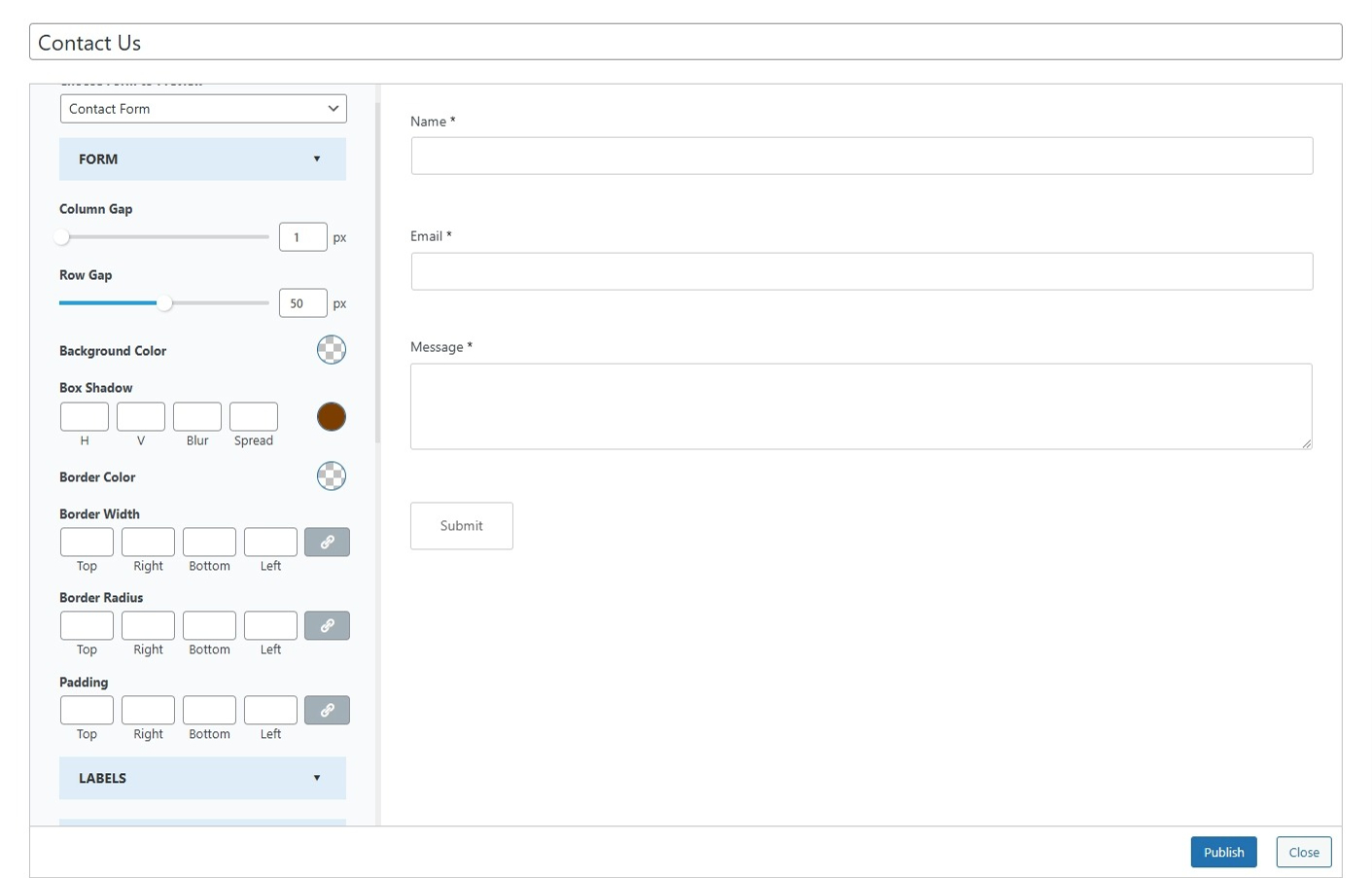
Contact Form 7
The customization option of the contact form 7 is very easy to configure but has very limited sectors one can work on. Let’s see what changes can be made in this form.
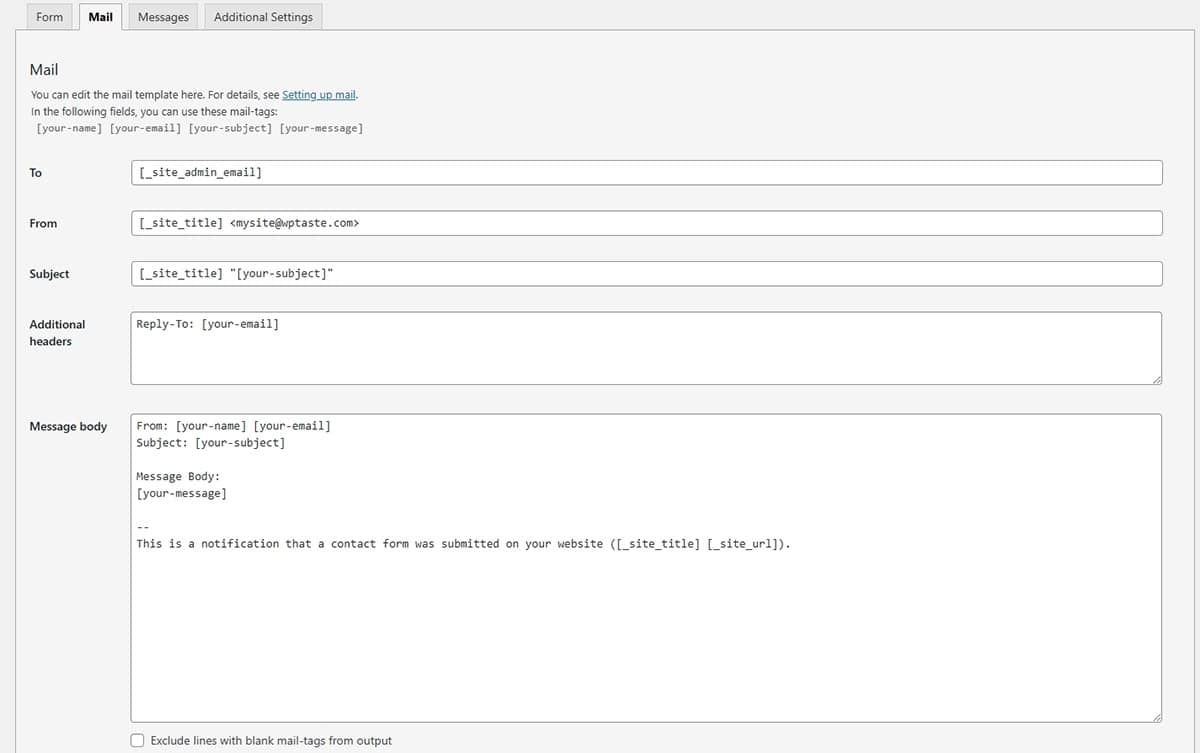
At this stage, it’s evident that this form only allows customization through shortcodes. The email customization options are quite simple, with some basic coding already set up for you, which you can adjust based on your needs.
Likewise, automated messages can be sent when users finish a specific task. This shows that the users have finished the chosen task, and a confirmation message appears.
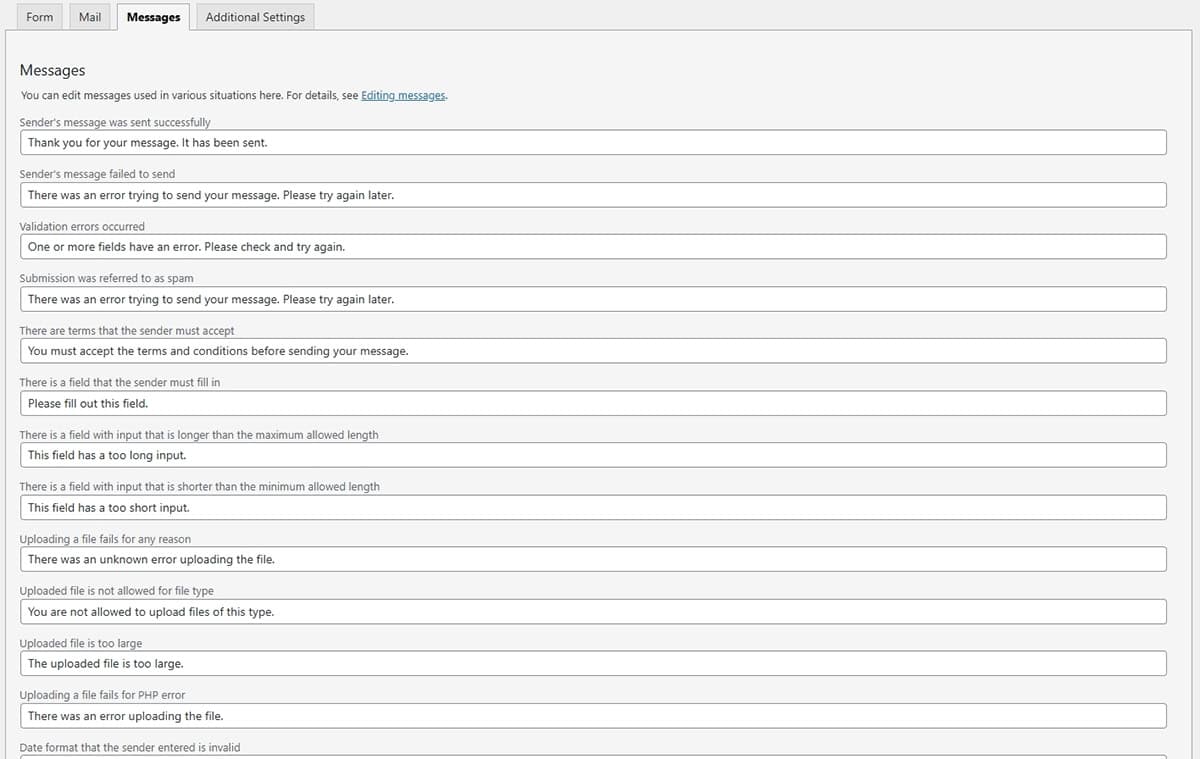
Which one is a better choice for you?
For customizing prompt settings, HashFrom is the best choice. Plus, it offers many customization options, such as conditional logic and the ability to import/export forms, which Contact Form 7 doesn’t have. Furthermore, the styling option in HashForm has an added advantage.
Security Protocols
Security protocols in a contact form are measures and best practices implemented to protect sensitive data submitted through the form and to prevent unauthorized access, abuse, or attacks.
HashForm
HashForm’s security measures for form submissions help prevent spam emails from spreading, which is very useful. Adding ReCAPTCHA to your forms can help prevent bots and make it harder for anyone to break into the system.
Let’s look deep into what the plugin has to offer:
The main feature of the plugin is the reCaptcha V2 and V3 boxes. This helps make sure that a real person is filling out the contact form, not a chatbot.
To get your secret passkey, you need to visit the Google reCAPTCHA dashboard. There, you’ll find the secret keys to set up this setting.
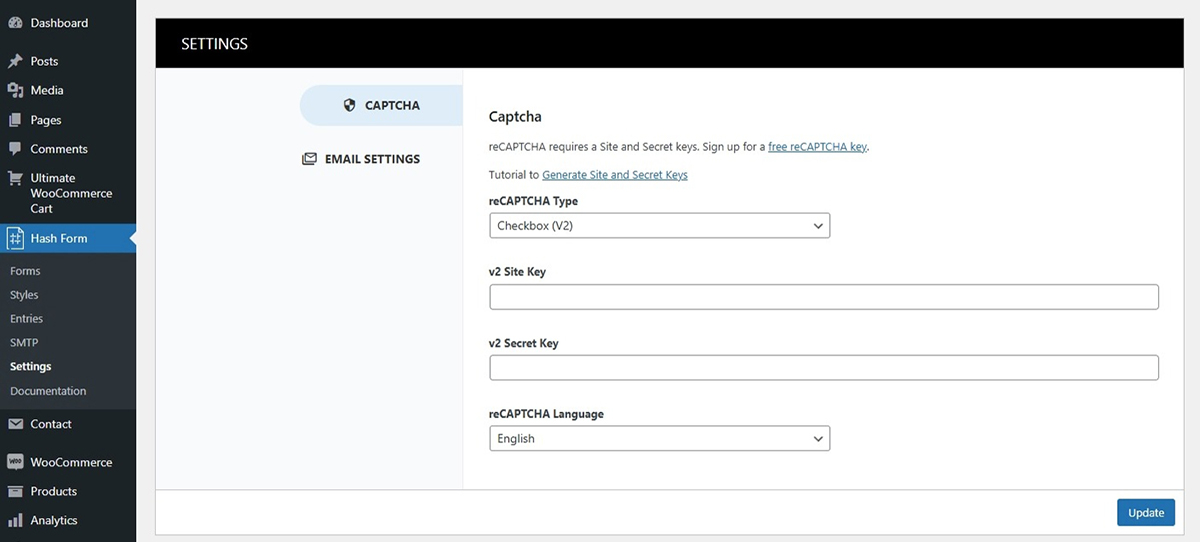
The process of generating the secret key is simple and straightforward. But if you have any confusion, check out the article: How to Generate Google reCaptcha Key.
Email Settings
In the email settings, there are three templates that you can choose from and also a header image.
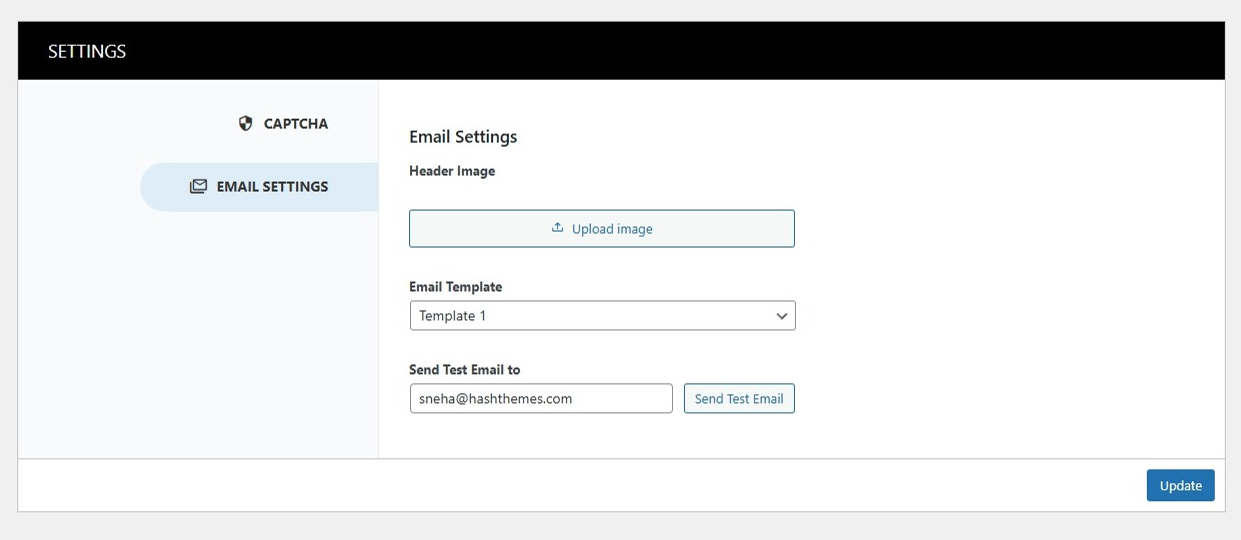
You can check the templates here
Contact Form 7
It’s widely used and integrates well with reCAPTCHA (v2 and v3), Akismet, and other anti-spam plugins, making it effective against bots when these tools are enabled.
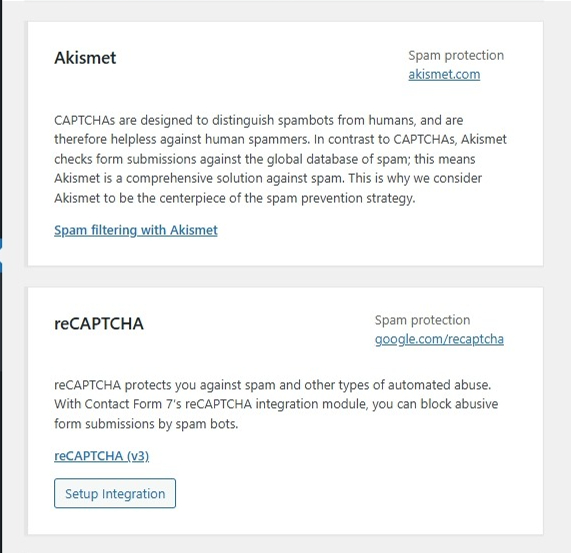
To integrate both reCAPTCHA and Akismet with Contact Form 7 for better spam protection, start by going to the Google reCAPTCHA site to get your Site Key and Secret Key. In WordPress, go to Contact > Integration, add your keys under reCAPTCHA, and save.
For Akismet, install and activate the Akismet Anti-Spam plugin, then go to Settings > Akismet Anti-Spam to connect it with your WordPress API key Akismet account. Akismet will now filter spam submissions, and reCAPTCHA will add an extra layer of bot protection.
Verdict: Contact Form 7 with reCAPTCHA and/or Akismet typically provides better spam protection, and even though it requires extra plugin installation, it offers stronger protection against spam bots and unwanted submissions.
Quick Comparison Chart
| Comparison Criteria | Hash Form | Contact Form 7 |
|---|---|---|
| Active Installations | 3000+ | 10 Million+ |
| Form Builder Interface | Full screen drag and drop | Code |
| Contact Form Elements | 27 | 14 |
| Email templates | 3 | None |
| Contact Form Styling | Text color option Text/ line spacing Alignment | Limited to shortcode style configuration |
| Conditional Logic | Yes | No |
Which Is Better? HashForm vs Contact Form 7
Both the contact form and HashForm offer many features, but HashForm stands out in most areas compared to Contact Form 7. While Contact Form 7 was created when form builders were not common, we recommend HashForm for modern WordPress sites.
HashForm has a user-friendly interface that is perfect for beginners. Even if you don’t know how to make a form, its intuitive design allows you to easily create the type of form you need.
The visual editor is an added advantage along with additional features like conditional logic, form styling, email templates, and so on.

