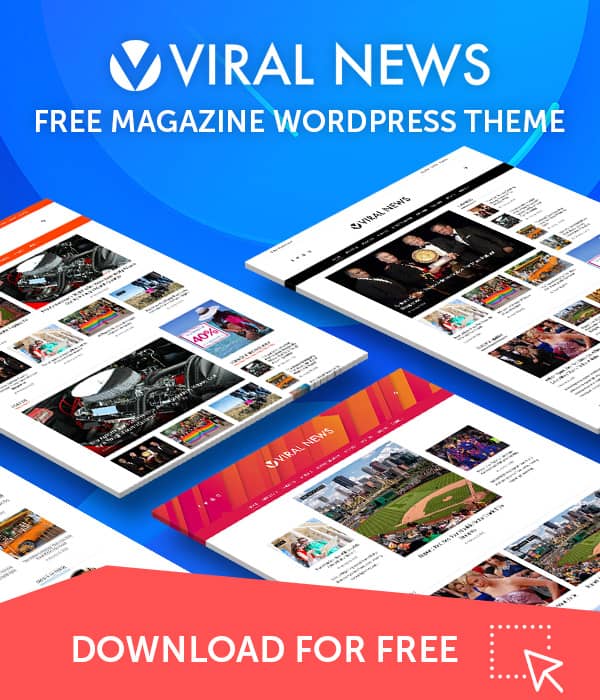Our premium WordPress themes come with the option to configure the background and color of each page and post on the website. It will allow you to choose the custom background color, background image, and text color for any page or post you like.
To change the background and text color of a page:
- Go to Page > All Pages.
- Now choose the page on which you want to change the background and text color.
- Then, scroll down below to the Page Settings.
- In the General Settings, pick the background color of your choice or directly upload a custom background image.
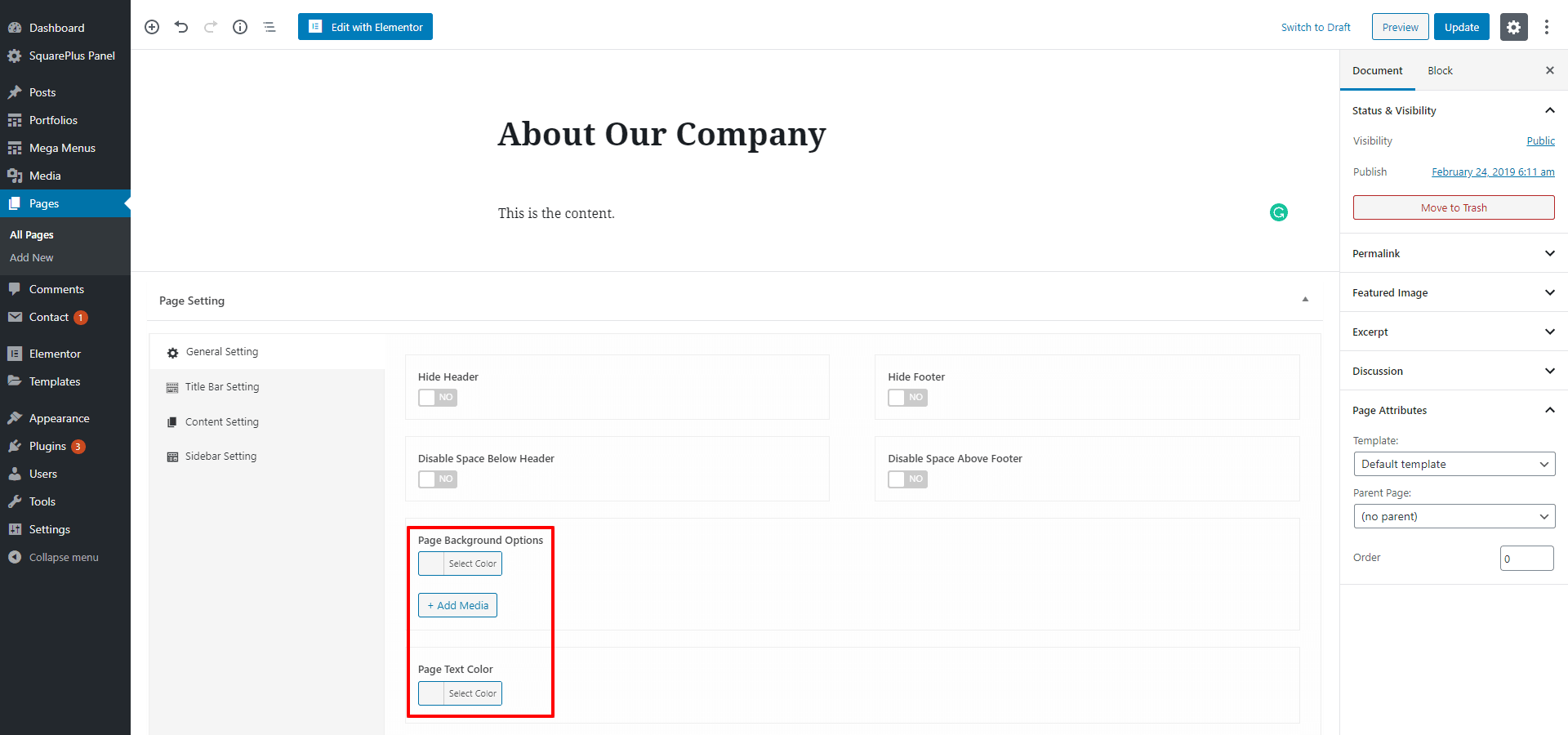
- If you have chosen to upload background color, select the Background Repeat, Background Size, Background Attachment, and Background Position.
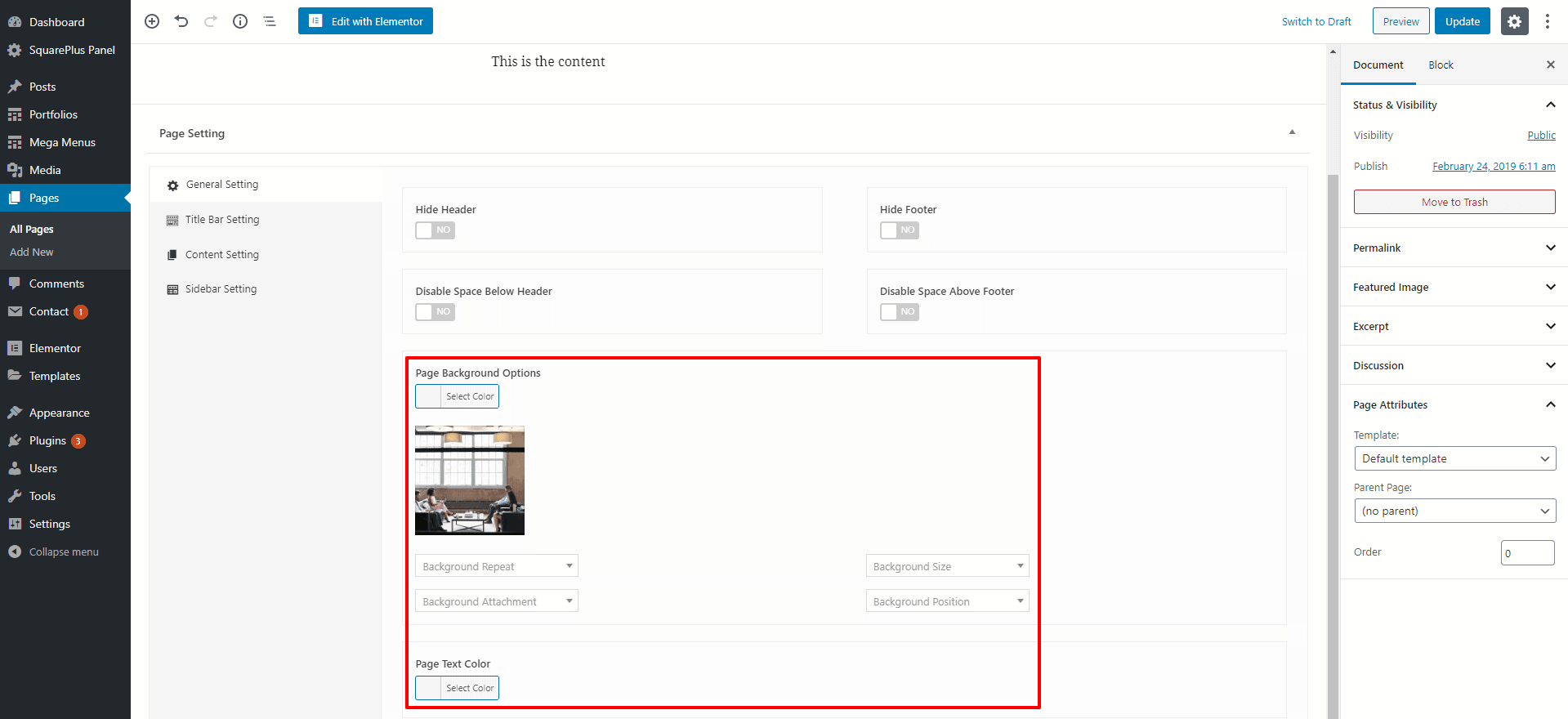
- Then, select the most suitable page text color.
- Once done, click on the “Update” button to save changes.
You can follow similar steps to change the background and text color of any posts on your website.