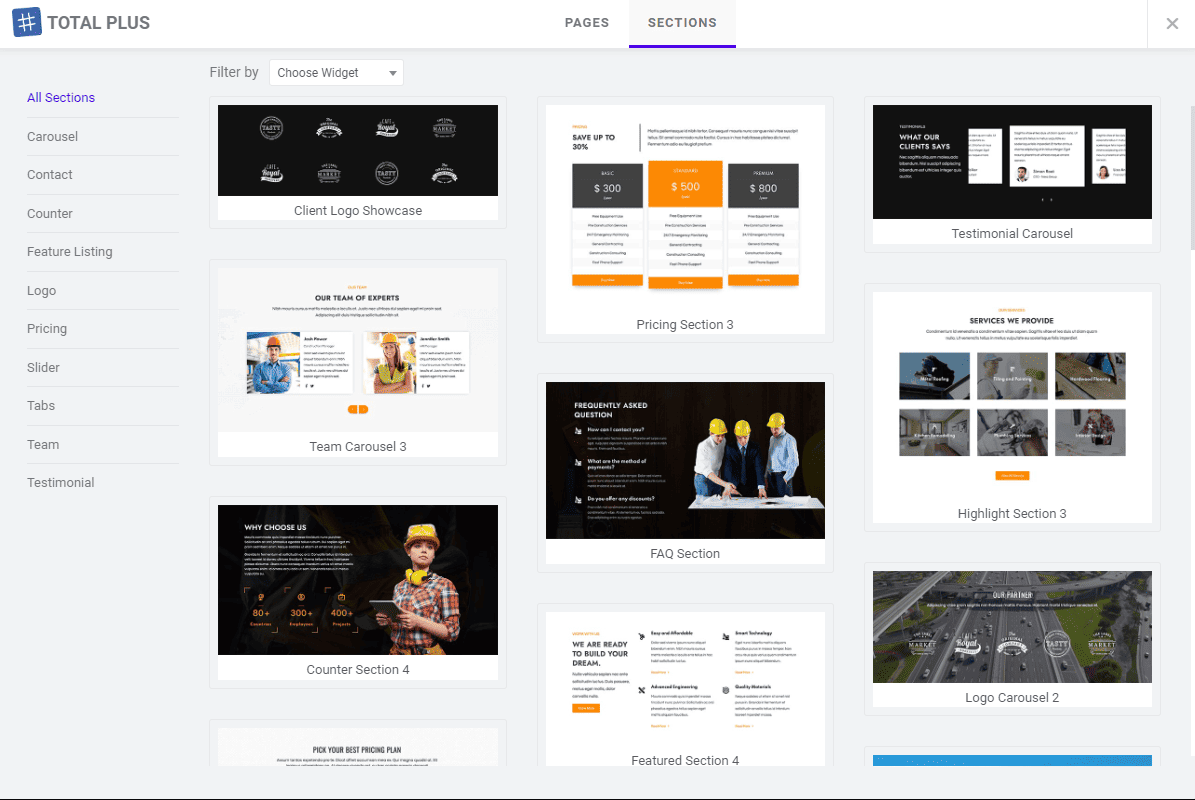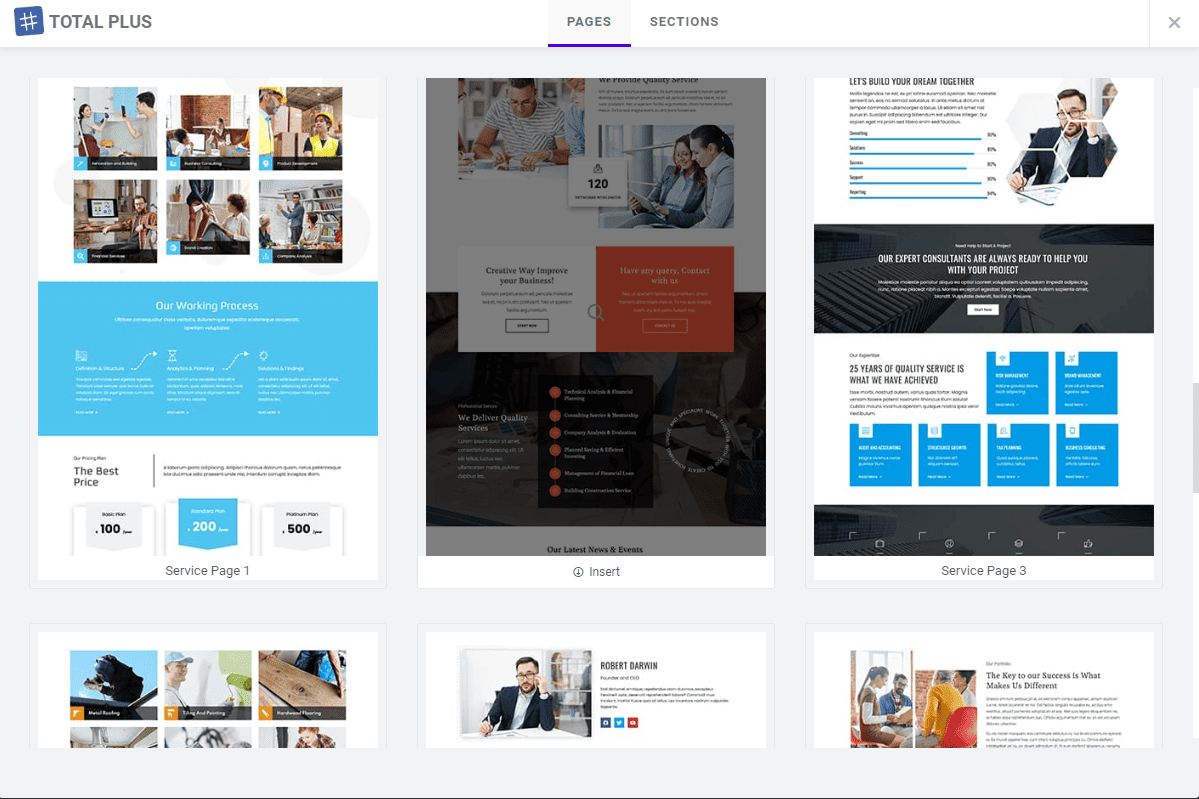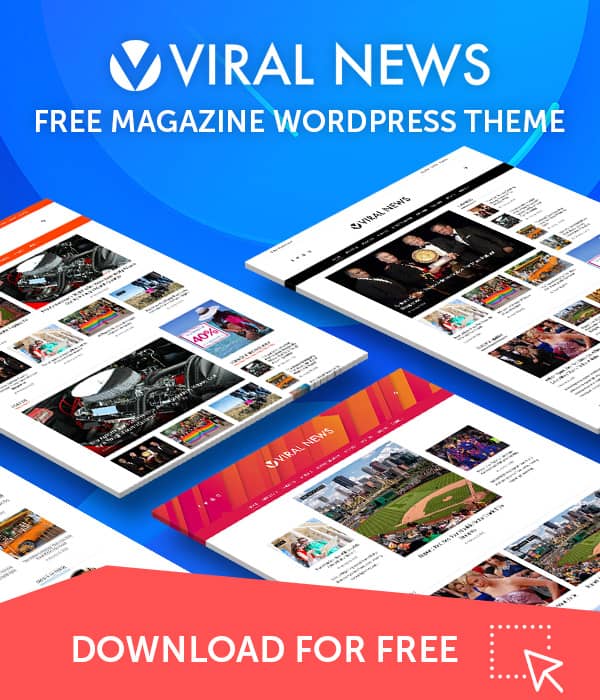Our premium WordPress Themes – Total Plus and Square Plus comes with the functionality to import Elementor template. The themes come with pre built templates that you can import easily. When you use the demo importer, it brings all the files together and some of them might be unnecessary for you. However, with Elementor, you can import just a particular section or page, giving you more control over what you want to add to your site.
If you enjoy creating websites effortlessly using drag-and-drop features, then Elementor templates are the perfect choice for you. With these templates, you can build your website quickly, saving you the hassle of manual design and coding.
Following this article learn how to Import templates from Elementor.
Create a New Page to Import the Elementor Template
Before importing an Elementor template from the Elementor page builder, you must set up a page first. For this follow this instruction:
- Go to Dashboard > Pages.
- Click on Add New to add a new page.
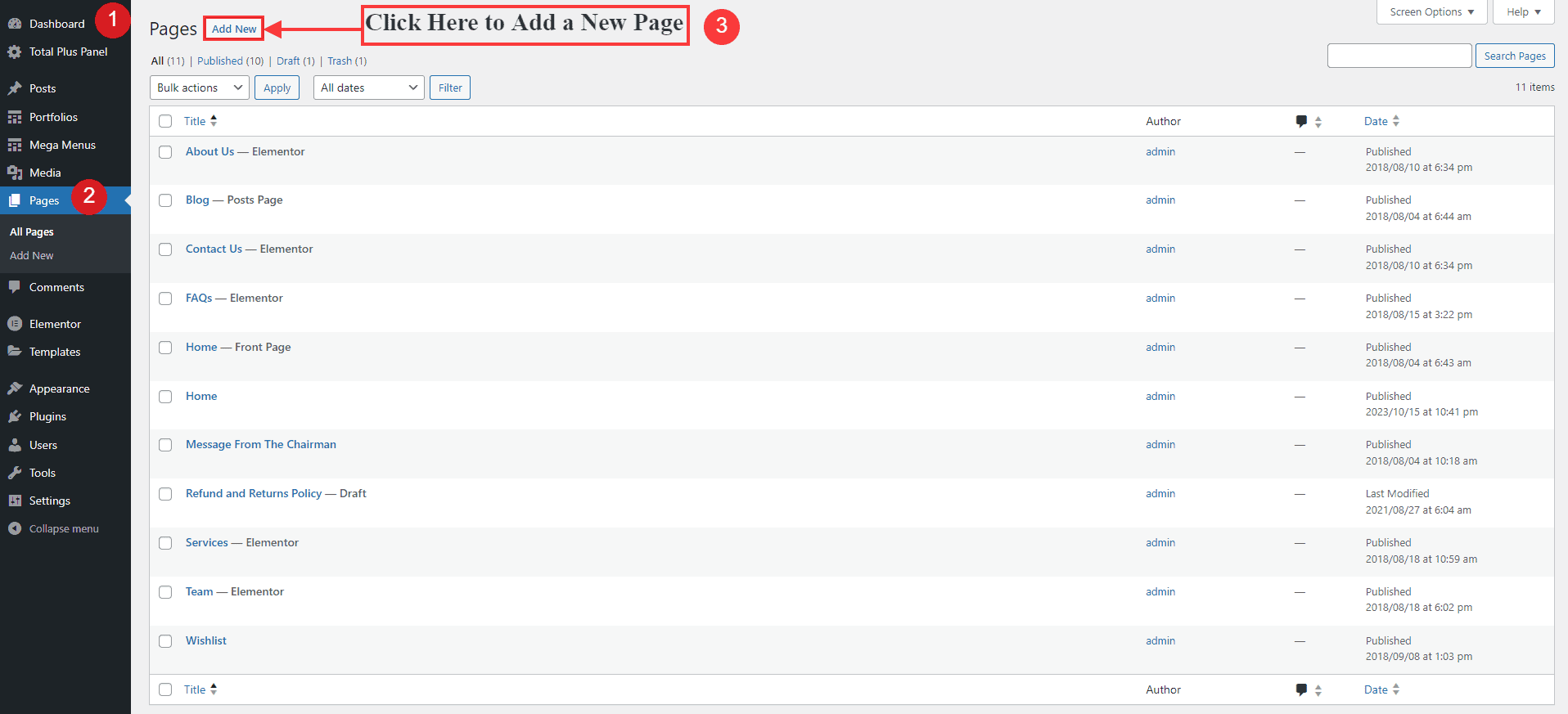
- Give your page a “Title”.

- Click on “Publish”.
- To import the template from the Elementor click on “Edit with Elementor”.
You’ll be taken to the Elementor page builder, where you can easily use drag-and-drop functionality to construct your page. You can drag and drop the front page elements to create your page.
If you’d like to save time creating a page, you can easily import Elementor templates and use them as a starting point for your page. You have the liberty to choose from a page to select sections. Choose the sections of your liking to create a page that aligns with your preference.
Import Elementor Template
To start with importing the templates:
- Go to the Elementor Page Builder.
- Click on the icon that is highlighted below.
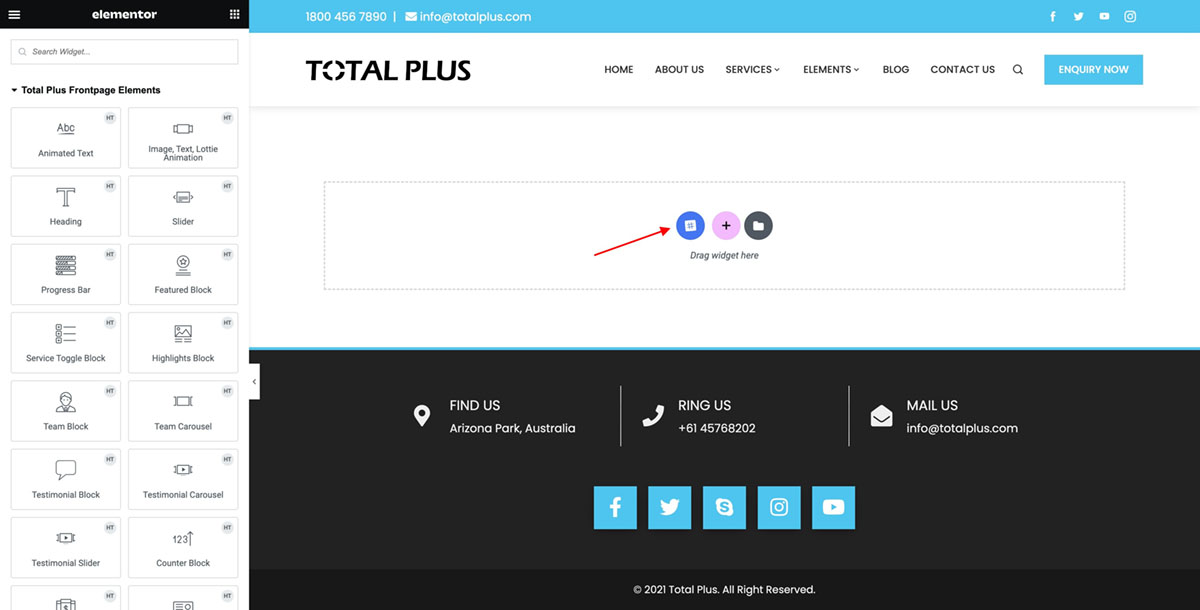
- This will display a range of pre-designed templates for you to pick from and use in building your page.
If you wish to import a full single page for your designated page click on the “Pages” tab. There are many templates available that you can choose from.
- You can preview the page/section to see how it looks before importing it. For that, click on the image.
- Or hover over the template you want to import and click “Insert”.
- Once done “Publish/Update” to save the changes made.
Elementor Template Importer in Action
And if you want to import only a specific section then click on the “Section” tab.
- You will see lots of sections ready to import along with a tab on the left sidebar so that you can selectively see the sections that you want to import.
- The available sections are
- Carousel
- Contact
- Counter
- Feature Listing
- Logo
- Pricing
- Slider
- Tabs
- Team
- Testimonial
- Choose the section that you want to import. You can preview it before importing.
- Click on “Insert”
- Click on “Publish/Update” to save the changes made.