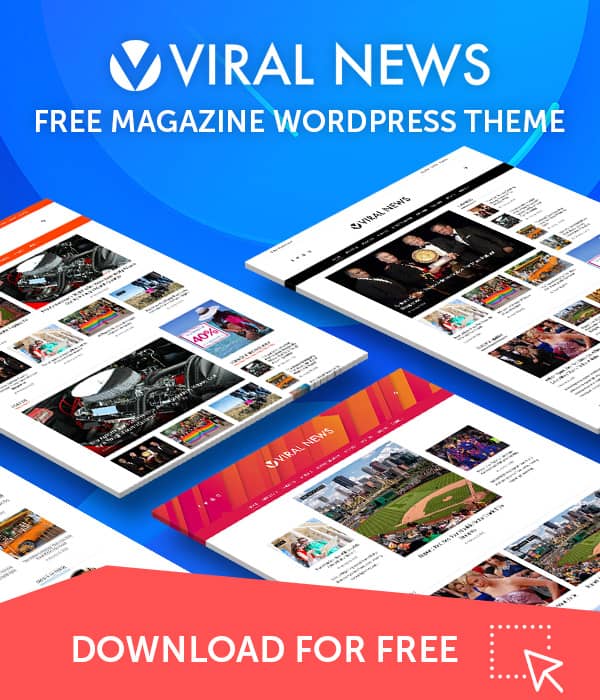Viral Pro contains a highly customizable homepage that lets you add various background types on each of the sections. Here is how it is done:
- Go to Appearance > Customize > Front Page Sections.
- Choose any of the sections that you want to edit. Here, we have chosen News Modules – Full Width section of Viral Pro theme. You can select any section on your premium theme that you are using.
Full Window Section
- Enable/Disable the Full Windows Section. It will display the section as per the size of your viewing device.
- If enabled, choose the alignment of the content. You can either choose Top, Middle, or Bottom.
- Configure the padding of the section. This will help you to adjust the appearance of the section on the screen.
Shape Divider
- Also, you can enable/disable the separator to place separators between different sections.
- If enabled, choose whether you want to display the separator on the top, on the bottom, or on both sides of the section.
- Then choose any of the 16 pre available separator types and configure its height as per your requirement.
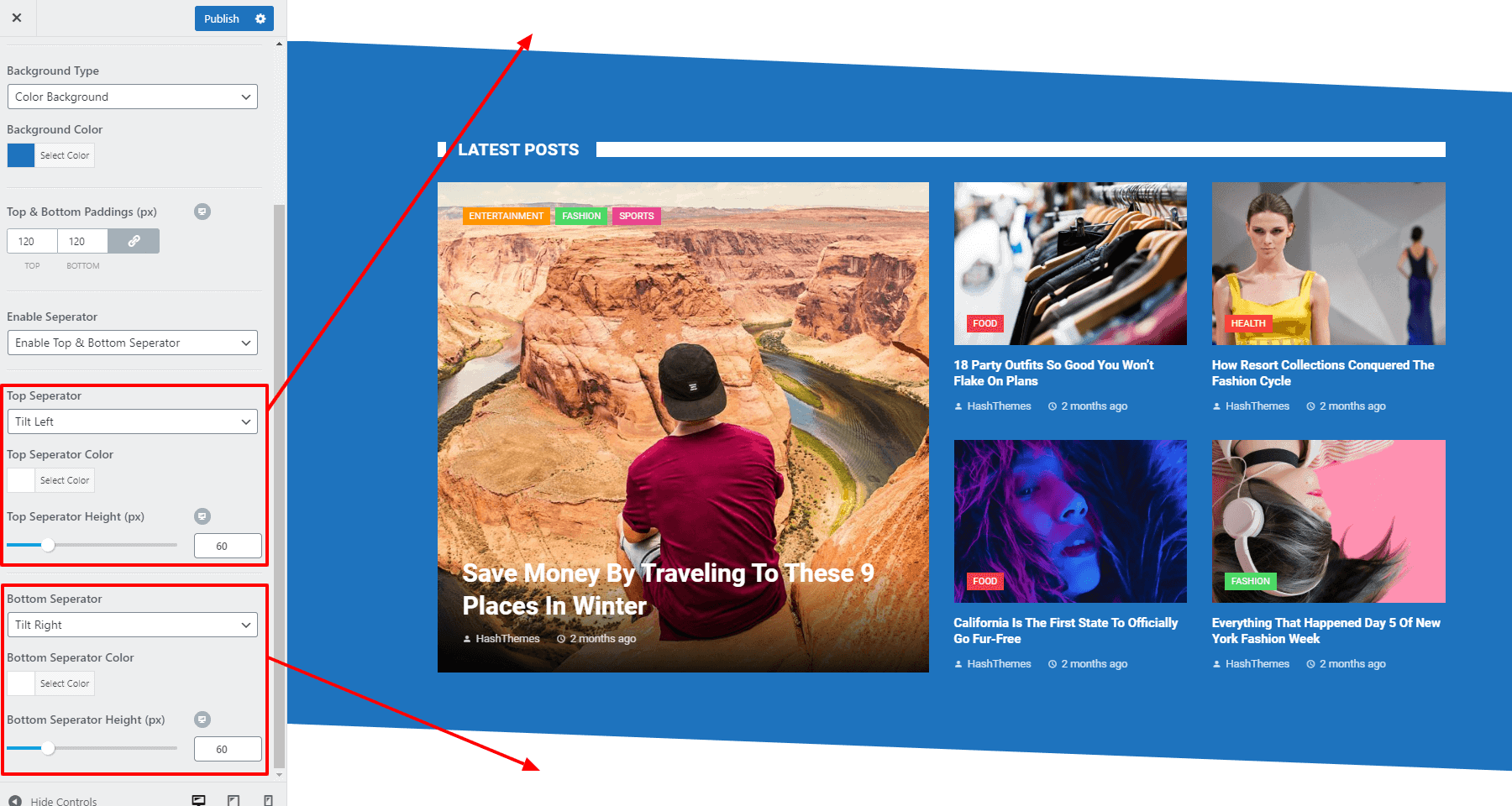
Top and Bottom Padding
- You can adjust the top and bottom padding to enhance the clarity of the posts.
- Simply select your desired padding measurement in pixels.
- Choose the desired padding settings for both the top and bottom sections to increase the spacing effectively.
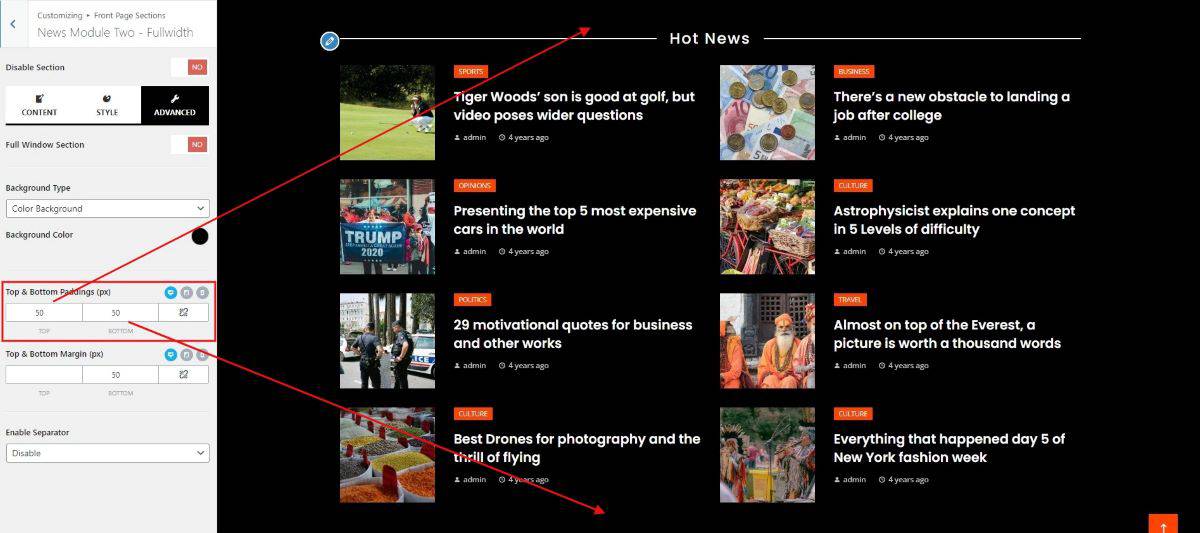
Background Types
- Color Background
- Gradient Background
- Image Background
- Video Background.
- If you have chosen Color Background, a color picker will appear that will allow you to choose any color as you like for the background of the section.
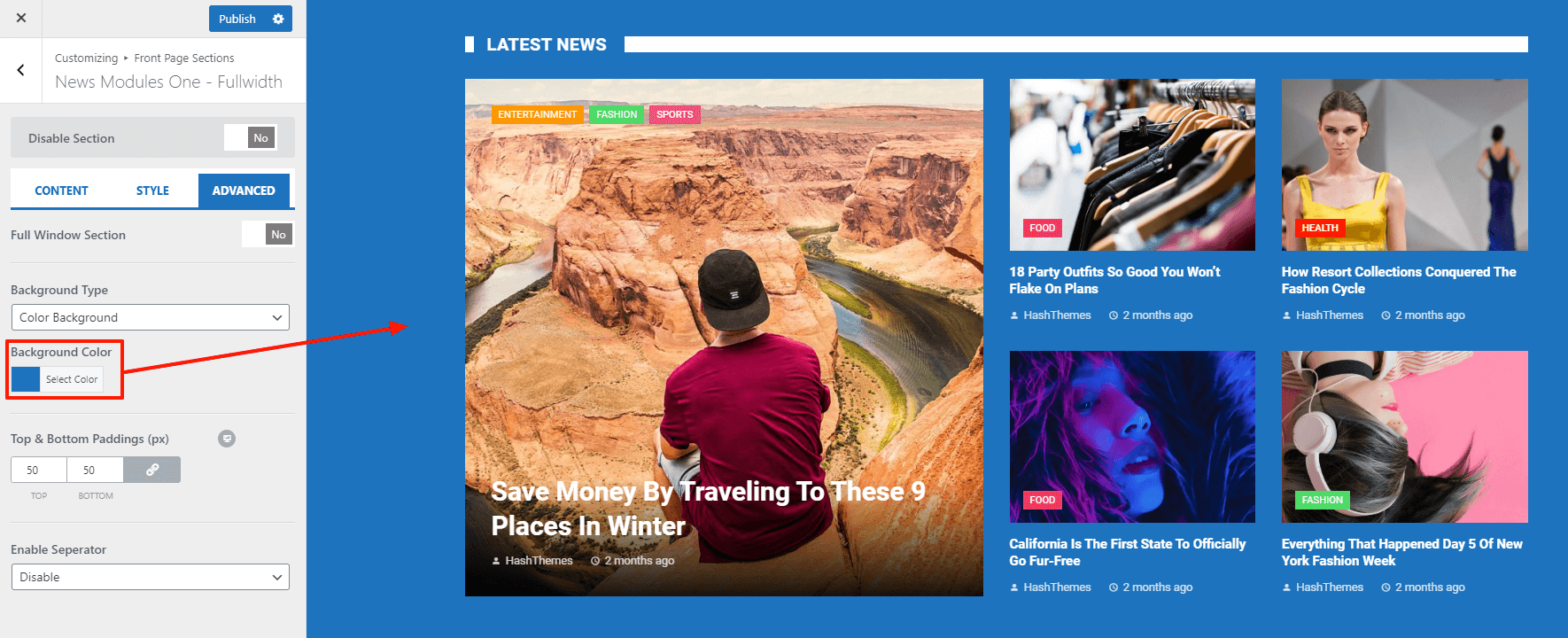
- If you have chosen Gradient Background, define the gradient background color and define the direction for the background spread. You can view the preview of your gradient background below in the small image.
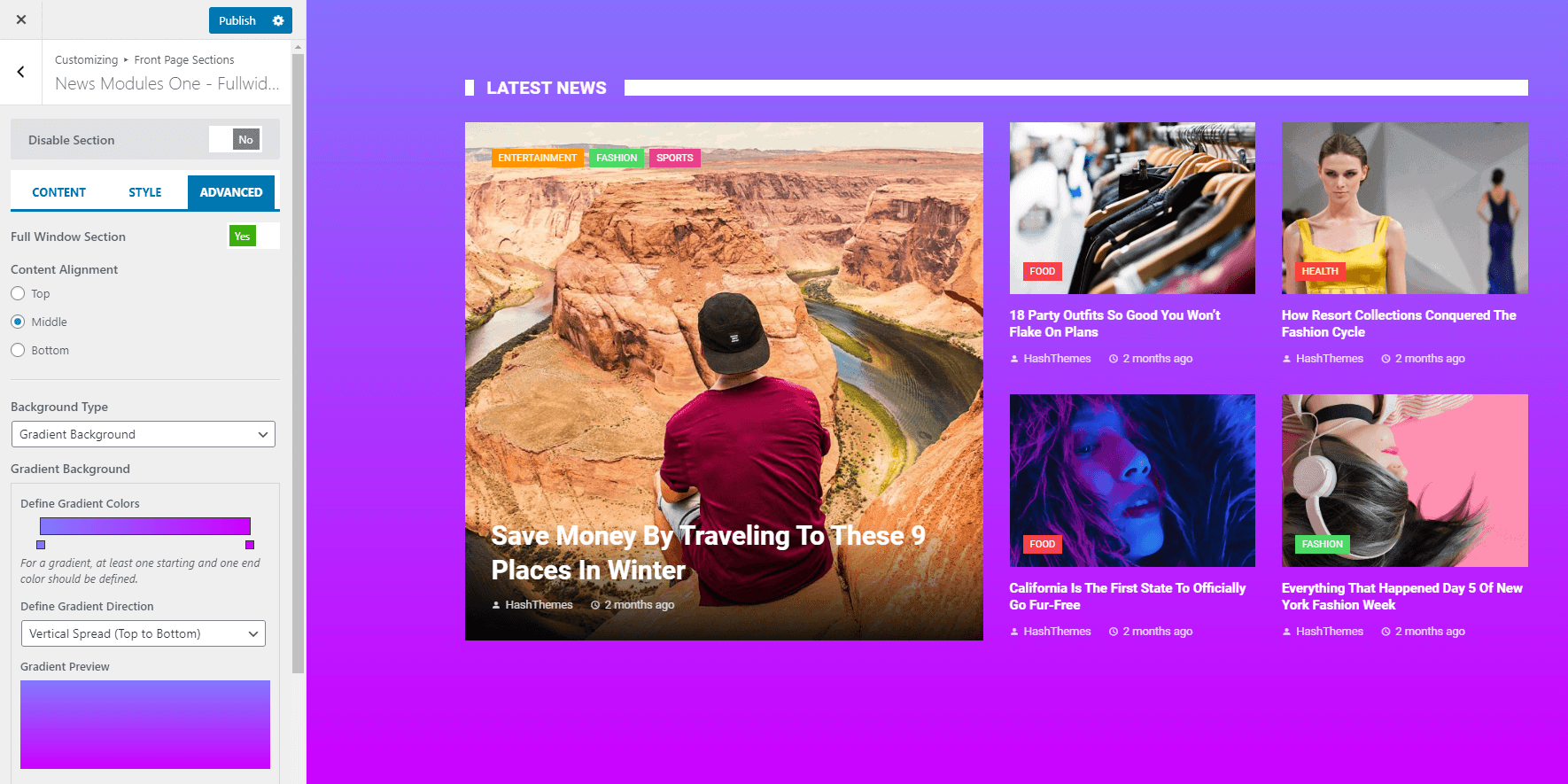
- If you have chosen Image Background, upload your custom background image and configure its options available. You can also choose the background effect and set the background overlay color.
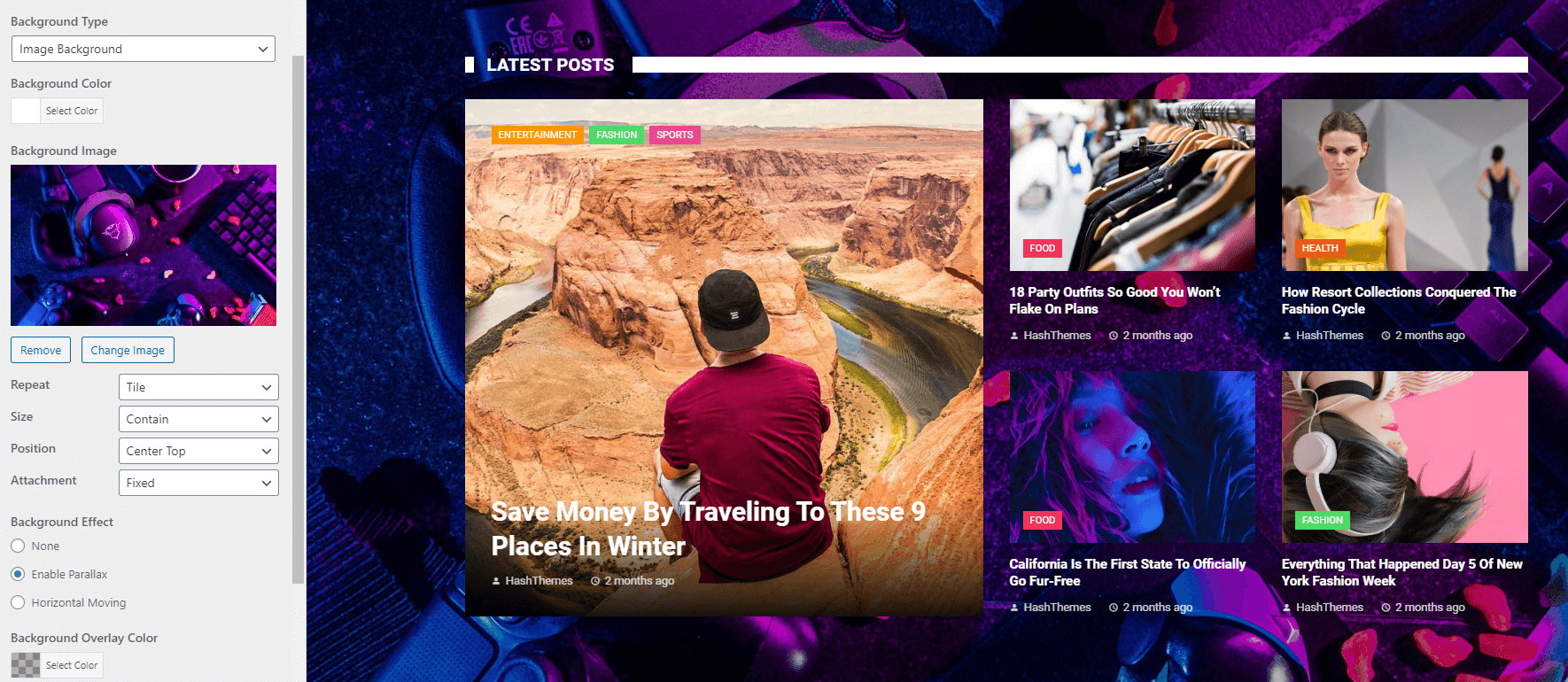
- If you have chosen Video Background, paste the link of the Youtube Video id as given in the intro. Then, choose the background overlay color for the video.
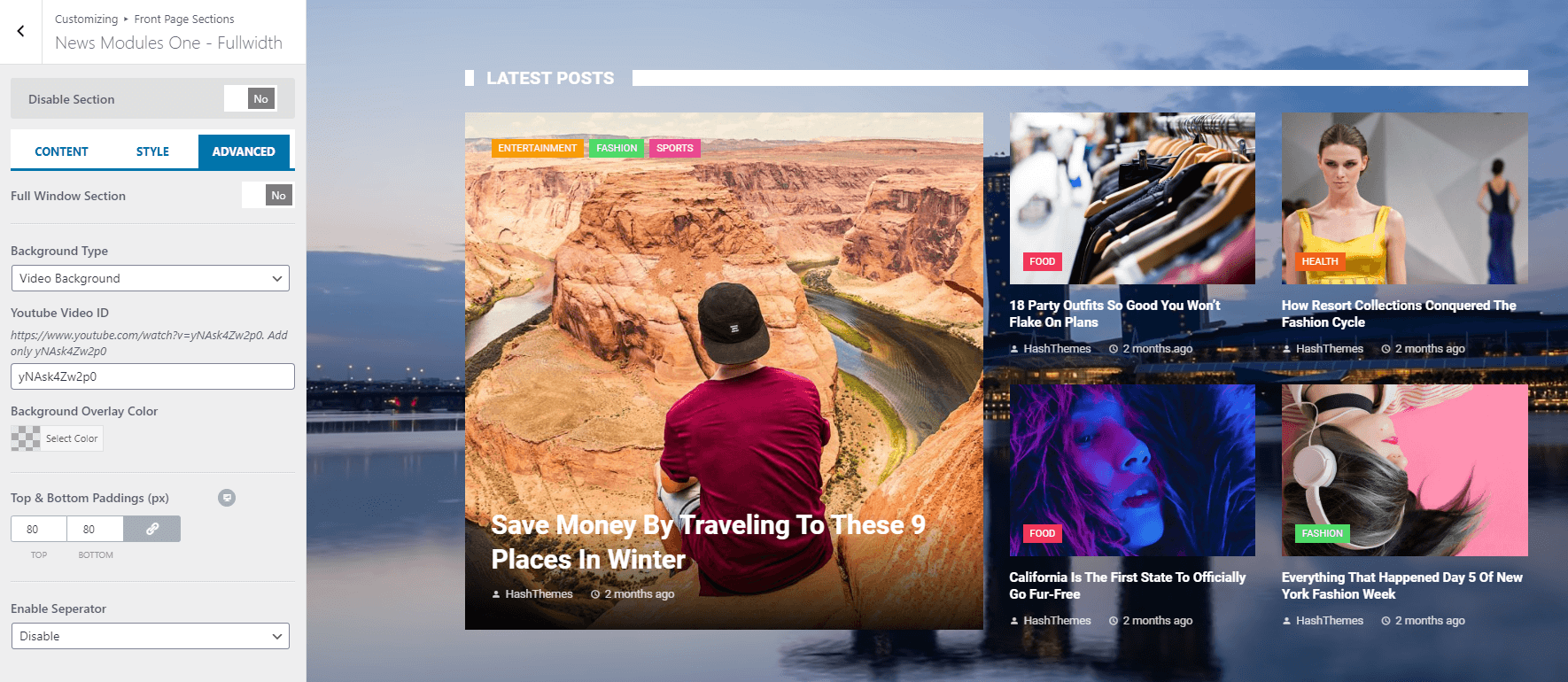
- Sometimes, your block title, background and title border might be overwritten by the background type. If you have such a case, go to the Style tab and enable the Overwrite Block Title Color option.
- Now, pick the favorable colors for block title, background, and title border.