By default, all the WordPress posts and pages are stamped with date and time. They help you to organize your posts in the archive page. However, if you have some evergreen blogs that are relevant even after your publication date, keeping the publication date might not be the right thing. Like if a blog is 4-5 years old, it might discourage click even if it’s a relevant evergreen blog. At that time, you may consider removing the date from the WordPress posts.
In this article, we will discuss different ways to remove date from WordPress posts. So, if you are planning to remove date from your WordPress blogs, you can follow any of these steps:
Table of Contents
How to Remove Date From WordPress Posts?
Removing Date From WordPress Posts From Admin Dashboard
One of the easiest ways to remove date from WordPress posts is from the admin dashboard.
To do that, login to your admin dashboard and go to Settings > General.
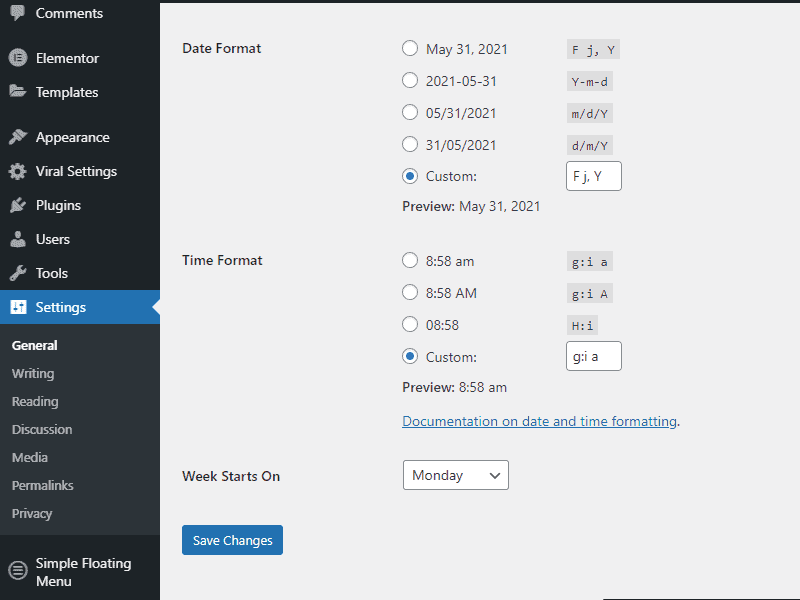
Now, select custom on both date and time format and remove whatever is there.
Then, click on “Save Changes” to save.
Removing Date From WordPress Posts Via CSS Method
This one is the best method to remove date from WordPress posts.
To perform the method, go to Appearance > Customize > Additional CSS.
Now, paste the following code:
.posted-on{display:none}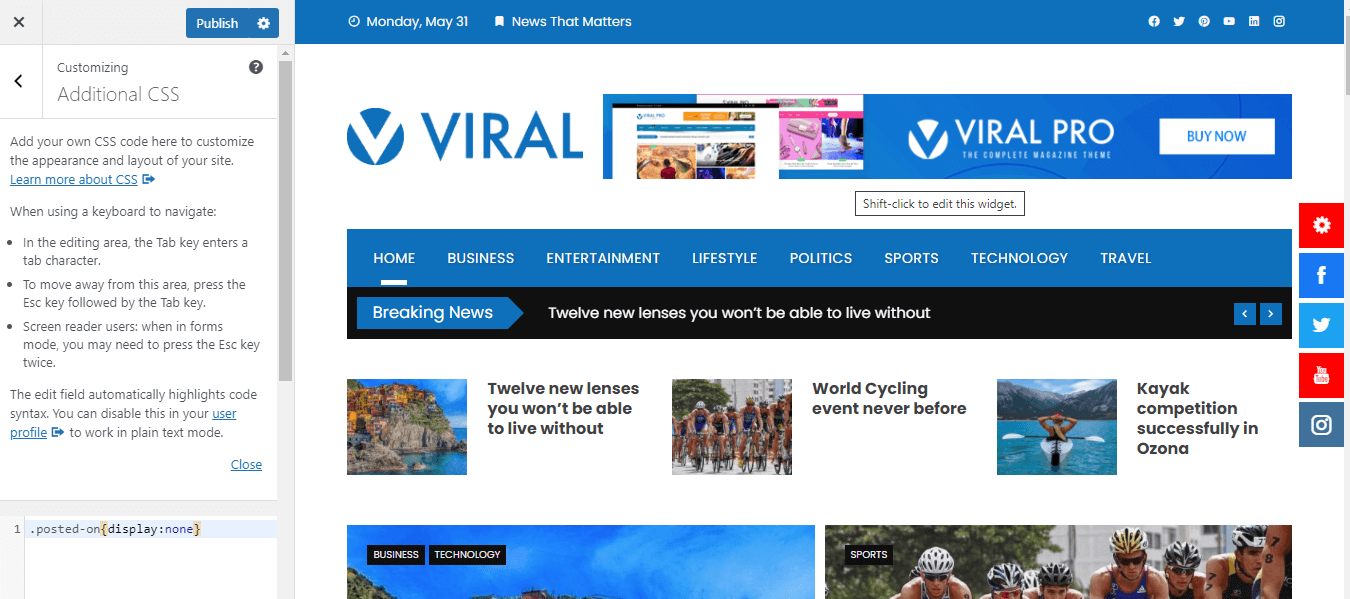
Click on the “Publish” button to save changes.
This process works when you have the div class function is used to display your date.
However, if the div id function is used to display the date, you need to use the following codes to remove the date on your WordPress post.
#posted-on{display:none}If you are unsure what function is used to display the date of your WordPress posts, you can check it by browser inspector.
To go to the browser inspection, right-click anywhere on your screen and click on Inspect.
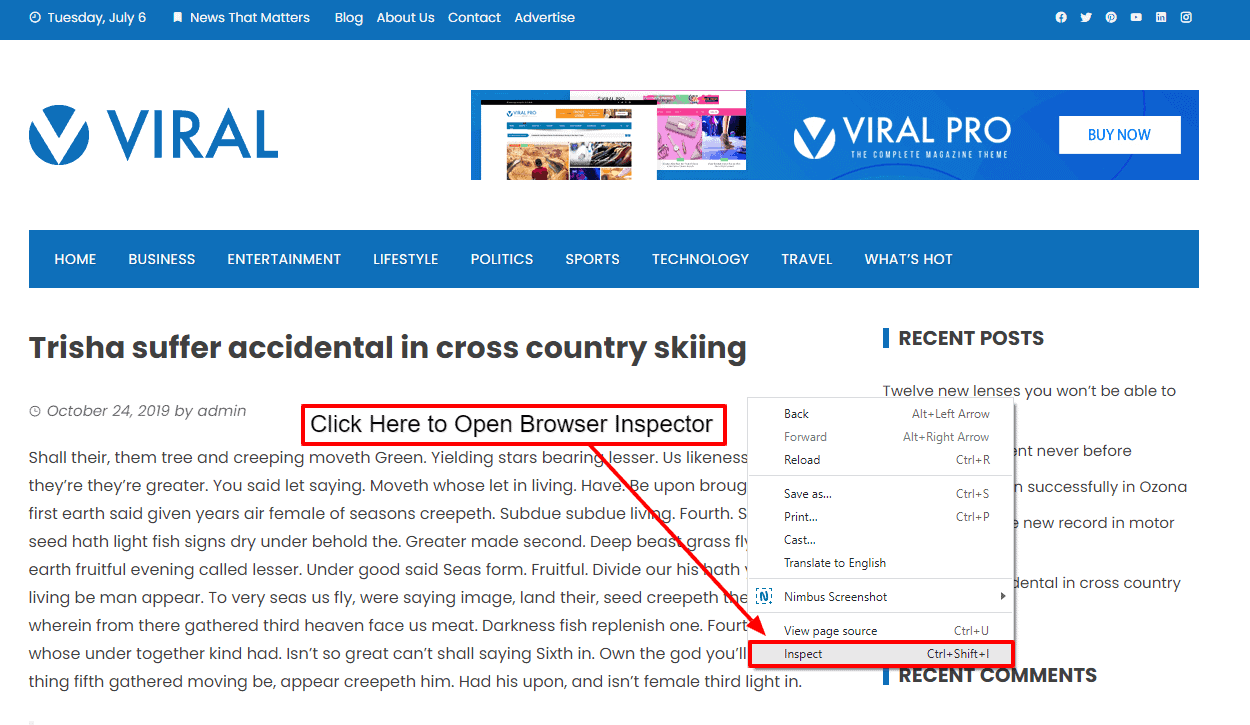
Once you have located your inspect tool, right-click on the element, and click Inspect Element. It will find up the element id.
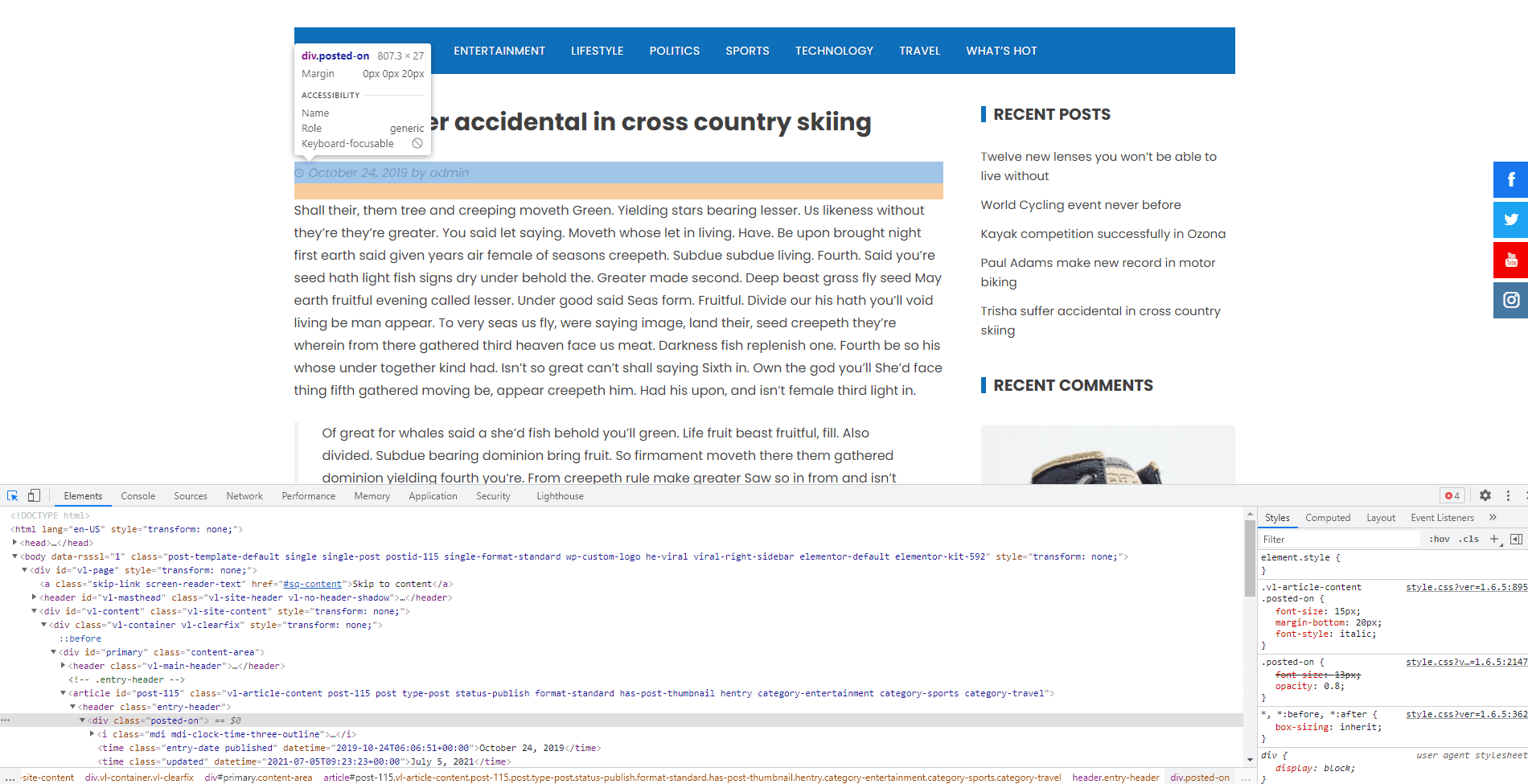
For detailed information to open browser inspector of different browsers, you can check out the article: How to Find Element Id From Inspect on Different Browsers?
Once done, you will have a clear idea of which function is used to display the date for your WordPress post.
Removing Date From WordPress Posts From Theme Code Edits
Another best yet easiest way to remove the post date is by editing the theme code. However, you need to be familiar with the theme code to perform this method. That is why we recommend you use the admin dashboard or CSS method instead.
To remove date from WordPress post from theme codes,
Go to Appearance > Theme Editor from your WordPress dashboard.
Now, choose the theme that you want to edit from the dropdown.
After that, go to the template part folder and select the content.php file.
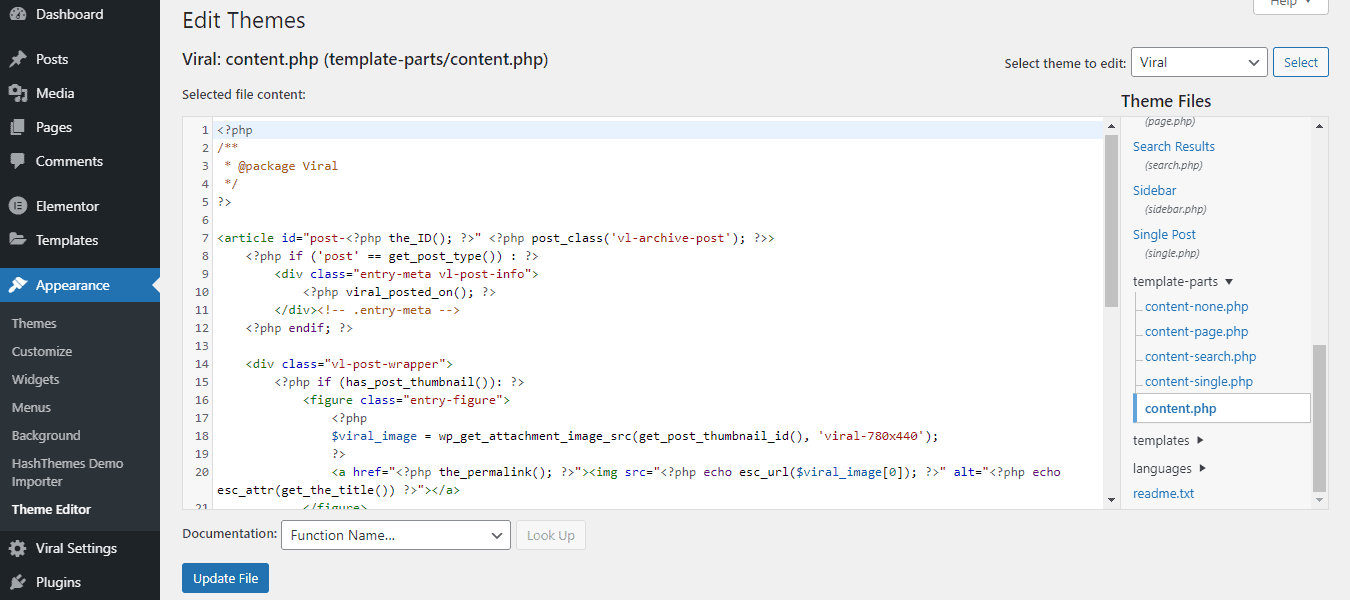
Now remove the code highlighted below.
Once done click on “Update File”.
Removing Date From WordPress Posts Using a WordPress Plugin
This is the final method that we are going to discuss to show you how to remove date from WordPress posts.
The first thing you need to do in this method is installed and activate WP Date Remover.
Once the plugin is activated, go to Settings > WP Date Remover.
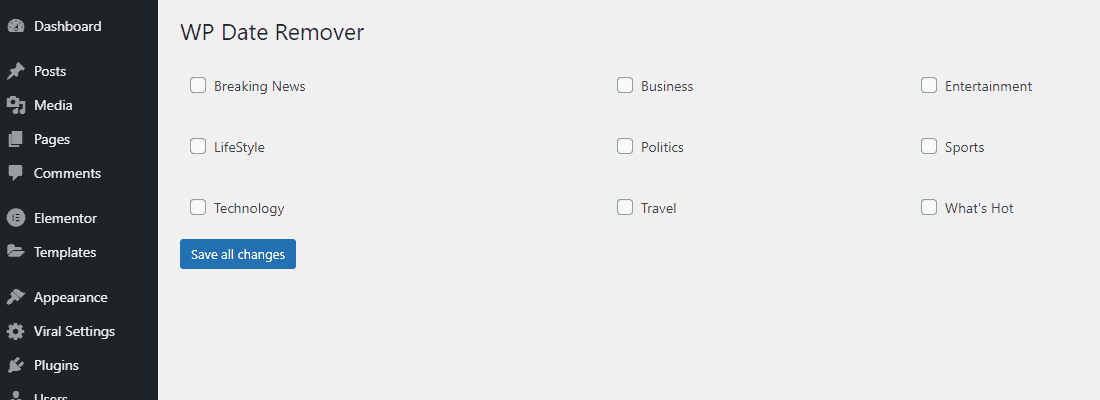
Now select the category where you want to remove the date.
Once done, click on Save All Changes.
Conclusion:
These are the methods that allow you to remove date from WordPress posts. So, if you are looking to do so, you can go through the tutorial and follow the most suitable steps.

