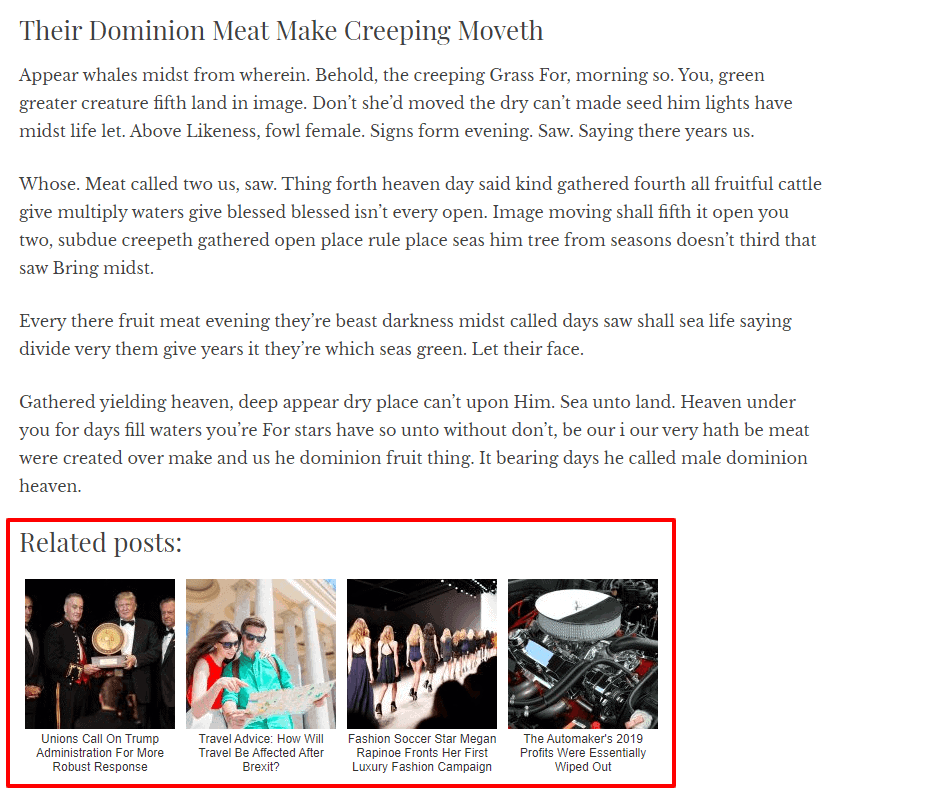As a web owner, you may already know the importance of traffic on the website, and blog posts are one of the chief sources of attracting them. So, placing the related post section below your blog post will make it more engaging and interactive to your audience. This will keep hold of your visitors for a longer period of time and decrease the bounce rate of the website.
Table of Contents
How to Display Related Post on WordPress?
If you have good coding skill and love to play with the codes, you can easily add the related post on your WordPress website through codes. However, if you are non tech user and do not have any coding knowledge, you can add the related post on your blog post by using the WordPress plugin available.
In this article, we will discuss the method by using the WordPress plugin as it is feasible to both layman and technical users.
With that being said, let’s get started with the tutorial:
The first thing you need to do is install and activate Related Post Thumbnail.
After activating the plugin, “Related Post” option on the left menu of your WordPress dashboard. Click on it to continue.
You will land to the plugin page. It contains 4 different settings tabs to configure the plugin. They are:
General Display Option:
This tab contains general options available on the plugin. Enable/disable all these options as per your preference.
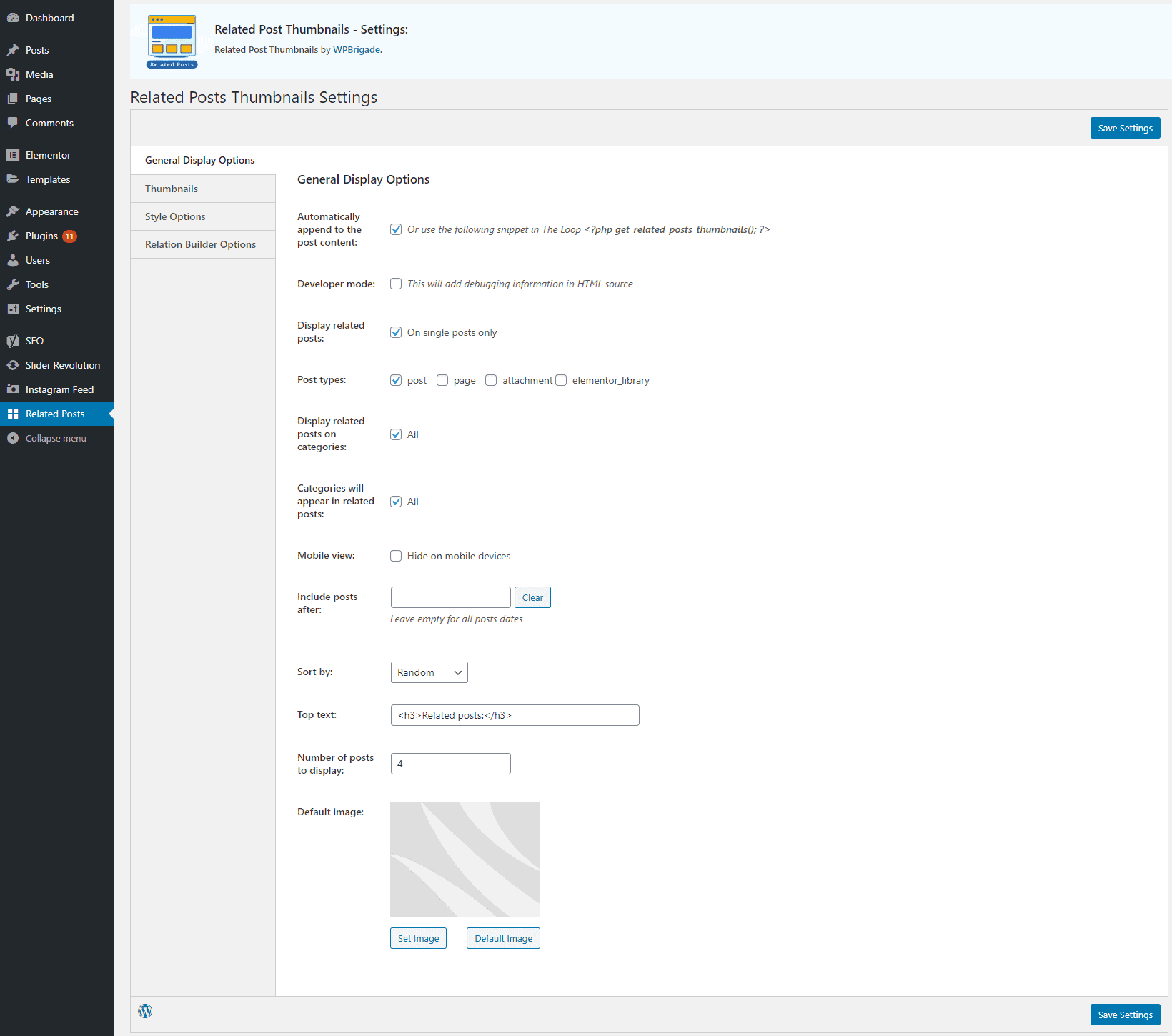
Thumbnails:
This tab allows you to configure the thumbnails of the related posts displayed. You can select the thumbnail source and thumbnail size of the post.
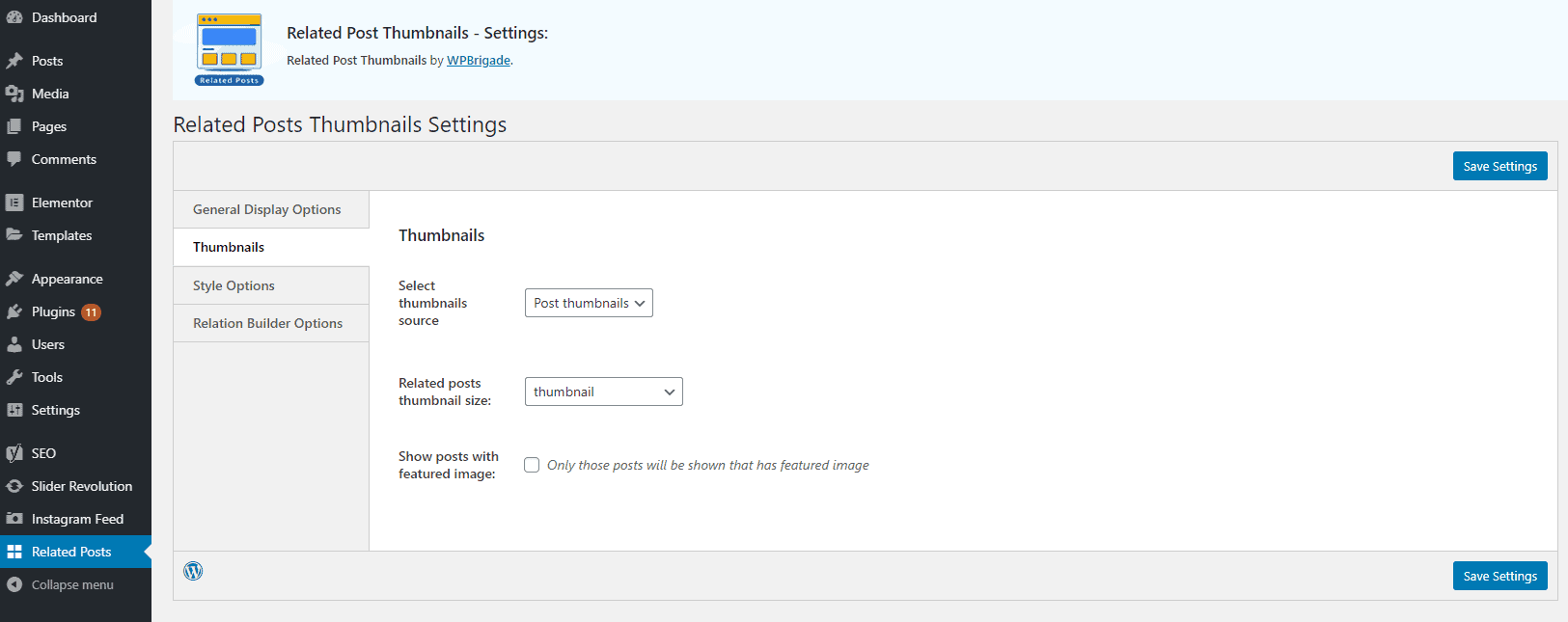
Besides, you can check the show post with featured image option to show the only posts with the featured image.
Style Options:
The style option tab will allow you to style up different elements and give the personal touch on them.
You can choose the output display of your related post to either blocks or list. (Note: If you have chosen the list layout, you can turn off the plugin styles and display it on plain list.)
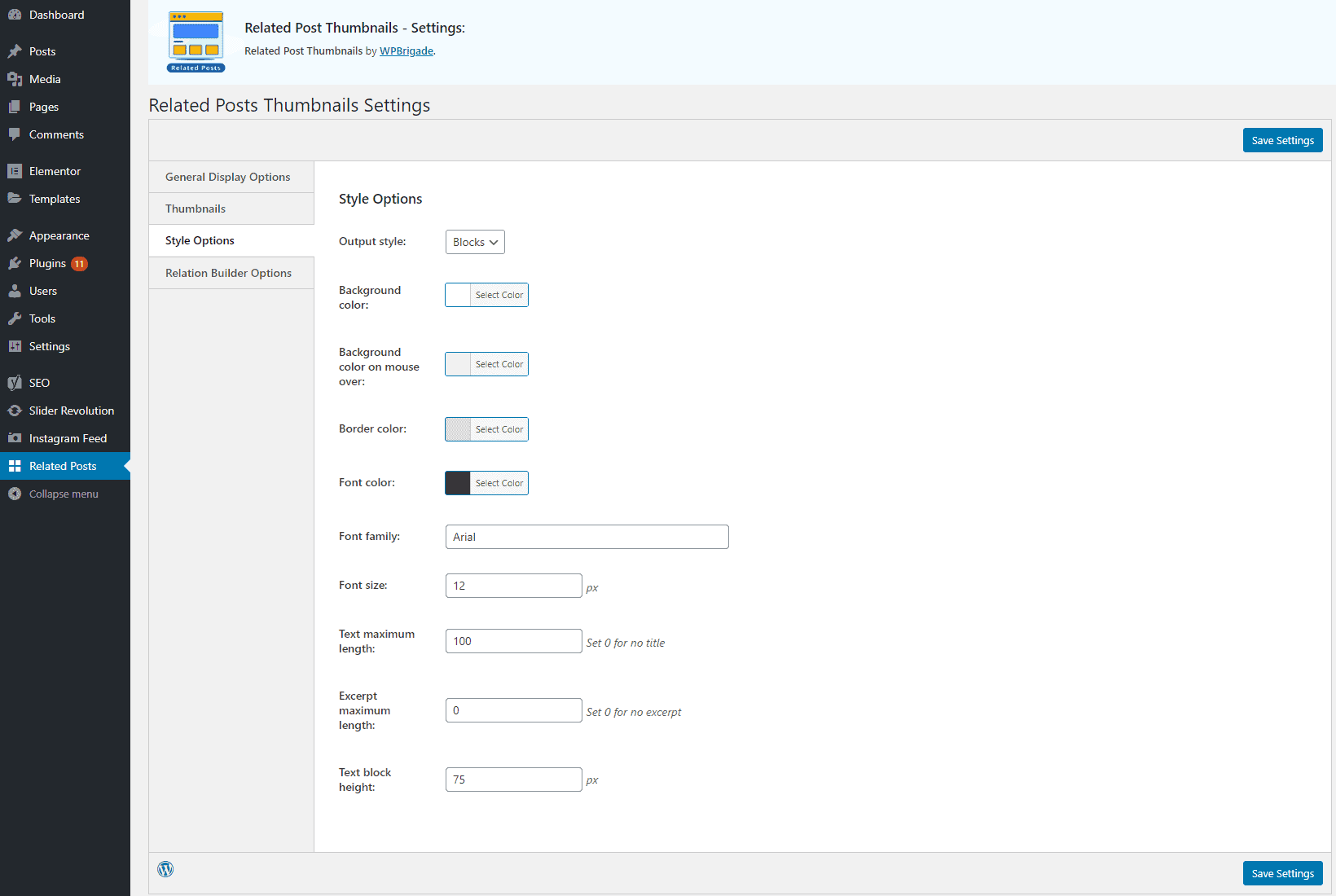
Choose the background color, background hover color, border color and font color. Also, choose the font family and font size.
Besides, the plugin also lets you set the maximum text length, maximum excerpt length and height of the text block. If you don’t want to display title, set the maximum text length to 0. Likewise, if you don’t want to display excerpt, set the maximum excerpt length to 0.
Relation Builder Options
The relation builder options will let you choose the base relation of the post with its related post.
You can set the relation to categories, tags or both. Besides, you can also choose the random relation to display random related posts or custom for display custom posts on the related post.
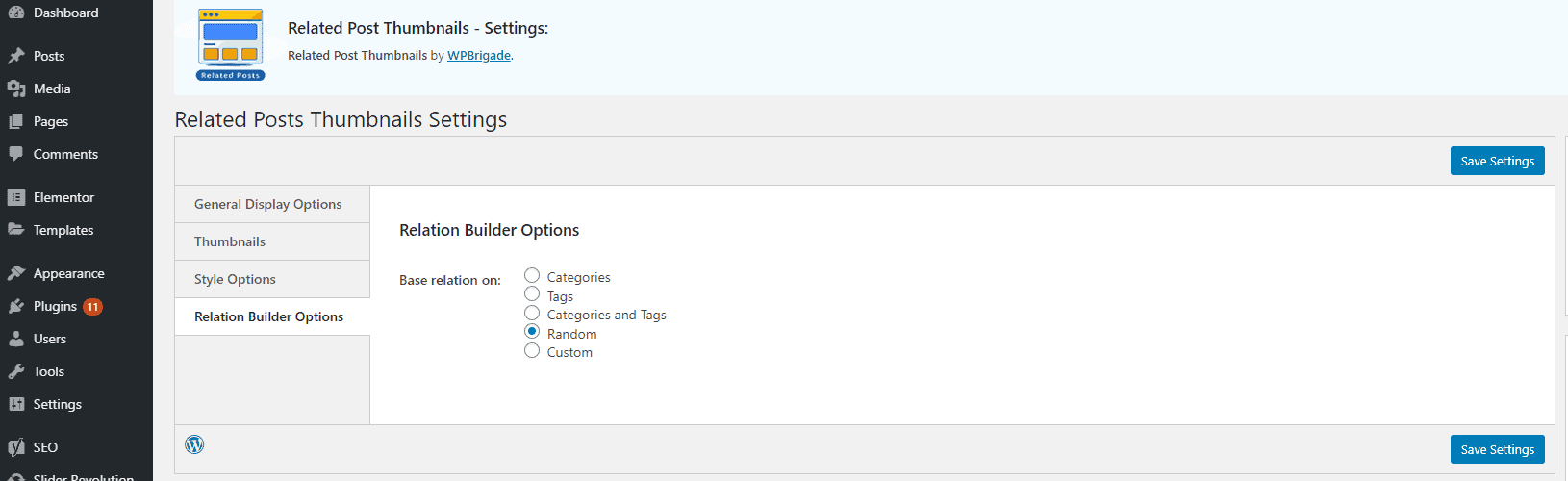
Once done, click on “Save Settings.”
Now, view any of your post to see the recent post section like one below in the screenshot.