TikTok has become a social phenomenon since its release back in 2016. Almost everyone is involved in TikTok either by creating and uploading videos or by watching the video as an audience. In either way, the trend is very high and does not seem to disappear soon. Therefore, embedding its video on your WordPress website can play a great role to increase the user engagement of the site. Moreover, a TikTok feed can even earn a click-through from your random audience and can even be converted into a TikTok media follower.
Table of Contents
How to Embed TikTok Video in WordPress Website?
If you are using WordPress, you can embed TikTok videos in different ways. Here, we will discuss some of the easiest steps to show you can embed TikTok video in the WordPress website. With that being said, let get started:
Pasting The Link Directly to The Editor
One of the easiest ways to embed the TikTok video in the WordPress page/post is by directly adding the link to the editor.
Simply, visit the official TikTok Website and search for the account to which you want to add the video.
Now click on the TikTok video that you want to embed in the WordPress page/post
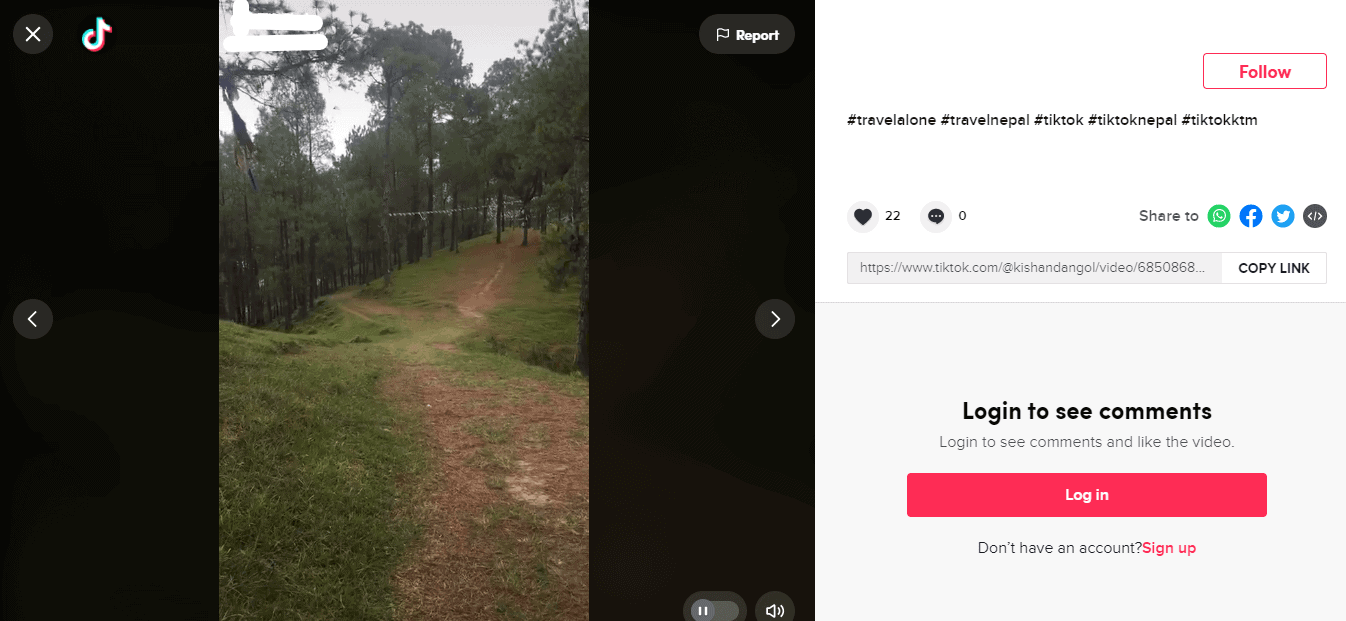
Then, copy its URL and paste it into the editor.
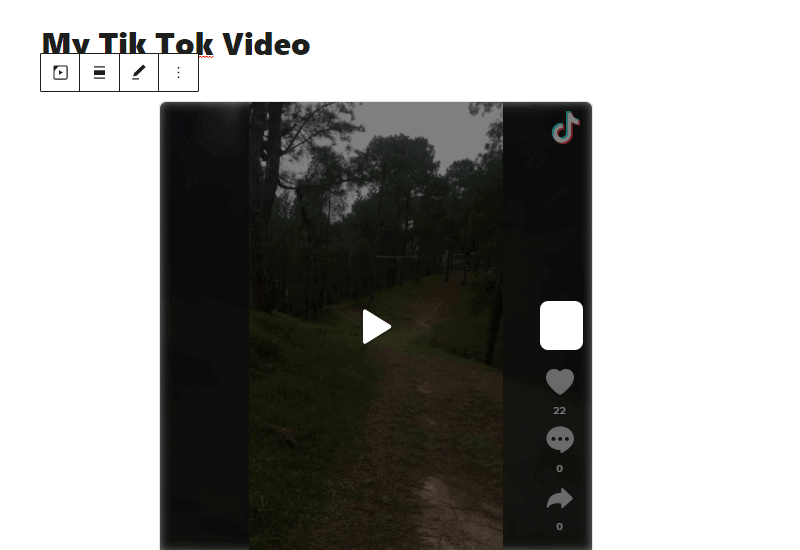
Now, click on the “Publish/Update” button to save the change and preview your post to check out the embedded video.
Using TikTok Gutenberg Block
The Gutenberg Block Editor comes with different inbuilt blocks to embed the feed of various social media networks. One of them is the TikTok block which allows you to embed TikTok video on WordPress websites.
To embed the TikTok video, create a new post or edit an existing one to go to the editor.
Now click on the (+) sign and search for the TikTok block to add it to the editor.
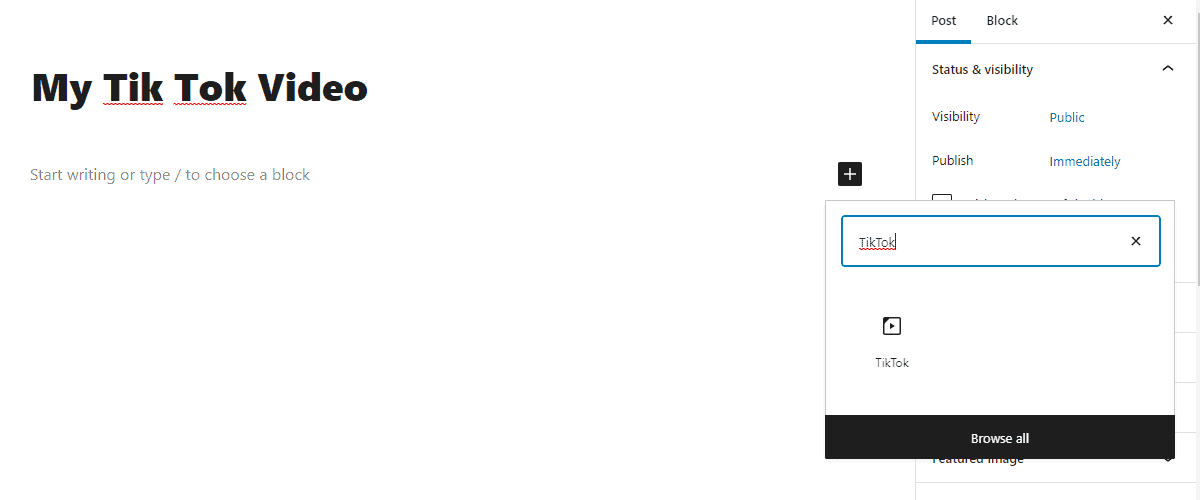
Then go to the official TikTok website to copy the link of the video that you want to add on your WordPress website.
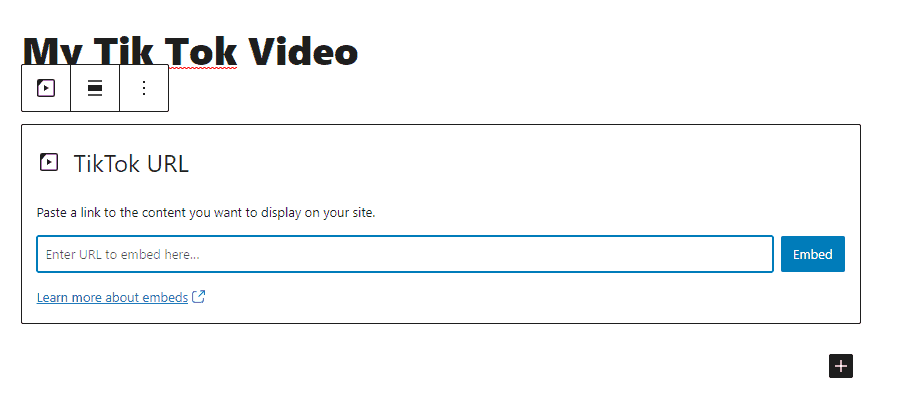
Now paste the link inside the block and click on Embed button to embed TikTok video in WordPress blog/page.
Now, click on the “Publish/Update” button to save the change and preview your post to check out the embedded video.
Using Embed Code to Embed TikTok Video
This method can be used to embed TikTok video in WordPress widgets or on the blog post.
To embed TikTok using embed code, go to the TikTok website and click on the video that you want to embed.
Now click on the embed video button available in the share to section and copy the code.
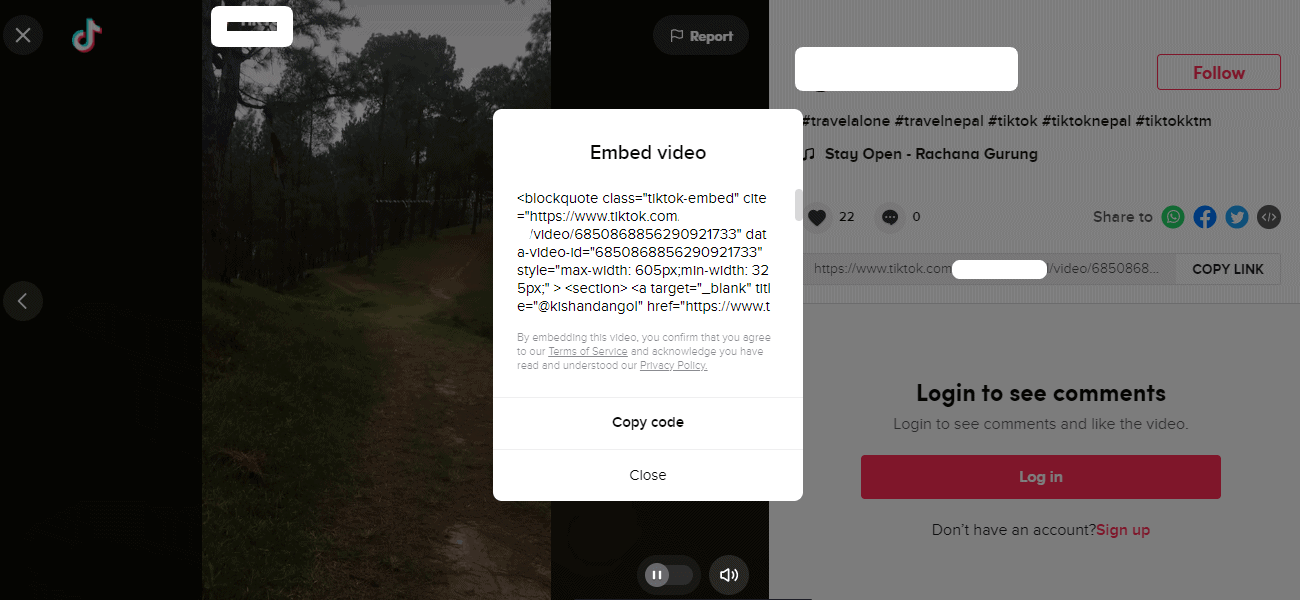
Then, go to Appearance > Widgets.
Now drag the text widget and drop it to the widget area where you want to embed the TikTok video.
Then, paste the code that you have copied earlier and click on the Save button.
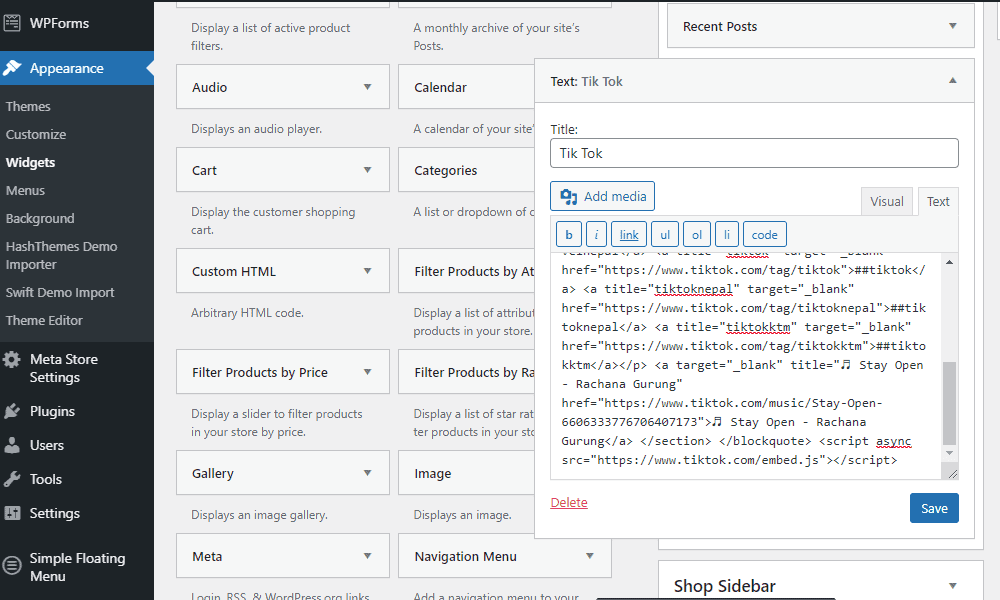
Now, view the page where the widget is located to check whether your TikTok is embedded or not.
You can also use the embed code to embed TikTok video in WordPress page/posts as well.
To embed the TikTok video, create a new page/post or edit the existing one.
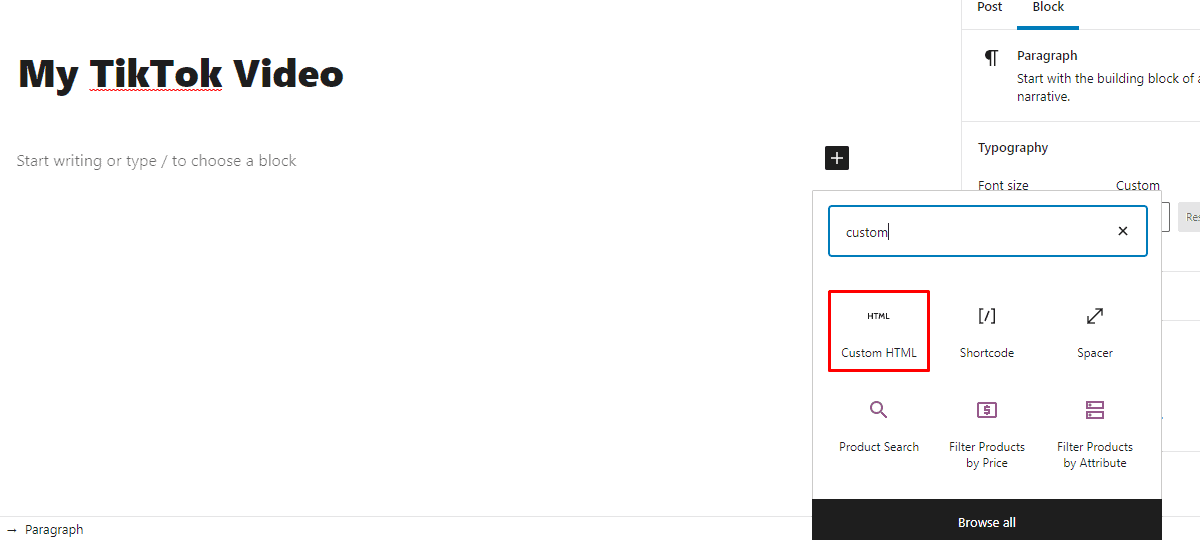
Then search for the “Custom HTML” block and paste the embed code that you have copied earlier.
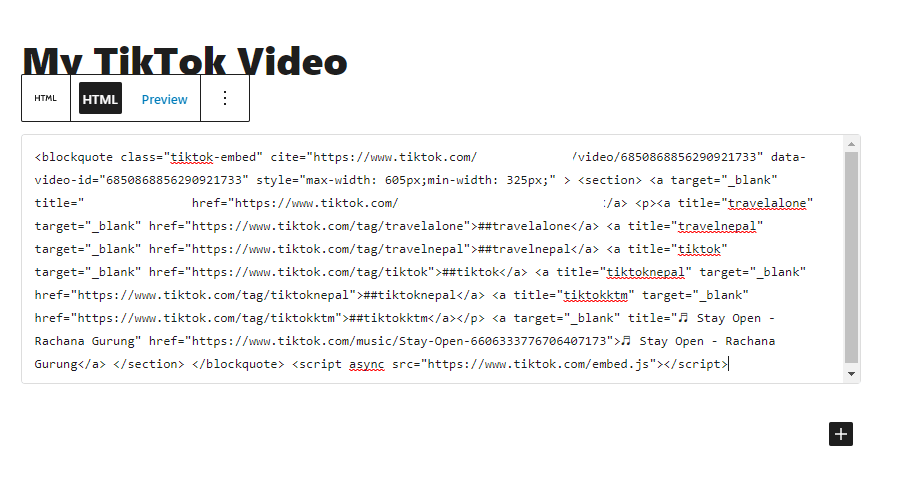
Now, click on the “Publish/Update” button to save the change and preview your post to check out the embedded video.
Method 4: Embed TikTok Feed Using WordPress Plugin
Previously, we learned about how to add a single TikTok video in WordPress blog and sidebar. Here, we will show you how to embed TikTok feed (multiple TikTok videos) on your WordPress website.
TikTok feed can be easily embedded by using WordPress plugins available in the repository. You can use them to embed the feed anywhere on your WordPress website.
Here, we will be using Quadlayers TikTok Feed to show you how to embed TikTok feed on WordPress website.
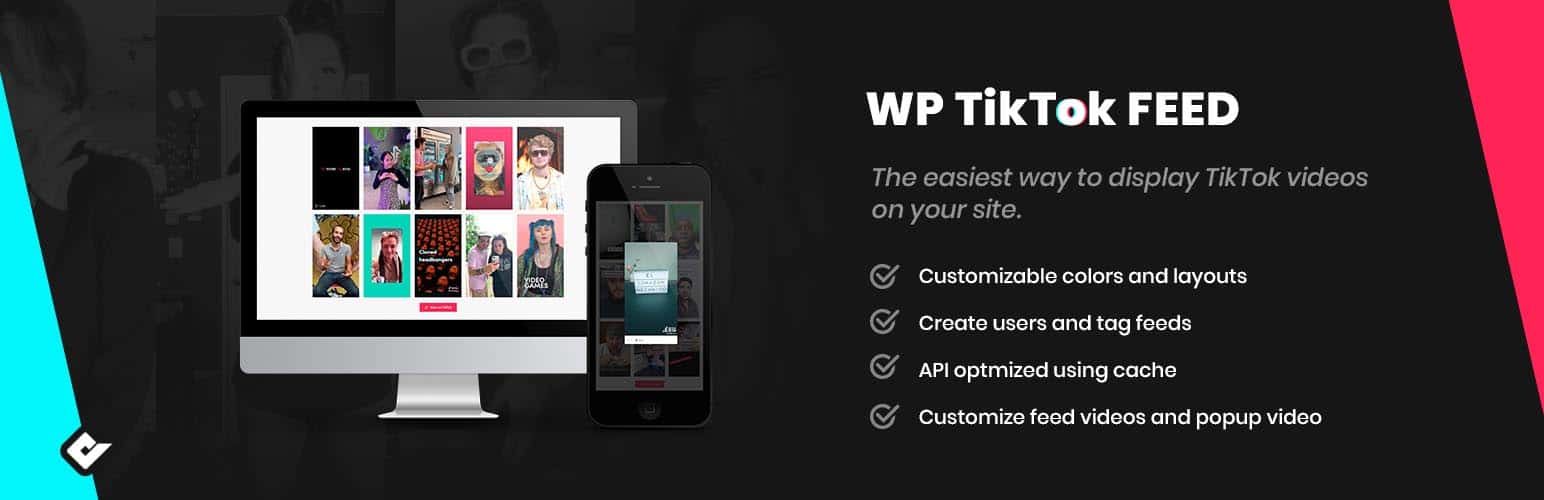
The first thing you need to do is install and activate Quadlayers TikTok Feed on your WordPress website.
Once the plugin is successfully activated, you can see TikTok Feed on the left menu of your WordPress dashboard.
Click on it to continue.
You will land to the Welcome page of the plugin. Go to the Feeds tab. There, the list of TikTok Feeds that you have created will be displayed.
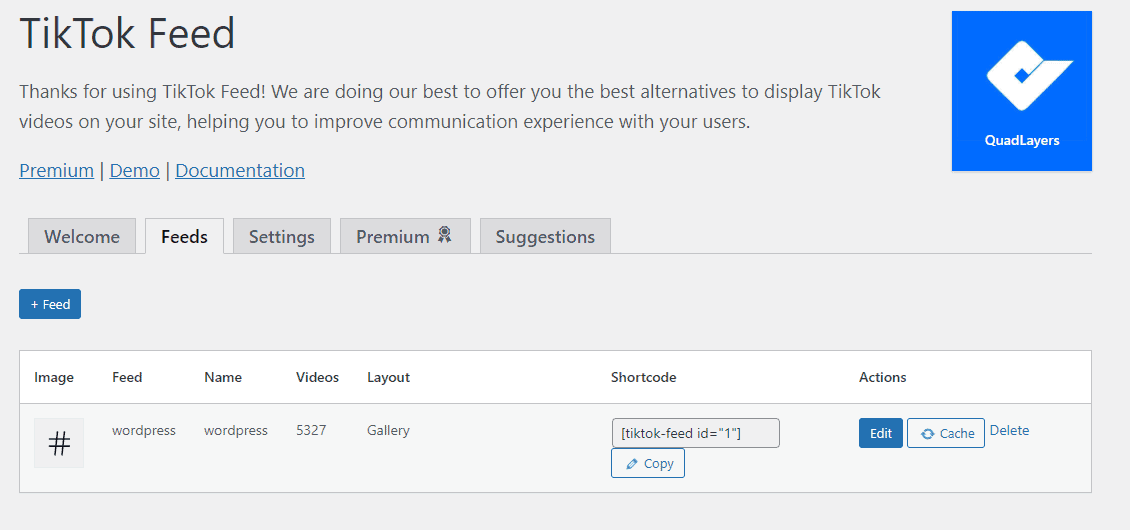
Click on + Feed button to create a new TikTok Feed.
You can add the TikTok feed from the trending type or from the hashtag from the free version of the plugin. To add the TikTok feed from the username, you need to upgrade the plugin to its premium version.
Now choose the layout that you want to display the feed in i.e. Masonry and Gallery.
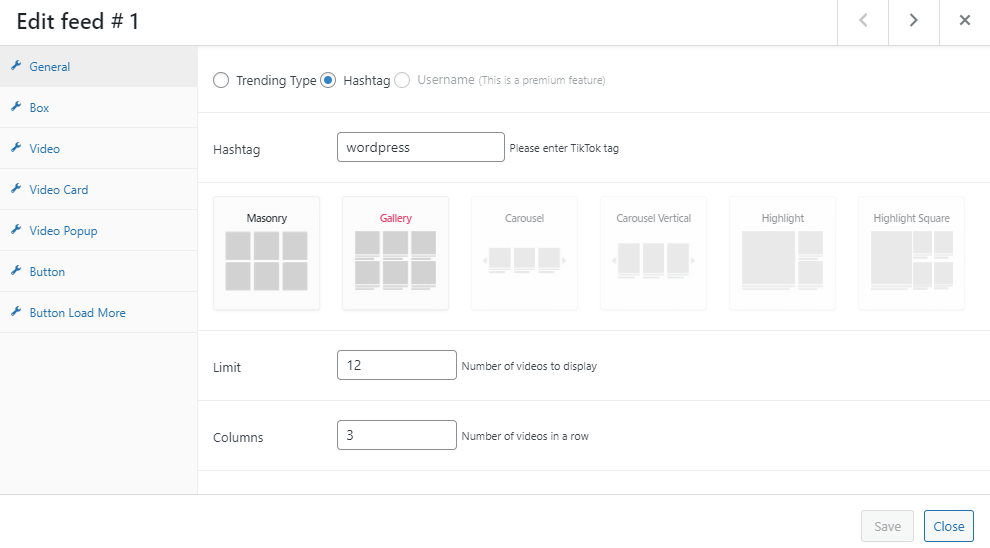
Also, set the number of videos that you want to display and number of rows in where you want to display the videos.
After you are done click on Save button to save changes.
Now copy the generated shortcode and paste it to any page, post or widgets where you want to display the TikTok feed.
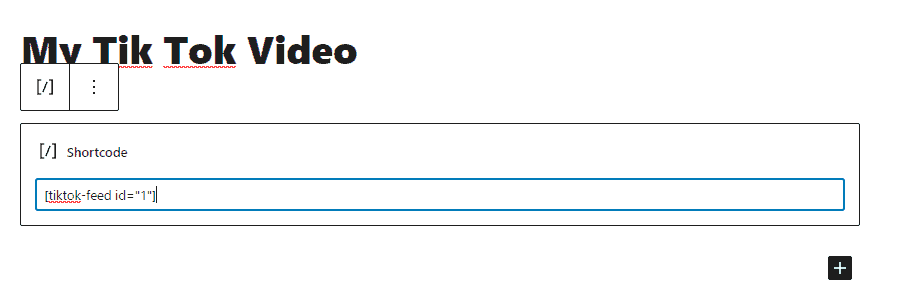
Now, click on the “Publish/Update” button to save the change and preview your post to check out the embedded video.
Conclusion:
This way, you can embed TikTok video in WordPress website. So, which step would you like to prefer? Do mention in the comment box below.
Also, if you are looking for a similar step by step guide, check out our category: Tips and Tutorial.

